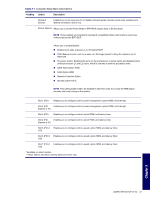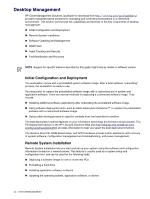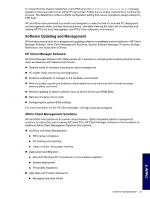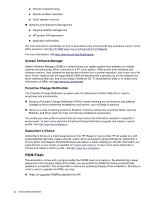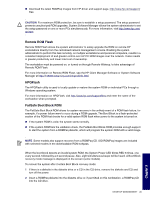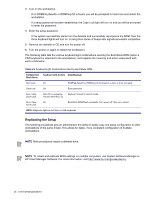HP Xw8200 HP Workstation xw8200 Service and Technical Reference Guide (Complet - Page 46
Replicating the Setup, HP Client Manager Software. For more information, visit - beeps 5 times
 |
UPC - 882780210455
View all HP Xw8200 manuals
Add to My Manuals
Save this manual to your list of manuals |
Page 46 highlights
3 Turn on the workstation. If no ROMPaq diskette or ROMPaq CD is found, you will be prompted to insert one and restart the workstation. If a setup password has been established, the Caps Lock light will turn on and you will be prompted to enter the password. 4 Enter the setup password. If the system successfully starts from the diskette and successfully reprograms the ROM, then the three keyboard lights will turn on. A rising tone series of beeps also signals successful completion. 5 Remove the diskette or CD and turn the power off. 6 Turn the power on again to restart the workstation. The following table lists the various keyboard light combinations used by the Boot Block ROM (when a PS/2 keyboard is attached to the workstation), and explains the meaning and action associated with each combination. Table 3-2 Keyboard Light Combinations Used by Boot Black ROM FailSafe Boot Block Mode Keyboard LED Activity State/Message Num Lock On ROMPaq diskette or ROMPaq CD not present, is bad, or drive not ready. Caps Lock On Enter password. Num, Caps, Scroll Lock Blink On in sequence, one at a time-N,C, SL Keyboard locked in network mode. Num, Caps, On Scroll Lock Boot Block ROM Flash successful. Turn power off, then on to reboot. NOTE: Diagnostic lights do not flash on USB keyboards Replicating the Setup The following procedures give an administrator the ability to easily copy one setup configuration to other workstations of the same model. This allows for faster, more consistent configuration of multiple workstations. NOTE Both procedures require a diskette drive. NOTE To collect and replicate BIOS settings on multiple computers, use System Software Manager or HP Client Manager Software. For more information, visit http://www.hp.com/go/easydeploy. 46 SYSTEM MANAGEMENT