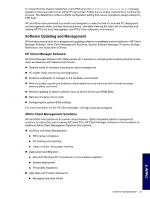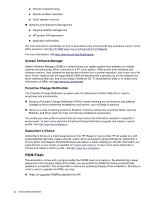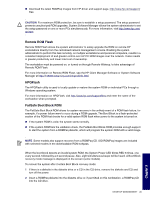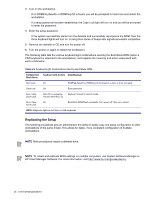HP Xw8200 HP Workstation xw8200 Service and Technical Reference Guide (Complet - Page 48
Dual-State Power Button, File>Replicated Setup>Save to Removable Media
 |
UPC - 882780210455
View all HP Xw8200 manuals
Add to My Manuals
Save this manual to your list of manuals |
Page 48 highlights
NOTE A bootable diskette is required for this procedure. If Windows XP is not available to use to create a bootable diskette, use the method for copying to a single workstation instead (see "Copying to A Single Workstation" section on page 47). 1 Create a bootable diskette. 2 Select a setup configuration to copy. Turn off the workstation. If you are in Windows, click Start>Shut Down>Shut Down. 3 Turn on the workstation. 4 As soon as the workstation is turned on, press and hold the F10 key until you enter Computer Setup. Press Enter to bypass the title screen, if necessary. NOTE If you do not press the F10 key at the appropriate time, you must restart the workstation and press and hold the F10 key again to access the utility. If you are using a PS/2 keyboard, you may see a Keyboard Error message-disregard it. 5 If you are using a a diskette, insert it now. 6 Click File>Replicated Setup>Save to Removable Media. Follow the instructions on the screen to create the configuration diskette. 7 Download a BIOS utility for replicating setup (repset.exe) and copy it onto the configuration diskette. To obtain this utility, go to http://welcome.hp.com/support/files and enter the model number of the workstation. 8 On the configuration diskette, create an autoexec.bat file containing the following command: repset.exe. 9 Turn off the workstation to be configured. Insert the configuration diskette and turn the workstation on. The configuration utility will run automatically. 10 Restart the workstation when the configuration is complete. Dual-State Power Button With Advanced Configuration and Power Interface (ACPI) enabled, the power button can function either as an on/off switch or as a hibernate button. The Hibernate feature does not completely turn off power, but instead causes the workstation to enter a low-power standby state. This allows you to power down quickly without closing applications and to return quickly to the same operational state without any data loss. To change the power button configuration: 1 Left click on the Start button, then select Control Panel>Power Options. 2 In the Power Options Properties, select the Advanced tab. 3 In the Power Button section, select Hibernate. (Hibernate must be enabled in the Hibernate tab.) After configuring the power button to function as a hibernate button, press the power button to put the system in a very low power state (Hibernate). Press the button again to quickly bring the system out of hibernate to full power status. To completely turn off all power to the system, press and hold the power button for four seconds. 48 SYSTEM MANAGEMENT