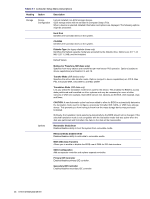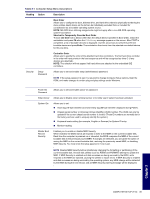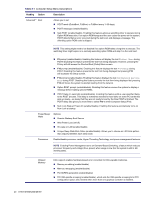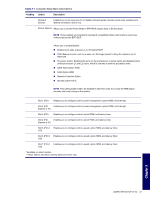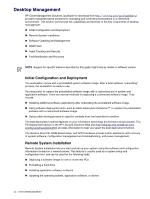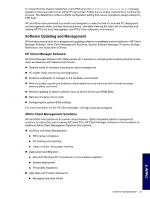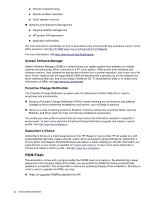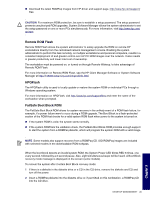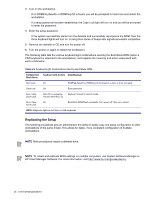HP Xw8200 HP Workstation xw8200 Service and Technical Reference Guide (Complet - Page 43
Software Updating and Management, HP Client Manager Software, Altiris Client Management Solutions - message bios not installed
 |
UPC - 882780210455
View all HP Xw8200 manuals
Add to My Manuals
Save this manual to your list of manuals |
Page 43 highlights
To initiate Remote System Installation, press F12 when the F12=Network Service Boot message appears in the lower-right corner of the HP logo screen. Follow the on-screen instructions to continue the process. The default boot order is a BIOS configuration setting that can be changed to always attempt to PXE boot. HP and Altiris have partnered to provide tools designed to make the task of corporate PC deployment and management easier and less time-consuming, ultimately lowering the total cost of ownership and making HP PCs the most manageable client PCs in the enterprise environment. Software Updating and Management HP provides several tools for managing and updating software on desktops and workstations-HP Client Manager Software, Altiris Client Management Solutions, System Software Manager; Proactive Change Notification; and Subscriber's Choice. HP Client Manager Software HP Client Manager Software (HP CMS) assists HP customers in managing the hardware aspects of their client workstations with features that include: „ Detailed views of hardware inventory for asset management „ PC health check monitoring and diagnostics „ Proactive notification of changes in the hardware environment „ Web-accessible reporting of business critical details such as machines with thermal warnings, memory alerts, and more „ Remote updating of system software such as device drivers and ROM BIOS „ Remote changing of boot order „ Configuring the system BIOS settings For more information on the HP Client Manager, visit http://www.hp.com/go/im. Altiris Client Management Solutions HP and Altiris have partnered to provide comprehensive, tightly integrated systems management solutions to reduce the cost of owning HP client PCs. HP Client Manager Software is the foundation for additional Altiris Client Management Solutions that address: „ Inventory and Asset Management „ SW license compliance „ PC tracking and reporting „ Lease contract, fixing asset tracking „ Deployment and Migration „ Microsoft Windows XP Professional or Home Edition migration „ System deployment „ Personality migrations „ Help Desk and Problem Resolution „ Managing help desk tickets DESKTOP MANAGEMENT 43 Chapter 3