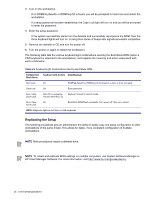HP Xw8200 HP Workstation xw8200 Service and Technical Reference Guide (Complet - Page 51
Password Security, Start>Turn off>Restart, Enter, Security>Setup Password
 |
UPC - 882780210455
View all HP Xw8200 manuals
Add to My Manuals
Save this manual to your list of manuals |
Page 51 highlights
Table 3-3 Security Features Overview (Continued) Feature Purpose How It Is Established Universal Chassis Clamp Lock (Optional) The version without a cable discourages access panel removal and prevents theft of IO devices. The version with a cable additionally prevents entire system theft and allows multiple systems to be secured with a single cable. Install a chassis clamp lock. Hood Sensor Notifies a local or remote user when the chassis access panel has been opened. Install an intrusion sensor. For more information about Computer Setup, refer to "Computer Setup Menu" section on page 37. Password Security The power-on password prevents unauthorized use of the workstation by requiring entry of a password to access applications or data each time the workstation is turned on or restarted. The setup password specifically prevents unauthorized access to Computer Setup, and can also be used as an override to the power-on password. That is, when prompted for the power-on password, entering the setup password instead will allow access to the workstation. A network-wide setup password can be established to enable the system administrator to log in to all network systems to perform maintenance without having to know the power-on password. NOTE System Software Manager and HP Client Manager Software allow remote management of Setup Passwords and other BIOS settings in a networked environment. For more information, visit http:// www.hp.com/go/EasyDeploy. ESTABLISHING A SETUP PASSWORD USING COMPUTER SETUP Establishing a setup password through Computer Setup prevents reconfiguration of the workstation (use of the Computer Setup (F10) utility) until the password is entered. To establish a setup password using workstation setup: 1 Turn on or restart the workstation. If you are in Windows, click Start>Turn off>Restart. 2 As soon as the computer is turned on, press and hold the F10 until you enter Computer Setup. Press Enter to bypass the title screen, if necessary. NOTE If you do not press the F10 key at the appropriate time, you must restart the workstation and press and hold the F10 key again to access the utility. If you are using a PS/2 keyboard, you may see a Keyboard Error message-disregard it. 3 Select Security>Setup Password and follow the on-screen instructions. 4 Before exiting, select File>Save Changes and Exit. Chapter 3 DESKTOP MANAGEMENT 51