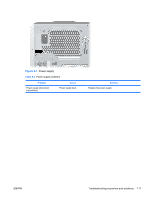HP Xw8400 HP xw8400 Service and Technical Reference Guide - Page 116
Diagnostic error codes - beep codes
 |
UPC - 883585271085
View all HP Xw8400 manuals
Add to My Manuals
Save this manual to your list of manuals |
Page 116 highlights
Diagnostic error codes This sections provides an overview of the diagnostic lights and error codes that are related to your workstation. Diagnostic light codes NOTE The beeps are heard through the onboard piezo speaker and not the chassis speaker. The blinking LEDs and beeps repeat for five cycles. After that, only the blinking LEDs repeat. Table 5-2 Diagnostic LED codes Chassis Indicator LEDs Power LED and Sound Activity Diagnosis and Service Action None System does not power on. Press power button. If HDD LED = GREEN, then: 1. Remove expansion cards one at a time. 2. Replace the system board. OR Press power button. If HDD LED does not illuminate, then: 1. Verify that the unit is plugged into a working AC outlet. 2. Open access panel, and verify that the power button harness is properly connected to the inline front panel I/O device assembly connector. 3. Verify that the power supply cables are properly connected to the system board. 4. Verify the power supply functionality. a. Disconnect AC power. b. Remove all internal power supply cables from the system board. c. Plug in AC power. ● If the power supply fan spins and the BIST* LED lights, then the power supply is good. Replace the system board. ● If the power supply fan does not spin or the BIST* LED does not light, replace the power supply. Blinks red 2 times, once per Thermal shutdown. second, then 2 second pause, 2 beeps 1. Ensure that the workstation air vents are not blocked and the cooling fan is running. 2. Open the access panel, press power button, and see if the processor fan spins. If the processor fan is not spinning, make sure the fan's cable is plugged onto the system board header. Ensure the fan is fully/properly seated or installed. 3. If fan is plugged in and seated properly, but is not spinning, the problem may be in the processor fan. Contact HP for assistance 4. Verify that the fan assembly is properly attached. If problems persist, there may be a problem with the processor heatsink. Contact HP for assistance. 106 Chapter 5 System diagnostics and troubleshooting ENWW