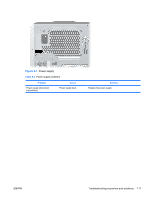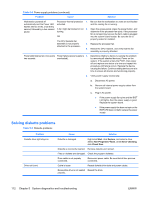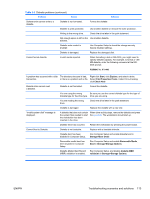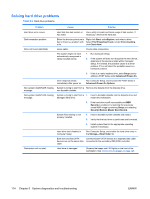HP Xw8400 HP xw8400 Service and Technical Reference Guide - Page 119
Troubleshooting scenarios and solutions, Solving minor problems, Table 5-3
 |
UPC - 883585271085
View all HP Xw8400 manuals
Add to My Manuals
Save this manual to your list of manuals |
Page 119 highlights
Troubleshooting scenarios and solutions This section presents an extensive overview of various troubleshooting scenarios and includes possible solutions for each. Solving minor problems Table 5-3 Minor problems Problem Cause Possible Solution Workstation appears locked up and will not turn off when the power button is pressed. Software control of the power switch is not functional. 1. Press and hold the power button for at least four seconds until the workstation turns off. 2. Disconnect electrical plug from outlet. Workstation seems to be locked up. Program in use has stopped responding to commands. 1. Attempt the normal Windows shut down procedure. 2. Restart the workstation using the power button. Workstation date and time display is incorrect. Real-time clock (RTC) battery might need to be replaced. 1. Reset the date and time under Control Panel. 2. Replace the RTC battery. Workstation appears to pause Network driver is loaded and no periodically. network connection is established. Establish a network connection, or use Computer Setup or Microsoft Windows Device Manager to disable the network controller. Cursor will not move using the The Num Lock key might be on. Press Num Lock. The Num Lock key can be disabled (or arrow keys on the keypad. enabled) in Computer Setup. Poor performance is experienced. Processor is hot. 1. Be sure airflow to the workstation is not blocked. 2. Be sure the fans are connected and working properly (some fans only operate when needed). Hard drive is full. 3. Be sure the CPU heatsink is installed properly. Transfer data from the hard drive to create more space on the hard drive. Workstation powered off automatically and the Power LED flashes Red two times, once every second, followed by a two-second pause, and two simultaneous beeps are heard. Processor thermal protection activated: 1. Be sure workstation air vents are not blocked and the cooling fan is running. A fan might be blocked or not turning. OR 2. Open the hood, press the power button, and determine if the processor fan spins. If not spinning, be sure the fan's cable is plugged into the system board header. Be sure the fan is fully/properly seated or installed. The CPU heatsink is not properly 3. attached to the processor. 4. Replace the processor fan. Reseat CPU heatsink and verify that the fan assembly is properly attached. System does not power on and System unable to power on. the LEDs on the front of the workstation are not flashing. Press and hold the power button for less than four seconds. If the hard drive LED turns green, then: 1. Remove the expansion cards. 2. Replace the system board. OR Press and hold the power button for less than four seconds. If the HDD LED does not illuminate, then: ENWW Troubleshooting scenarios and solutions 109