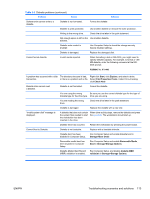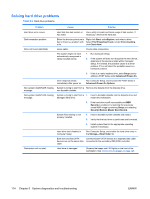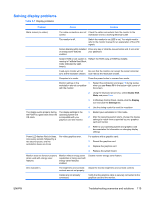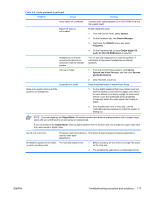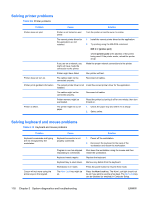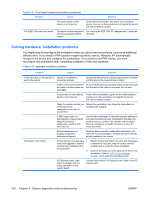HP Xw8400 HP xw8400 Service and Technical Reference Guide - Page 128
Solving printer problems, Solving keyboard and mouse problems, Table 5-9
 |
UPC - 883585271085
View all HP Xw8400 manuals
Add to My Manuals
Save this manual to your list of manuals |
Page 128 highlights
Solving printer problems Table 5-9 Printer problems Problem Cause Solution Printer does not print. Printer is not turned on and online. The correct printer driver for the application are not installed. Turn the printer on and be sure it is online. 1. Install the correct printer driver for the application. 2. Try printing using the MS-DOS command: DIR C:\> [printer port] If you are on a network, you might not have made the connection to the printer. where [printer port] is the address of the printer being used. If the printer works, reload the printer driver. Make the proper network connections to the printer. Printer might have failed. Run printer self-test. Printer does not turn on. The cables might not be connected properly. Reconnect all cables. Printer prints garbled information. The correct printer driver is not Install the correct printer driver for the application. installed. Printer is offline. The cables might not be connected properly. Printer memory might be overloaded. The printer might be out of paper. Reconnect all cables. Reset the printer by turning it off for one minute, then turn it back on. 1. Check the paper tray and refill it if it is empty. 2. Select online. Solving keyboard and mouse problems Table 5-10 Keyboard and mouse problems Problem Keyboard commands and typing are not recognized by the workstation. Cursor will not move using the arrow keys on the keypad. Cause Keyboard connector is not properly connected. Program in use has stopped responding to commands. Keyboard needs repairs. Keyboard key is stuck down. Workstation is in mode. The Num Lock key might be on. Solution 1. Power off the workstation. 2. Reconnect the keyboard to the back of the workstation and restart the workstation. Shut down the workstation using the mouse and then restart the workstation. Replace the keyboard. Remove any debris from the keyboard. Press the power button to resume from mode. Press the Num Lock key. The Num Lock light should not be on if you want to use the arrow keys. The Num Lock key can be disabled (or enabled) in Computer Setup. 118 Chapter 5 System diagnostics and troubleshooting ENWW