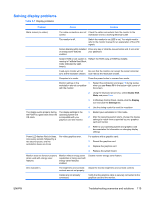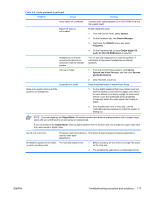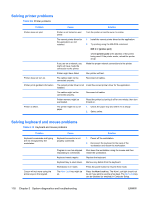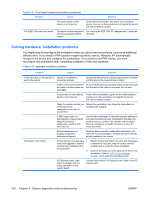HP Xw8400 HP xw8400 Service and Technical Reference Guide - Page 130
Solving hardware installation problems - memory upgrade
 |
UPC - 883585271085
View all HP Xw8400 manuals
Add to My Manuals
Save this manual to your list of manuals |
Page 130 highlights
Table 5-11 Front panel component problems (continued) Problem Cause Solution The power switch on the device is not turned on. Power off the workstation, and power on the external device, then turn on the workstation to integrate the device with the workstation system. The IEEE-1394 port is not active. The port is not there because it You can buy an IEEE 1394 PCI adapter card. Contact an was not purchased with the HP seller. system. Solving hardware installation problems You might need to reconfigure the workstation when you add or remove hardware, such as an additional diskette drive. If you install a PNP (positive-negative-positive) device, Windows XP automatically recognize the device and configure the workstation. If you install a non-PNP device, you must reconfigure the workstation after completing installation of the new hardware. Table 5-12 Hardware installation problems Problem Cause Solution A new device is not recognized as Device is not seated or part of the system. connected properly. Be sure that the device is properly and securely connected and that pins in the connector are not bent. Cables of new external device Be sure that all cables are properly and securely connected are loose or power cables are and that pins in the cable or connector are not bent. unplugged. Power switch of new external device is not turned on. Power off the workstation, power on the external device, and power on the workstation to integrate the device with the workstation system. When the system advised you of changes to the configuration, you did not accept them. Reboot the workstation, and follow the instructions for accepting the changes. A PNP board might not automatically configure when added if the default configuration conflicts with other devices. Use the Device Manager to clear the automatic settings for the board and select a basic configuration that does not cause a resource conflict. You can also use Computer Setup to reconfigure or disable devices to resolve the resource conflict. Workstation will not start. Device hardware is not properly jumpered or otherwise configured. Read the device-specific configuration information and check for incorrect settings or conflicts with other devices already installed in the system. Wrong memory modules were 1. used in the upgrade or memory modules were installed in the wrong location. 2. Review the documentation that came with the system to determine if you are using the correct memory modules and to verify the proper installation. Observe the beeps and LED lights on the front of the workstation. Refer to POST error messages on page 126 to determine possible causes. PCI Express power cable might be plugged into the wrong connector on the system board. Connect the auxiliary PCI Express power cable to the PCI Express card. 120 Chapter 5 System diagnostics and troubleshooting ENWW