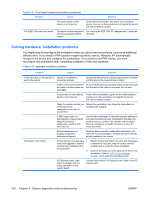HP Xw8400 HP xw8400 Service and Technical Reference Guide - Page 135
Table 5-17, Start>Control Panel, Internet Options, Delete Cookies, System, Hardware, Device Manager
 |
UPC - 883585271085
View all HP Xw8400 manuals
Add to My Manuals
Save this manual to your list of manuals |
Page 135 highlights
Table 5-17 Internet access problems (continued) Problem Cause Solution is good, the "PC" LED light on the front of the cable/DSL modem will be on.) IP address is not configured properly. Contact the ISP for the correct IP address. Cookies are corrupted. 1. Select Start>Control Panel. 2. Double-click Internet Options. 3. On the General tab, click Delete Cookies. Cannot automatically launch Internet programs. You must log on to the ISP before some programs will start. Log on to the ISP and launch the desired program. Internet takes too long to download Modem is not set up properly. Verify that the correct modem speed and COM port are websites. selected. 1. Select Start>Control Panel. 2. Double-click System. Click the Hardware tab. 3. In the Device Manager area, click Device Manager. 4. Double-click Ports (COM & LPT). 5. Right-click the COM port your modem uses, then click Properties. 6. Under Device status, verify that the modem is working properly. 7. Under Device usage, verify the modem is enabled. 8. If there are further problems, click Troubleshoot and follow the on-screen instructions. ENWW Troubleshooting scenarios and solutions 125