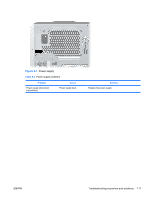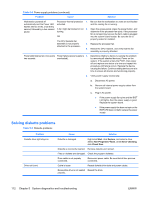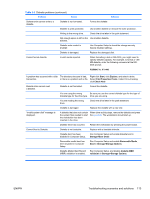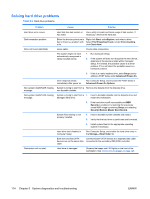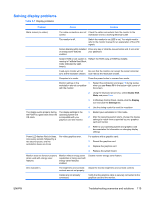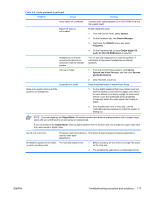HP Xw8400 HP xw8400 Service and Technical Reference Guide - Page 122
Solving diskette problems, Table 5-5
 |
UPC - 883585271085
View all HP Xw8400 manuals
Add to My Manuals
Save this manual to your list of manuals |
Page 122 highlights
Table 5-4 Power supply problems (continued) Problem Cause Solution Workstation powered off Processor thermal protection 1. Be sure that the workstation air vents are not blocked automatically and the Power LED activated. and the cooling fan is running. flashes red two times, once every second, followed by a two-second A fan might be blocked or not 2. Open the access panel, press the power button, and pause. turning. determine if the processor fan spins. If the processor fan is not spinning, be sure the fan's cable is plugged OR into the system board header. Be sure the fan is The CPU heatsink fan properly seated or installed. assembly is not properly 3. Replace the processor fan. attached to the processor. 4. Reseat the CPU heatsink, and verify that the fan assembly is properly attached. Power LED flashes red, once every Power failure (power supply is 1. two seconds. overloaded). Determine whether a device is causing the problem by removing all attached devices). Power on the system. If the system enters the POST, then power off and replace one device at a time and repeat this procedure until failure occurs. Replace the device causing the failure. Continue adding devices one at a time to ensure all devices are functioning properly. 2. Verify power supply functionality. a. Disconnect AC power. b. Remove all internal power supply cables from the system board. c. Plug in AC power. ● If the power supply fan spins and the BIST LED lights, then the power supply is good. Replace the system board. ● If the power supply fan does not spin or the BIST LED does not light, replace the power supply. Solving diskette problems Table 5-5 Diskette problems Problem Diskette drive light stays on. Drive not found. Cause Solution Diskette is damaged. Right-click Start, click Explore, and select a drive. Select File>Properties>Tools. Under Error-checking, click Check Now. Diskette is incorrectly inserted. Remove diskette and reinsert. Files on diskette are damaged. Check the program diskettes. Drive cable is not properly connected. Reconnect power cable. Be sure that all four pins are connected. Cable is loose. Reseat diskette drive data and power cables. Removable drive is not seated Reseat the drive. properly. 112 Chapter 5 System diagnostics and troubleshooting ENWW