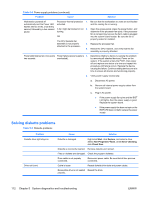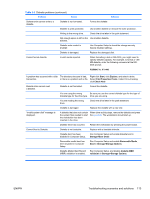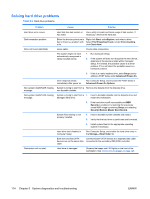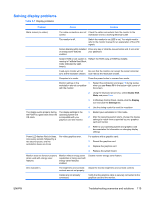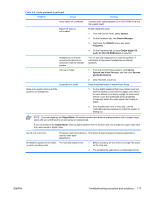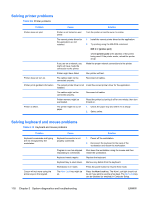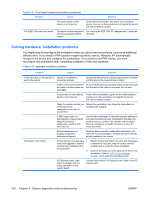HP Xw8400 HP xw8400 Service and Technical Reference Guide - Page 127
Table 5-8, Problem, Cause, Solution
 |
UPC - 883585271085
View all HP Xw8400 manuals
Add to My Manuals
Save this manual to your list of manuals |
Page 127 highlights
Table 5-8 Audio problems (continued) Problem Cause Audio cable not connected. Digital CD audio is not enabled. Headphones or devices connected to the line-out connector mute the internal speaker. Volume is muted. Computer is in mode. Noise or no sound comes out of the speakers or headphones. Solution Connect audio cable between CD or DVD-ROM drive and the system board. Enable digital CD audio: 1. From the Control Panel, select System. 2. On the Hardware tab, click Device Manager. 3. Right-click the CD/DVD device and select Properties. 4. On the Properties tab, be sure Enable digital CD audio for this CD-ROM device is selected. Turn on and use headphones or external speakers, if connected, or disconnect headphones or external speakers. 1. From the Control Panel program, click Sound, Speech and Audio Devices, and then click Sounds and Audio Devices. 2. Clear the Mute check box. Press the power button to resume from mode. 1. If using digital speakers that have a stereo jack and want the system to auto-switch to digital, use a stereoto-mono adapter to properly engage the auto-sense feature or use the multimedia device properties to manually switch the audio signal from analog to digital. 2. If the headphones have a mono jack, use the multimedia device properties to switch the system to analog out. NOTE If you set digital as the Output Mode, the internal speaker and external analog speakers will no longer output audio until you switch back to an auto-sense or analog mode. If you set analog as the Output Mode, external digital speakers will not function until you change the output mode back to an auto-sense or digital mode. Sound cuts in and out. Processor resources are being Shut down all open processor-intensive applications. used by other open applications. Workstation appears to be locked The hard disk might be full. up while recording audio. 1. Before recording, be sure there is enough free space on the hard disk. 2. Try recording the audio file in a compressed format. ENWW Troubleshooting scenarios and solutions 117