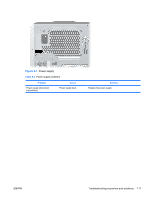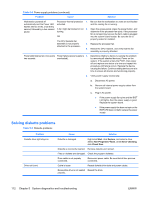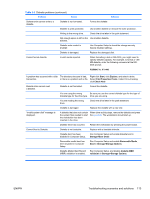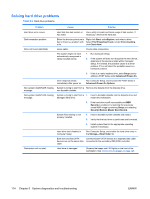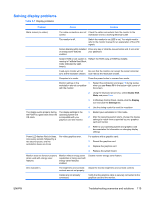HP Xw8400 HP xw8400 Service and Technical Reference Guide - Page 120
Solving power supply problems, Testing power supply
 |
UPC - 883585271085
View all HP Xw8400 manuals
Add to My Manuals
Save this manual to your list of manuals |
Page 120 highlights
Table 5-3 Minor problems (continued) Problem Cause Possible Solution 1. Verify that the unit is plugged into a working AC outlet. 2. Open the access panel, and verify that the power button harness is properly connected to the inline front panel I/O device assembly connector. 3. Verify that the power supply cables are properly connected to the system board. 4. Verify power supply functionality: a. Disconnect AC power. b. Remove all internal power supply cables from the system board. c. Plug in AC power. ● If the power supply fan spins and the BIST* LED lights, then the power supply is good. Replace the system board. ● If the power supply fan does not spin or the BIST* LED does not light, replace the power supply. Solving power supply problems Testing power supply Before replacing the power supply, use the BIST feature to determine if the power supply still works. To test the power supply: 1. Disconnect all internal power supply cables. 2. Plug in AC power. a. If the green BIST LED on the rear of the workstation is lit and the fan is spinning, the power supply is functional. b. If the green BIST LED is not lit or the fan is not spinning, replace the power supply. 110 Chapter 5 System diagnostics and troubleshooting ENWW