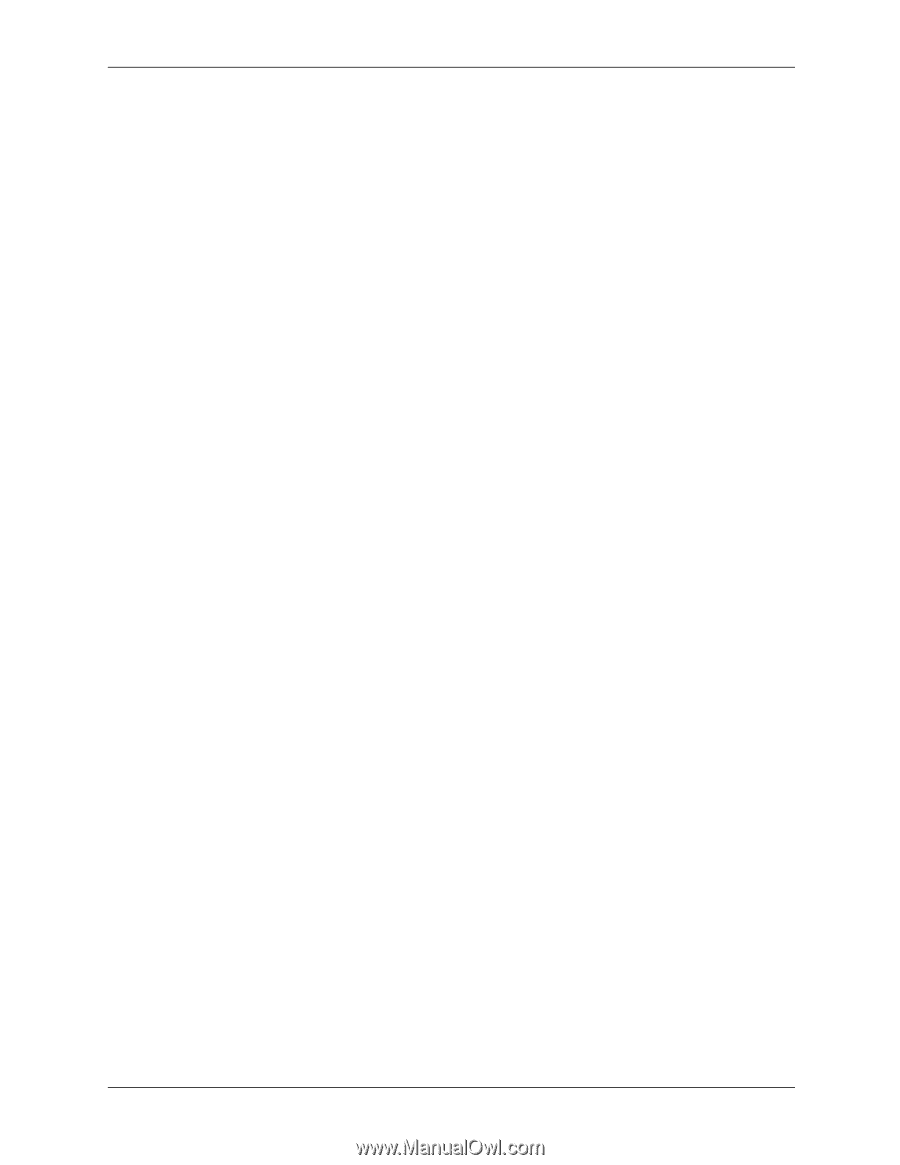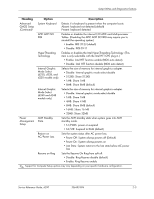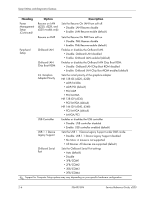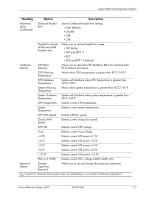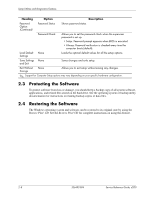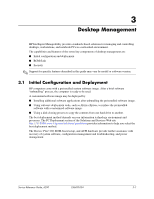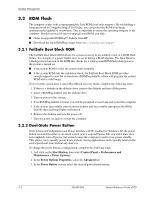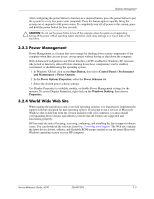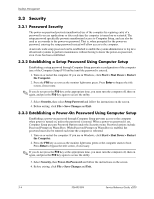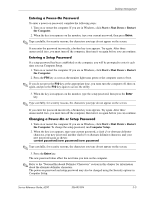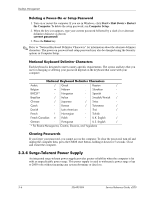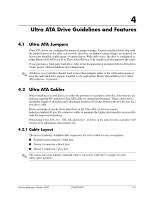HP d248 HP Compaq Business Desktop d200 Series Personal Computers Service Refe - Page 20
ROM Flash, 3.2.1 FailSafe Boot Block ROM, 3.2.2 Dual-State Power Button
 |
View all HP d248 manuals
Add to My Manuals
Save this manual to your list of manuals |
Page 20 highlights
Desktop Management 3.2 ROM Flash The computer comes with a reprogrammable flash ROM (read only memory). By establishing a setup password in Computer Setup (F10) Utility, you can protect the ROM from being unintentionally updated or overwritten. This is important to ensure the operating integrity of the computer. Should you need or want to upgrade your ROM, you may: ■ Order an upgraded ROMPaq™ diskette from HP. ■ Download the latest ROMPaq images from http://www.hp.com/support. 3.2.1 FailSafe Boot Block ROM The FailSafe Boot Block ROM allows for system recovery in the unlikely event of a ROM flash failure, for example, if a power failure were to occur during a ROM upgrade. The Boot Block is a flash-protected section of the ROM that checks for a valid system ROM flash when power to the system is turned on. ■ If the system ROM is valid, the system starts normally. ■ If the system ROM fails the validation check, the FailSafe Boot Block ROM provides enough support to start the system from a ROMPaq diskette, which will program the system ROM with a valid image. To recover the system after it enters Boot Block recovery mode, complete the following steps: 1. If there is a diskette in the diskette drive, remove the diskette and turn off the power. 2. Insert a ROMPaq diskette into the diskette drive. 3. Turn on power to the system. 4. If no ROMPaq diskette is found, you will be prompted to insert one and restart the computer. 5. If the system successfully starts from the diskette and successfully reprograms the ROM, then the three keyboard lights will turn on. 6. Remove the diskette and turn the power off. 7. Turn the power on again to restart the computer. 3.2.2 Dual-State Power Button With Advanced Configuration and Power Interface (ACPI) enabled for Windows XP, the power button can function either as an on/off switch or as a suspend button. The suspend feature does not completely turn off power, but instead causes the computer to enter a low-power standby. This allows you to quickly power down without closing applications and to quickly return to the same operational state without any data loss. To change the power button's configuration, complete the following steps: 1. Left click on the Start Button, then select Control Panel > Performance and Maintenance > Power Options. 2. In the Power Options Properties, select the Advanced tab. 3. In the Power Button section, select the desired power button setting. 3-2 336493-004 Service Reference Guide, d200