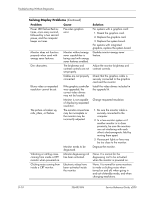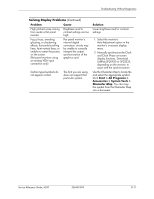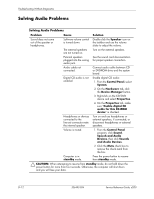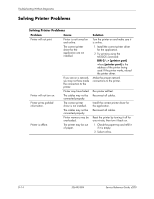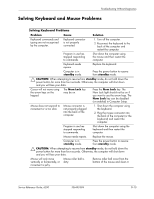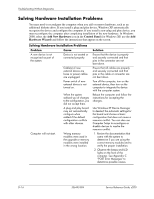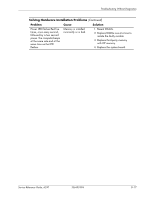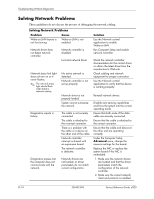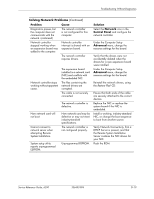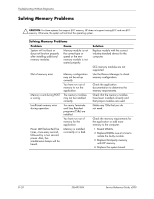HP d248 HP Compaq Business Desktop d200 Series Personal Computers Service Refe - Page 93
Solving Keyboard and Mouse Problems
 |
View all HP d248 manuals
Add to My Manuals
Save this manual to your list of manuals |
Page 93 highlights
Troubleshooting Without Diagnostics Solving Keyboard and Mouse Problems Solving Keyboard Problems Problem Cause Solution Keyboard commands and typing are not recognized by the computer. Keyboard connector is not properly connected. 1. Turn off the computer. 2. Reconnect the keyboard to the back of the computer and restart the computer. Program in use has stopped responding to commands. Shut down the computer using the mouse and then restart the computer. Keyboard needs repairs. Replace the keyboard. Computer is in standby mode. Press the power button to resume from standby mode. Ä CAUTION: When attempting to resume from standby mode, do not hold down the power button for more than four seconds. Otherwise, the computer will shut down and you will lose your data. Cursor will not move using the arrow keys on the keypad. The Num Lock key may be on. Press the Num Lock key. The Num Lock light should not be on if you want to use the arrow keys. The Num Lock key can be disabled (or enabled) in Computer Setup. Mouse does not respond to movement or is too slow. Mouse connector is not properly plugged into the back of the computer. 1. Shut down the computer using the keyboard. 2. Plug the mouse connector into the back of the computer (or the keyboard) and restart the computer. Program in use has stopped responding to commands. Shut down the computer using the keyboard and then restart the computer. Mouse needs repairs. Replace the mouse. Computer is in standby mode. Press the power button to resume from standby mode. Ä CAUTION: When attempting to resume from standby mode, do not hold down the power button for more than four seconds. Otherwise, the computer will shut down and you will lose your data. Mouse will only move vertically or horizontally, or movement is jerky. Mouse roller ball is dirty. Remove roller ball cover from the bottom of the mouse and clean it. Service Reference Guide, d200 336493-004 D-15