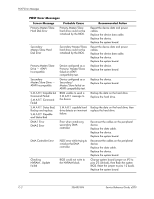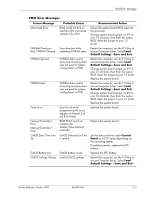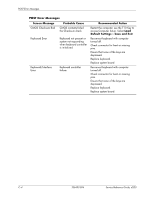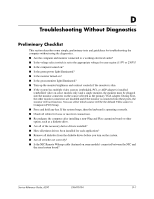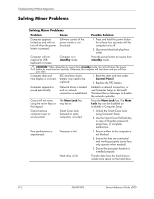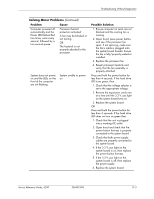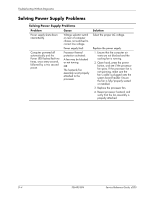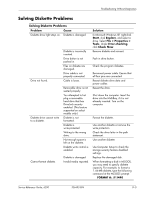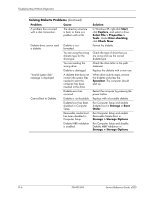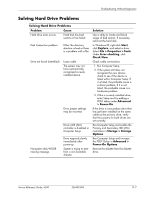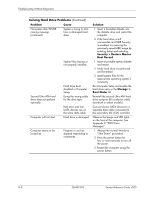HP d248 HP Compaq Business Desktop d200 Series Personal Computers Service Refe - Page 81
Problem, Cause, Possible Solution, Power LED flashes Red
 |
View all HP d248 manuals
Add to My Manuals
Save this manual to your list of manuals |
Page 81 highlights
Troubleshooting Without Diagnostics Solving Minor Problems (Continued) Problem Cause Computer powered off automatically and the Power LED flashes Red two times, once every second, followed by a two second pause. Processor thermal protection activated: A fan may be blocked or not turning. OR The heatsink is not properly attached to the processor. System does not power on and the LEDs on the front of the computer are not flashing. System unable to power on. Possible Solution 1. Ensure computer air vents are not blocked and the cooling fan is running. 2. Open hood, press power button, and see if the processor fan spins. If not spinning, make sure the fan's cable is plugged onto the system board header. Ensure the fan is fully/properly seated or installed. 3. Replace the processor fan. 4. Reseat processor heatsink and verify that the fan assembly is properly attached. Press and hold the power button for less than 4 seconds. If the hard drive LED turns green, then: 1. Check that the voltage selector is set to the appropriate voltage. 2. Remove the expansion cards one at a time until the 3.3 V_aux light on the system board turns on. 3. Replace the system board. OR Press and hold the power button for less than 4 seconds. If the hard drive LED does not turn on green then: 1. Check that the unit is plugged into a working AC outlet. 2. Open hood and check that the power button harness is properly connected to the system board. 3. Check that both power supply cables are properly connected to the system board. 4. If the 3.3 V_aux light on the system board is on, then replace the power button harness. 5. If the 3.3 V_aux light on the system board is off, then replace the power supply. 6. Replace the system board. Service Reference Guide, d200 336493-004 D-3