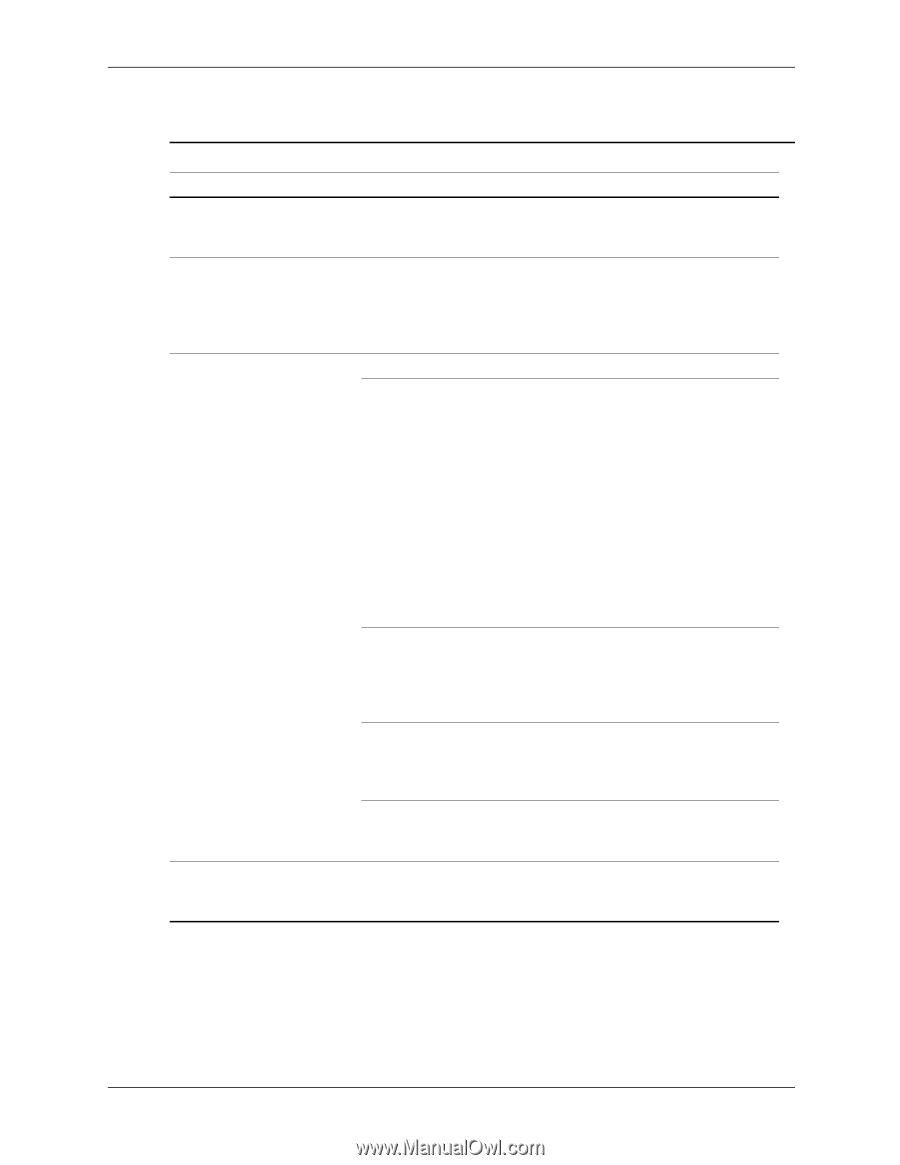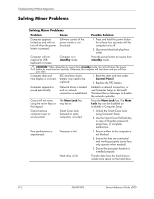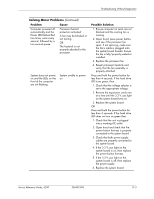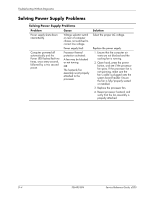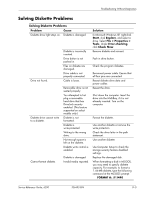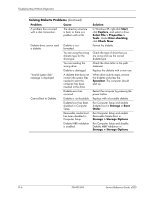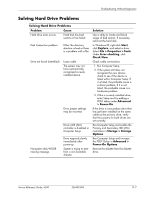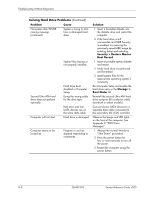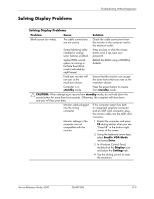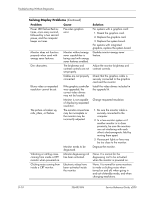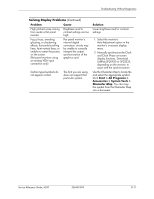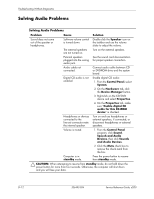HP d248 HP Compaq Business Desktop d200 Series Personal Computers Service Refe - Page 85
Solving Hard Drive Problems, File > Properties > Tools
 |
View all HP d248 manuals
Add to My Manuals
Save this manual to your list of manuals |
Page 85 highlights
Troubleshooting Without Diagnostics Solving Hard Drive Problems Solving Hard Drive Problems Problem Cause Hard drive error occurs. Hard disk has bad sectors or has failed. Disk transaction problem. Either the directory structure is bad or there is a problem with a file. Drive not found (identified). Loose cable. The system may not have automatically recognized a newly installed device. Drive jumper settings may be incorrect. Nonsystem disk/NTLDR missing message. Drive's IDE (ATA) controller is disabled in Computer Setup. Drive responds slowly immediately after power-up. System is trying to start from a non bootable diskette. Solution Use a utility to locate and block usage of bad sectors. If necessary, reformat the hard disk. In Windows XP, right-click Start, click Explore, and select a drive. Select File > Properties > Tools. Under Error-checking, click Check Now. Check cable connections. 1. Run Computer Setup. 2. If the system still does not recognize the new device, check to see if the device is listed within Computer Setup. If it is listed, the probable cause is a driver problem. If it is not listed, the probable cause is a hardware problem. 3. If this is a newly installed drive, enter Setup and try adding a POST delay under Advanced > Power-On. If the drive is a secondary drive that has just been installed on the same cable as the primary drive, verify that the jumpers for both drives are set correctly. Run Computer Setup and enable the Primary and Secondary IDE (ATA) controllers in Storage > Storage Options. Run Computer Setup and increase the POST Delay in Advanced > Power-On Options. Remove the diskette from the diskette drive. Service Reference Guide, d200 336493-004 D-7