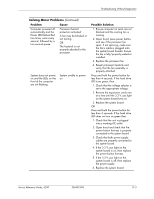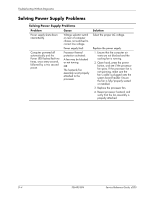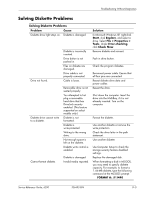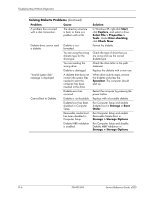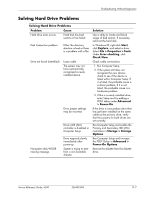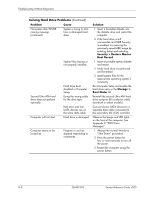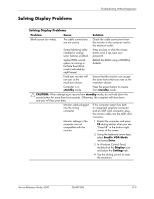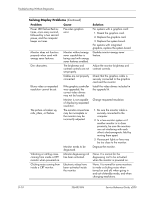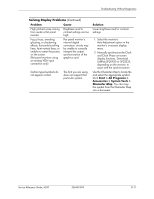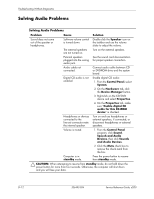HP d248 HP Compaq Business Desktop d200 Series Personal Computers Service Refe - Page 86
Security > Restore Master, Boot Record, Storage >, Boot Order, Problem, Cause, Solution
 |
View all HP d248 manuals
Add to My Manuals
Save this manual to your list of manuals |
Page 86 highlights
Troubleshooting Without Diagnostics Solving Hard Drive Problems (Continued) Problem Cause Nonsystem disk/NTLDR missing message. (continued) System is trying to start from a damaged hard drive. System files missing or not properly installed. Second Ultra ATA hard drive does not perform optimally. Computer will not start. Hard drive boot disabled in Computer Setup. Using the wrong cable for the drive type. Both slow and fast UATA devices are on the same data cable. Hard drive is damaged. Computer seems to be locked up. Program in use has stopped responding to commands. Solution 1. Insert a bootable diskette into the diskette drive and restart the computer. 2. If the hard drive is still inaccessible and MBR Security is enabled, try restoring the previously saved MBR image by entering Setup and selecting Security > Restore Master Boot Record. 1. Insert a bootable system diskette and restart. 2. Verify hard drive is partitioned and formatted. 3. Install system files for the appropriate operating system if necessary. Run Computer Setup and enable the hard drive entry in the Storage > Boot Order list. Reinstall the second Ultra ATA hard drive using an 80-conductor cable (standard on select models.) Connect slower UATA devices to a separate data cable connected to the secondary IDE (ATA) controller. Observe the beeps and LED lights on the front of the computer. See Appendix C "POST Error Messages". 1. Attempt the normal Windows "Shut Down" procedure. 2. Press the power button for four or more seconds to turn off the power. 3. Restart the computer using the power button. D-8 336493-004 Service Reference Guide, d200