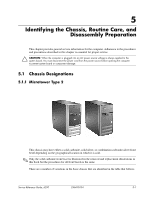HP d248 HP Compaq Business Desktop d200 Series Personal Computers Service Refe - Page 36
Recommended Materials and Equipment, 5.3 Routine Care, 5.3.1 General Cleaning Safety Precautions
 |
View all HP d248 manuals
Add to My Manuals
Save this manual to your list of manuals |
Page 36 highlights
Identifying the Chassis, Routine Care, and Disassembly Preparation ■ Use fixtures made of static-safe materials when fixtures must directly contact dissipative surfaces. ■ Keep work area free of nonconductive materials such as ordinary plastic assembly aids and Styrofoam. ■ Use field service tools, such as cutters, screwdrivers, and vacuums, that are conductive. 5.2.5 Recommended Materials and Equipment Materials and equipment that are recommended for use in preventing static electricity include: ■ Antistatic tape ■ Antistatic smocks, aprons, or sleeve protectors ■ Conductive bins and other assembly or soldering aids ■ Conductive foam ■ Conductive tabletop workstations with ground cord of one-megohm +/- 10% resistance ■ Static-dissipative table or floor mats with hard tie to ground ■ Field service kits ■ Static awareness labels ■ Wrist straps and footwear straps providing one-megohm +/- 10% resistance ■ Material handling packages ■ Conductive plastic bags ■ Conductive plastic tubes ■ Conductive tote boxes ■ Opaque shielding bags ■ Transparent metallized shielding bags ■ Transparent shielding tubes 5.3 Routine Care 5.3.1 General Cleaning Safety Precautions 1. Never use solvents or flammable solutions to clean the computer. 2. Never immerse any parts in water or cleaning solutions; apply any liquids to a clean cloth and then use the cloth on the component. 3. Always unplug the computer when cleaning with liquids or damp cloths. 4. Always unplug the computer before cleaning the keyboard, mouse, or air vents. 5. Disconnect the keyboard before cleaning it. 6. Wear safety glasses equipped with side shields when cleaning the keyboard. 5-4 336493-004 Service Reference Guide, d200