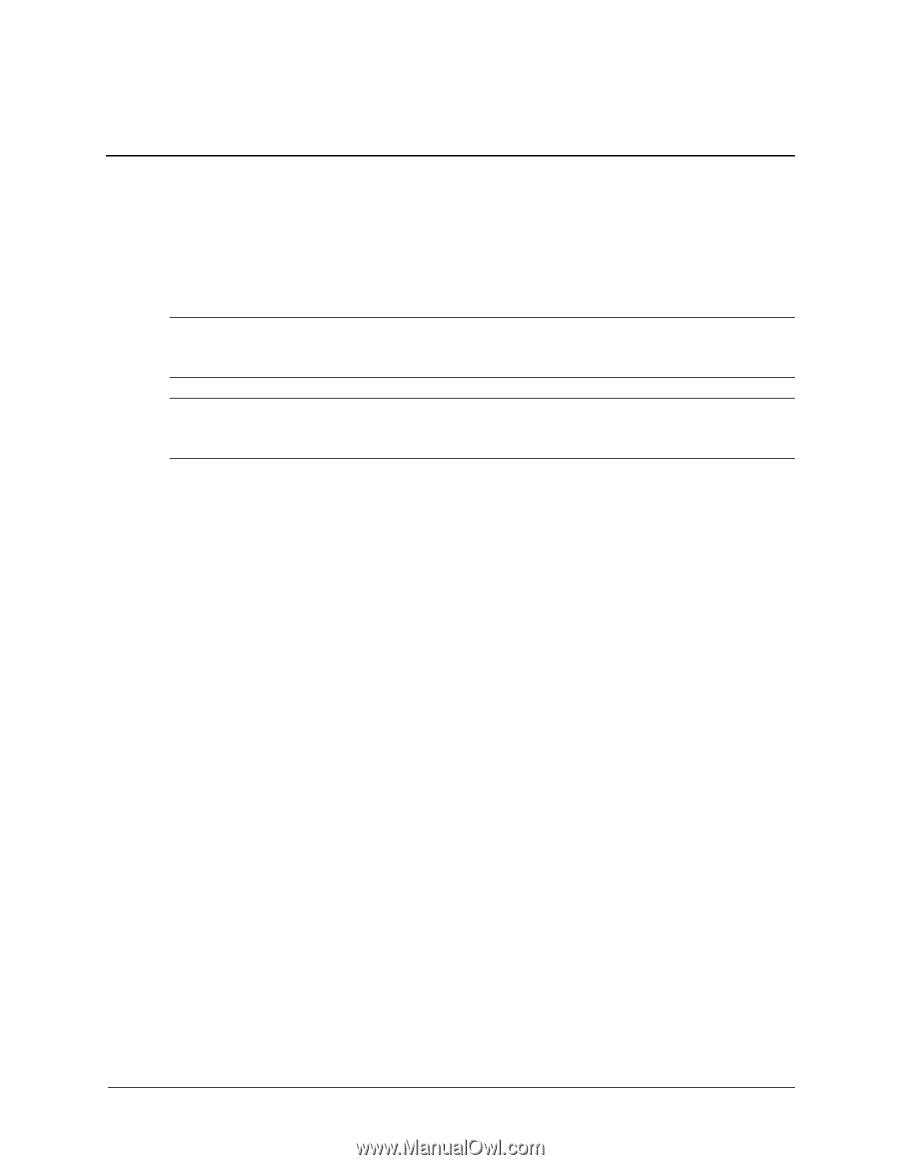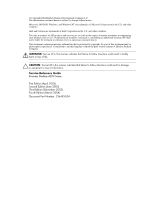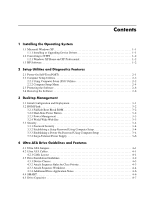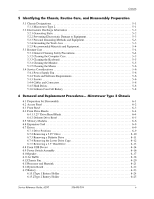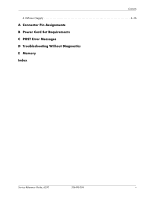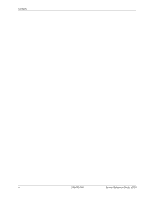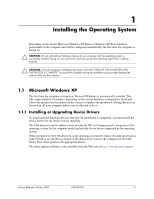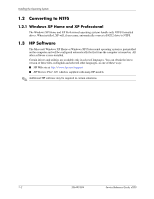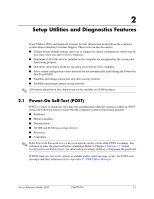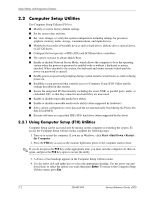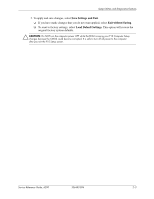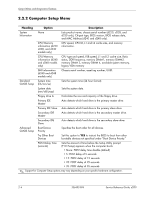HP d248 HP Compaq Business Desktop d200 Series Personal Computers Service Refe - Page 9
Installing the Operating System, 1.1 Microsoft Windows XP - compaq
 |
View all HP d248 manuals
Add to My Manuals
Save this manual to your list of manuals |
Page 9 highlights
1 Installing the Operating System Depending on the model, Microsoft Windows XP Home or Windows XP Professional is preinstalled on the computer and will be configured automatically the first time the computer is turned on. Ä CAUTION: Do not add optional hardware devices to your computer until the operating system is successfully installed. Doing so may cause errors and may prevent the operating system from installing properly. Ä CAUTION: Once the automatic installation has begun, DO NOT TURN OFF THE COMPUTER UNTIL THE PROCESS IS COMPLETE. Turning off the computer during the installation process might damage the software that runs the computer. 1.1 Microsoft Windows XP The first time the computer is turned on, Microsoft Windows is automatically installed. This takes approximately 10 minutes, depending on the system hardware configuration. Read and follow the instructions that appear on the screen to complete the installation. During this process, do not turn off your computer unless you are directed to do so. 1.1.1 Installing or Upgrading Device Drivers To install optional hardware devices after the OS installation is completed, you must install the device drivers for the device you are installing. The I386 directory and its subdirectories provide the HP- or Compaq-specific integration of the operating system for the computer model and include device drivers supported by the operating system. When prompted for the I386 directory on the operating system CD, replace the path specification with C:\I386 or use the Browse button of the dialog box to browse the computer for the I386 folder. This action points to the appropriate drivers. The latest support software is also available from the Web site at http://www.hp.com/support. Service Reference Guide, d200 336493-004 1-1