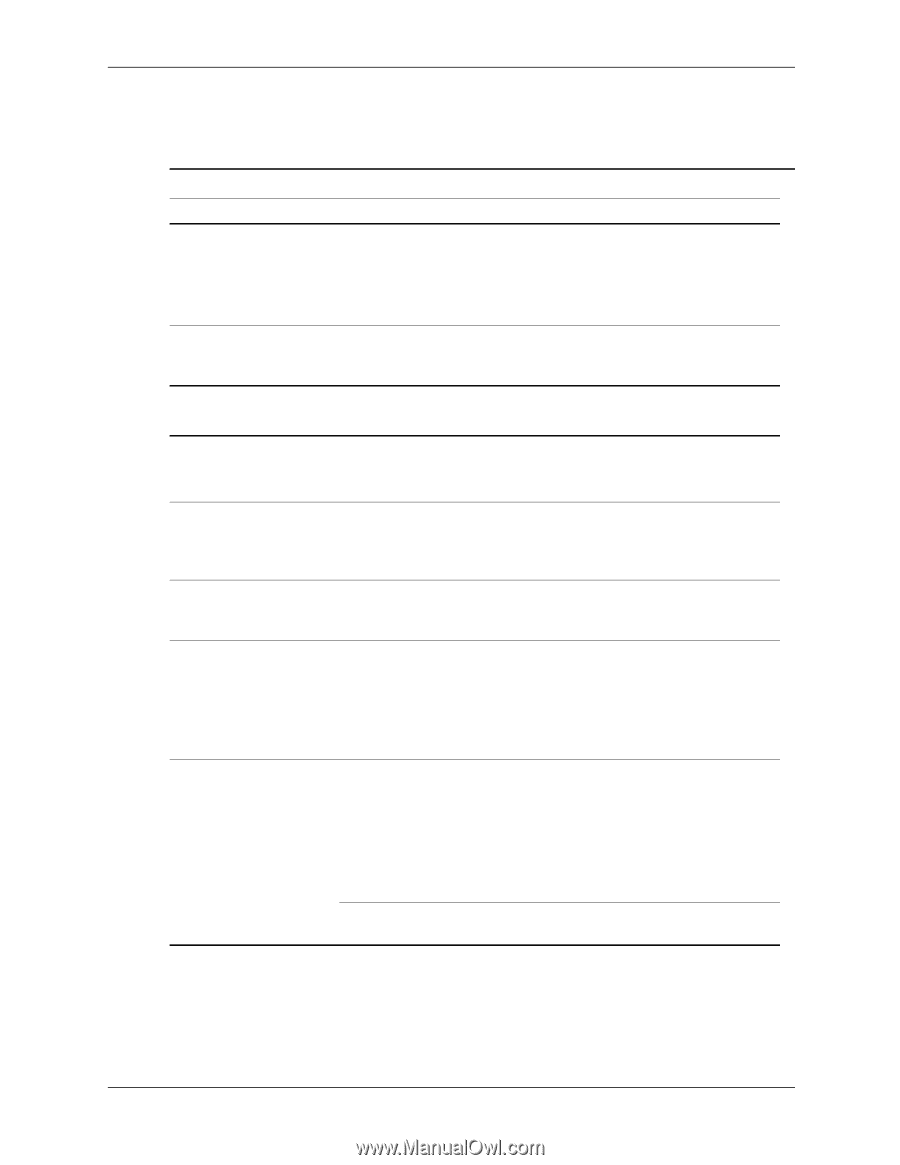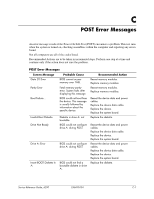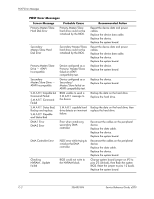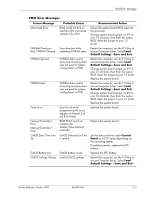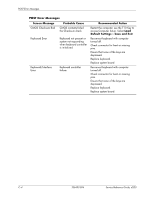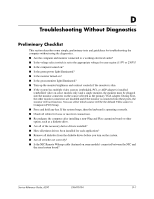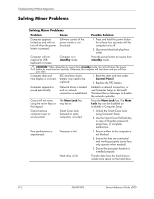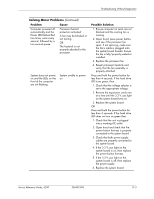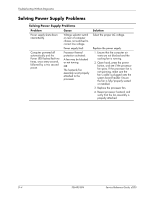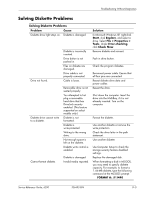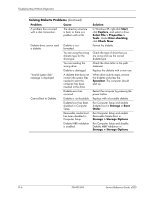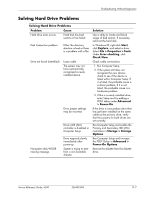HP d248 HP Compaq Business Desktop d200 Series Personal Computers Service Refe - Page 80
Solving Minor Problems, Problem, Cause, Possible Solution, standby, Control Panel, Num Lock
 |
View all HP d248 manuals
Add to My Manuals
Save this manual to your list of manuals |
Page 80 highlights
Troubleshooting Without Diagnostics Solving Minor Problems Solving Minor Problems Problem Cause Possible Solution Computer appears locked up and will not turn off when the power button is pressed. Software control of the power switch is not functional. 1. Press and hold the power button for at least four seconds until the computer turns off. 2. Disconnect electrical plug from outlet. Computer will not respond to USB keyboard or mouse. Computer is in standby mode. Press the power button to resume from standby mode. Ä CAUTION: When attempting to resume from standby mode, do not hold down the power button for more than four seconds. Otherwise, the computer will shut down and you will lose your data. Computer date and RTC (real-time clock) time display is incorrect. battery may need to be replaced. 1. Reset the date and time under Control Panel. 2. Replace the RTC battery. Computer appears to pause periodically. Network driver is loaded and no network connection is established. Establish a network connection, or use Computer Setup or Microsoft Windows Device Manager to disable the network controller. Cursor will not move using the arrow keys on the keypad. The Num Lock key may be on. Press the Num Lock key. The Num Lock key can be disabled (or enabled) in Computer Setup. Cannot remove computer cover or access panel. Smart Cover Lock, featured on some computers, is locked. 1. Unlock the Smart Cover Lock using Computer Setup. 2. Use the Smart Cover FailSafe Key in case of forgotten password, power loss, or computer malfunction. Poor performance is experienced. Processor is hot. 1. Ensure airflow to the computer is not blocked. 2. Ensure the fans are connected and working properly (some fans only operate when needed). 3. Ensure the processor heatsink is installed properly. Hard drive is full. Transfer data from the hard drive to create more space on the hard drive. D-2 336493-004 Service Reference Guide, d200