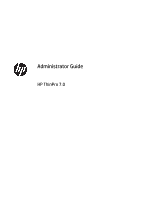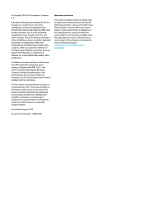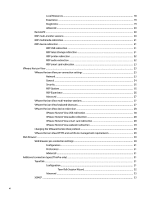HP t420 Administrator Guide 8
HP t420 Manual
 |
View all HP t420 manuals
Add to My Manuals
Save this manual to your list of manuals |
HP t420 manual content summary:
- HP t420 | Administrator Guide 8 - Page 1
Administrator Guide HP ThinPro 7.0 - HP t420 | Administrator Guide 8 - Page 2
statements accompanying such products and services. Nothing herein should be construed as constituting an additional warranty. HP shall not be liable for technical or editorial errors or omissions contained herein. First Edition: August 2018 Document Part Number: L39590-001 Open source software - HP t420 | Administrator Guide 8 - Page 3
User input syntax key Text that you must enter into a user interface is indicated by fixed-width font. Item Text without brackets or braces [Text inside square brackets] {Text inside braces} | ... Description Items you must type exactly as shown A placeholder for a - HP t420 | Administrator Guide 8 - Page 4
iv User input syntax key - HP t420 | Administrator Guide 8 - Page 5
Table of contents 1 Getting started ...1 Finding more information ...1 Choosing an OS configuration ...2 Choosing a remote management service ...3 Starting the thin client for the first time ...3 Switching between administrator mode and user mode 3 2 GUI overview ...4 Desktop ...4 Taskbar ...5 3 - HP t420 | Administrator Guide 8 - Page 6
Local Resources ...18 Experience ...19 Diagnostics ...19 Advanced ...20 RemoteFX ...20 RDP multi-monitor sessions ...20 RDP multimedia redirection ...21 RDP device redirection ...21 RDP USB redirection ...21 RDP mass storage redirection 21 RDP printer redirection 22 RDP audio redirection ...22 RDP - HP t420 | Administrator Guide 8 - Page 7
Custom ...35 Configuration ...35 Advanced ...35 5 HP True Graphics ...36 Server-side requirements ...36 Client-side requirements ...36 Client-side configuration ...36 Compression settings ...36 Window to User ...41 System Information ...41 Control Panel ...41 Tools ...41 Power ...42 Search ...42 vii - HP t420 | Administrator Guide 8 - Page 8
FTP or HTTP 54 Capturing an HP ThinPro image to a USB flash drive 54 Deploying an HP ThinPro image with a USB flash drive 55 Managing a client profile 55 Saving a client profile to an FTP server 55 Restoring a client profile using FTP or HTTP 55 Saving a client profile to a USB flash drive 56 - HP t420 | Administrator Guide 8 - Page 9
HP Smart Client Services ...62 Supported operating systems ...62 Prerequisites for HP Smart Client Services ...62 Obtaining HP Smart Client Services ...62 Viewing the Automatic Update website ...63 Creating an Automatic Update profile ...63 MAC-address-specific profiles ...63 Updating thin clients - HP t420 | Administrator Guide 8 - Page 10
Troubleshooting ...71 Troubleshooting network connectivity ...71 Troubleshooting Citrix password expiration ...71 Using system diagnostics to troubleshoot folder 73 Appendix A USB updates ...74 HP ThinUpdate ...74 Appendix B BIOS tools (desktop thin clients only 75 BIOS settings tool ...75 BIOS - HP t420 | Administrator Guide 8 - Page 11
Imprivata ...134 Network ...134 Power ...144 SCIM ...146 ScepMgr ...146 Search ...147 Serial ...147 SystemInfo ...148 TaskMgr ...148 USB ...148 auto-update ...149 background ...151 config-wizard ...152 desktop ...153 domain ...154 entries ...155 firewall ...155 hwh264 ...156 - HP t420 | Administrator Guide 8 - Page 12
xii - HP t420 | Administrator Guide 8 - Page 13
/support VMware support website http://www.vmware.com/support Contents Administrator guides, hardware reference guides, white papers, and other documentation ▲ Search for the thin client model, and then see the User Guides section of the support page for that model. NOTE: HP Device Manager and HP - HP t420 | Administrator Guide 8 - Page 14
HP ThinPro includes two OS configurations, each tailored for a different thin client deployment support Active Directory authentication or single sign-on NOTE: You can switch between OS configurations via Control Panel (see Customization Center on page 60). You can also customize some of the default - HP t420 | Administrator Guide 8 - Page 15
ThinPro-based and Windows®-based thin clients. HPDM provides a greater variety of management options than HP Smart Client Services. For more information or to download HPDM, go to http://www.hp.com/go/hpdm. ● HP Smart Client Services can manage HP ThinPro-based thin clients only and is optimized for - HP t420 | Administrator Guide 8 - Page 16
. For Smart Zero, the taskbar is vertical and right-aligned by default, and the desktop theme varies by connection type. The display format to the current connection and select to drag the icon to a new location. Provides quick access to programs and system functions (see Taskbar on page 5 - HP t420 | Administrator Guide 8 - Page 17
vertical and right-aligned by default. The display format of some provides information about certain functions and services. Place the cursor over a system Power Settings. ● User icon: Indicates that Active Directory authentication is enabled. Select to lock the screen or update the domain password - HP t420 | Administrator Guide 8 - Page 18
Manager (ThinPro only) on page 7) or the Start menu. By default, the desktop displays an icon as a shortcut for each configured connection. can create a new, generic connection shortcut for any of the connection types supported by ThinPro. ▲ To create a new connection shortcut, right-click the - HP t420 | Administrator Guide 8 - Page 19
Connection Manager (ThinPro only) NOTE: HP recommends using the connection shortcuts. However, you can use the legacy Connection Manager interface. The following image demonstrates Connection Manager with a U.S. locale setting. Item (1) Connection - HP t420 | Administrator Guide 8 - Page 20
NOTE: This option saves the user name and domain, but the password still needs to be entered each time. Kiosk mode When a thin client is configured for kiosk mode, it performs an automatic login to the default connection on startup using predefined user credentials. If the connection is ever - HP t420 | Administrator Guide 8 - Page 21
connection type's default theme. ● The USB redirection protocol in USB Manager is set to that connection type's protocol. If you want to configure a thin client for kiosk mode in ThinPro (for example, if you want to use a connection type available only with ThinPro), manually configure the following - HP t420 | Administrator Guide 8 - Page 22
LTSR and later/7.14 and later 7.6 LTSR and later/7.14 and later 7.6 LTSR and later/7.14 and later The following table describes the supported Citrix XenDesktop® backends. Access type PNAgent (legacy) Web browser StoreFront XenApp version 7.6 LTSR and later/7.14 and later 7.6 LTSR and later/7.14 - HP t420 | Administrator Guide 8 - Page 23
are no pre-supplied credential components. ● Use predefined user, password, and/or domain: Some or all of the credentials are stored and supplied for the Auto Start Single Resource, select the Enumeration button to retrieve the number of resources. If there is only one resource, it is started - HP t420 | Administrator Guide 8 - Page 24
Citrix session but are not using a smart card connection, enable this option. Specifies the session reliability timeout in seconds. The default is 180 seconds. Enables clipboard redirection. Use data compression for this connection. Enables H.264 compression. See Citrix documentation to determine - HP t420 | Administrator Guide 8 - Page 25
USB devices on page 58. ● Enabled: USB redirection is supported for the Citrix connection. ● Disabled: USB redirection is disabled When TWI Mode is set to Force Seamless Off, this controls the default window size. Sets the default color depth. When Show the Virtual Desktop on all monitors is disabled - HP t420 | Administrator Guide 8 - Page 26
server. The password to use for connection to the proxy server. The Citrix ICA Client will request Option Enable UseLocalIM Use EUKS Number Keyboard Mapping File Handling of input. This is supported only for European languages. Controls the usage of Extended Unicode Keyboard Support (EUKS) on - HP t420 | Administrator Guide 8 - Page 27
multiple published resources, this specifies the number of seconds between the closing of this option to a value other than the default -1. TIP: Setting any of these values to client is based on FreeRDP 1.1 and meets the following requirements for RDP: ● Hardware-accelerated RemoteFX ● MMR supported - HP t420 | Administrator Guide 8 - Page 28
. The password for this connection. The domain name for this connection (optional). Enables additional RD Gateway options, such as the gateway address, port, and credentials. Launches the Server Probe, which can be used to determine which RDP features are supported by your RDP server. Service The - HP t420 | Administrator Guide 8 - Page 29
. For more information, see the HP ThinPro white paper RD Web Access The resulting sizes might be rounded. NOTE: RemoteFX supports only a fixed list of resolutions. If Window Size cache Attach to admin console Cross- between the RDP server and RDP client. Enables last-generation RDP encryption when - HP t420 | Administrator Guide 8 - Page 30
default setting. For per-device licensing, this selects how the client hostname is sent to the RDP server. Select hostname or mac. Normally, the thin client's hostname is used for Client the HP ThinPro white paper USB Manager (available in English only). Option Audio Devices Printers Serial/Parallel - HP t420 | Administrator Guide 8 - Page 31
Preferred Settings allows the RDP client to choose which options to use to provide the best RDP experience. You can also select your own custom combination of options. Select to enable the timeout options. NOTE: For more information, see the HP ThinPro white paper RDP Connection Drop Detection - HP t420 | Administrator Guide 8 - Page 32
problems and are disabled by default HP ThinPro white paper Enabling RemoteFX for RDP (available in English only). RDP multi-monitor sessions True multi-monitor support does not require special configuration. The RDP client the resolution on the local thin client. By default, all RDP sessions will be - HP t420 | Administrator Guide 8 - Page 33
USB device, as if it were plugged in locally. Standard Windows drivers support the device in the remote session, and all device types are supported without requiring additional drivers on the thin client. Not all devices default to USB redirection. For example, USB keyboards, mice, and other input - HP t420 | Administrator Guide 8 - Page 34
. NOTE: See Serial or parallel printer configuration on page 69 for more information. RDP audio redirection By default, high-level audio redirection will redirect audio from the remote host to the thin client. Basic voice control might need to be set up, and RDP 7.1 contains a number of advanced - HP t420 | Administrator Guide 8 - Page 35
drivers for the smart card reader driver to be installed on the thin client. By default, the CCID and Gemalto drivers are installed, which adds support no pre-supplied credential components. ● Use predefined user, password, and/or domain: Some or all of the credentials are stored and supplied for the - HP t420 | Administrator Guide 8 - Page 36
Video calls might use most of the processing power of a thin client. HP recommends disabling this option. Enables applications to start you select the network condition for a BLAST connection: ● Excellent ● Typical (default) ● Poor Sets the application window size. You can select All Monitors, Full - HP t420 | Administrator Guide 8 - Page 37
the top menu bar invisible for users. This option enabled by default. Disable it if users prefer to access options for window size or connection if the session roams from another client. This option is supported on only PCoIP connections. Select one of cache Attach to admin console Cross-session - HP t420 | Administrator Guide 8 - Page 38
played at all. Maps the thin client's serial and parallel ports to the thin client and a Windows driver be specified on the thin client because the VMware Horizon View client needs to specify to the remote host which driver to use for the remote printer. This Windows driver must match the driver - HP t420 | Administrator Guide 8 - Page 39
to the connection log only. TIP: HP recommends increasing the timeout value for networks last network traffic from the server that the RDP client waits before stopping attempts to reconnect with that server supports multi-monitor sessions. To enhance the virtualization experience, the default - HP t420 | Administrator Guide 8 - Page 40
/pause, and mute during a remote desktop session. This supports multimedia programs such as Windows Media Player. VMware Horizon View default, USB audio devices are not redirected and the VMware Horizon View client uses high-level audio redirection. To redirect the USB headset, use the thin client's - HP t420 | Administrator Guide 8 - Page 41
smart card driver must be installed on the thin client. See RDP smart card redirection on page 23 for more information on smart card driver installation. Once not support high-level webcam redirection and can redirect webcams only using USBR. Based on internal testing and validation, HP has found - HP t420 | Administrator Guide 8 - Page 42
● In the VMware Horizon View Connection Manager, set Connection Security Level to Allow all connections. The following table describes certificate trust when the security level is set to Refuse insecure connections. Certificate trust Trusted Self-signed Expired Untrusted Result Trusted Error Error - HP t420 | Administrator Guide 8 - Page 43
editing a connection. Additional connection types (ThinPro only) NOTE: By default, these connection types are not available in Smart Zero. For more are currently configuring. For more information about HP TeemTalk, see the User Guide for HP TeemTalk. Configuration The following table describes the - HP t420 | Administrator Guide 8 - Page 44
Valid transports are: TCP/IP, Serial, SSH2, and SSL. The HP TeemTalk auto login settings. The HP TeemTalk key macros settings. The HP TeemTalk mouse actions settings. The HP TeemTalk soft buttons settings. The HP TeemTalk attributes settings. The HP TeemTalk auxiliary ports settings. The HP - HP t420 | Administrator Guide 8 - Page 45
location for the startup options. NOTE: For specific information on HP TeemTalk Command Line Startup Options, see the HP TeemTalk Terminal Emulator User Guide the connection. If you do not set this configuration, the default configuration will be used. Advanced NOTE: See Advanced connection settings - HP t420 | Administrator Guide 8 - Page 46
option if you want to compress the data sent between the server and thin client. If the server has an X server on it, select this option normally as if the option were not selected. The default color of the text in the SSH session. The default color of the background in the SSH session. Valid - HP t420 | Administrator Guide 8 - Page 47
Option Background color Font Description The background color. Valid options are: 7X14, 5X7, 5X8, 6X9, 6X12, 6X13, 7X13, 8X13, 8X16, 9X15, 10X20, and 12X24. Advanced NOTE: See Advanced connection settings on page 7 for information about the settings available under the Advanced category when - HP t420 | Administrator Guide 8 - Page 48
requirements See the following table for a list of supported thin client operating systems and supported client-side software from the ISV you are using for your VDI. Supported operating systems HP ThinPro 5.0 and newer Supported Citrix clients Citrix Receiver 13.1.1 and newer NOTE: A version of - HP t420 | Administrator Guide 8 - Page 49
troubleshooting supported. ● HP t420 Thin Client: Due to its default BIOS configuration, this model uses HP True Graphics for one monitor only, by default. See Enabling HP True Graphics for multiple monitors on the HP t420 on page 37 for more information. ● HP t630 Thin Client: This model supports - HP t420 | Administrator Guide 8 - Page 50
enhanced performance. ● HP True Graphics might provide some benefits to older versions of XenDesktop if using HDX 3D Pro. Benefits are not provided if HDX 3D Pro is used with the visual quality set to Always Lossless, because then the graphical information is not sent to the thin client in H.264 - HP t420 | Administrator Guide 8 - Page 51
in to the thin client using domain credentials. Optionally, those credentials can be encrypted and stored and then later supplied to remote connections and/or configuration file settings. For more information, see the HP ThinPro white paper Login Screen Customization (available in English only). If - HP t420 | Administrator Guide 8 - Page 52
manual locking. If the screen was locked by a domain user, the unlock dialog expects the user to provide the same domain password password or any set of domain credentials in the domain admin group, which was designated during domain authentication setup. When the user supplies system defaults will - HP t420 | Administrator Guide 8 - Page 53
. Opens a basic text editor for viewing and editing text files. Lets you monitor the CPU usage and the CPU usage history for the thin client. Lets you take a snapshot of a rectangular selection of the screen, a specific window, or the entire screen. Opens the ThinPro Registry Editor. Starts the - HP t420 | Administrator Guide 8 - Page 54
log out, shut down the computer, restart the computer, or enable the Sleep state. An administrator can restrict the options visible to a user using the Power Manager tool. See System on page 43. Search When you type in the search box, a set of potential matches for your search are displayed from - HP t420 | Administrator Guide 8 - Page 55
access to power-related options (such as Reboot) on a system-wide basis. Lets you enable Imprivata Appliance Mode and specify an Imprivata server. Lets you remove system components. For more information, see Component Manager on page 48. Lets you restore the thin client to its default factory - HP t420 | Administrator Guide 8 - Page 56
TTLS and PEAP: ● The Inner Authentication option should be set to whatever your server supports. ● The CA Certificate setting should point to the server's certificate on the local thin client. ● The Username and Password are the user's credentials. Note the following about TLS: ● The CA Certificate - HP t420 | Administrator Guide 8 - Page 57
Power Management Connection Method Security Settings Auto Connect Enable Wireless Description Scans for available wireless networks. Use this box to manually default, and they cannot be used at the same time. Enables the power set Anonymous Identity, Username, Password, and Provisioning Method. You - HP t420 | Administrator Guide 8 - Page 58
OK. For EAP-FAST, set Anonymous Identity, Username, Password, and Provisioning Method. You do not need to change according to the MAC address of the thin client. You can alternatively set a custom hostname HP recommends using the http:// prefix for all three proxy settings because it is supported - HP t420 | Administrator Guide 8 - Page 59
, and the Destination Address is the IP address of the system that the thin client is going to communicate with. NOTE: Only the PSK and Certificate authentication types are supported. Kerberos authentication is not supported. Use the Tunnel tab to configure settings for tunnel mode. Use the Phase - HP t420 | Administrator Guide 8 - Page 60
you to filter which DHCP tags are displayed. To direct the thin client to request or ignore specific DHCP options: ▲ Select or deselect the check boxes in the Requested column. If a pencil is shown in the DHCP Code column, the code number can be changed in case there is a conflict on your DHCP - HP t420 | Administrator Guide 8 - Page 61
In the Component Manager, select Revert Last Change. 2. Select Yes to restart the thin client. Repeat this process for as many changes you want to undo. IMPORTANT: If . If a domain is being used, lets you change the domain password. Opens Certificate Manager, which lets you easily import, view, or - HP t420 | Administrator Guide 8 - Page 62
passwords are used in situations where they can be reversed and supplied to connections when they start (single sign-on). The encryption algorithm can be selected here from a wide variety supported by OpenSSL. Unless there is a good reason to select a different value, HP recommends using the default - HP t420 | Administrator Guide 8 - Page 63
ThinPro desktop, just as if the user had manually logged out of the thin client. Certificates NOTE: For more information about using certificates : The Common Name is required and is the thin client's Fully Qualified Domain Name (FQDN) by default. The other information is all optional. The Country - HP t420 | Administrator Guide 8 - Page 64
on page 52. Lets you configure the Automatic Update server manually. For more information, see HP Smart Client Services on page 62. Launches HP Easy Tools. For more information, see the user guide for HP Easy Tools. Lets you configure the HP Device Manager (HPDM) Agent. For more information, see the - HP t420 | Administrator Guide 8 - Page 65
that allows the user to update their password, and they can manually update their password using the user icon on the taskbar. HP ThinState HP ThinState allows you to capture and deploy an HP ThinPro image or configuration (profile) to another thin client of compatible model and hardware. Managing - HP t420 | Administrator Guide 8 - Page 66
the progress. If a problem occurs, select Details for information. The desktop reappears after the capture is complete. Deploying an HP ThinPro image using FTP or HTTP IMPORTANT: If you abort a deployment, the previous image will not be restored and the contents of the thin client's flash drive will - HP t420 | Administrator Guide 8 - Page 67
with a USB flash drive To deploy an HP ThinPro image with a USB flash drive: IMPORTANT: If you abort a deployment, the previous image will not be restored and the contents of the thin client's flash drive will be corrupted. In this state, the thin client must be reimaged using a USB flash drive - HP t420 | Administrator Guide 8 - Page 68
location on the USB flash drive and assign a file name to the profile. 9. Select Save. 10. Select Finish. Restoring a client profile from a USB flash drive To restore a client on the target thin client. 2. Select Management > ThinState in Control Panel. 3. Select the HP ThinPro configuration, and - HP t420 | Administrator Guide 8 - Page 69
in default Re-set VNC server right now Input Devices Menu option Keyboard Keyboard Shortcuts Mouse Touch Screen SCIM Input Method Hardware Menu option Display Description Makes the VNC session read-only. Makes a password required when accessing the thin client using VNC. Select Set Password to - HP t420 | Administrator Guide 8 - Page 70
USB devices on page 58. Lets you configure serial devices. Lets you set up local and network printers on page 59. Display preferences HP ThinPro allows you to create profiles the display configuration when using external monitors (mobile thin clients only): ▲ Press Fn + F4. Redirecting USB - HP t420 | Administrator Guide 8 - Page 71
then select Forward. NOTE: If you select a serial printer, be sure to input the correct settings problem is that the wrong driver is being used for the printer. To change the driver thin client's hostname, IP address, hardware model, and MAC address) in the background. For more information, see the HP - HP t420 | Administrator Guide 8 - Page 72
X host access control security When enabled, only the systems listed in the XHost Access Control List area are allowed to remotely control the thin client. Enable USB Update Enables updates to be installed from a USB flash drive. See USB updates on page 74 for more information. Authenticate USB - HP t420 | Administrator Guide 8 - Page 73
● General System Log ● Kernel ● Network Manager ● Smart Client Services ● X Server ● OneSign In administrator mode, the debug level can be changed to display additional information that might be requested by HP support for troubleshooting purposes. Select Diagnostic to save a diagnostic file. For - HP t420 | Administrator Guide 8 - Page 74
to large numbers of thin clients. This function is called Automatic Update. HP ThinPro detects an Automatic Update server upon startup and configures settings accordingly. This simplifies device installation and maintenance. Supported operating systems HP Smart Client Services supports the following - HP t420 | Administrator Guide 8 - Page 75
auto-update NOTE: The physical location where the Automatic Update files are stored is as follows: C:\Program Files (x86)\HP\HP Smart Client Service\auto-update Creating an Automatic Update profile Automatic Update uses profiles to deploy a configuration to thin clients. By default, when you create - HP t420 | Administrator Guide 8 - Page 76
not, see Troubleshooting on page 71. Using the DHCP tag update method On the Windows Server systems, DHCP tagging enables a thin client to update. Use this method to update specific thin clients; however, if you have only one or two clients to update, consider using the manual update method instead - HP t420 | Administrator Guide 8 - Page 77
DNS alias update method: ▲ Change the hostname of the server hosting HP Smart Client Services to auto-update or create a DNS alias of auto-update for that server. Using the manual update method Use the manual update method to connect a thin client to a specific server for an update. Also, use this - HP t420 | Administrator Guide 8 - Page 78
kits should be placed in the following directory: C:\Program Files (x86)\HP\HP Smart Client Service\auto-update\Packages To configure a client profile's platform settings: 1. On the Platform screen in Profile Editor, select an OS Build ID that corresponds to the desired image version. IMPORTANT - HP t420 | Administrator Guide 8 - Page 79
to a file already installed on the thin client. Use this when the file needs to be accessed from more than one directory. Adding a configuration file to a client profile 1. On the Files screen in Profile Editor, select Add a file. 2. Select Import File, locate the file to be imported, and then - HP t420 | Administrator Guide 8 - Page 80
HP Smart Client Services ● Web browser stores To import other certificates to a client profile: 1. On the Files screen in Profile Editor, select Add a file. 2. Select Import File, locate installed on the thin client. 4. Select Save to finish adding the symbolic link. Saving the client profile 1. In - HP t420 | Administrator Guide 8 - Page 81
the port the printer will be plugged into. For example, the first serial port would be /dev/ttyS0, the second serial port would be /dev/ttyS1, and so on. For USB serial printers, use the format /dev/ttyUSB#, where # is the number of the port, starting with 0. Installing printers on the server 1. On - HP t420 | Administrator Guide 8 - Page 82
existing driver and it is known to work, keep it, and then select Next. 8. Assign a name to the printer. To use it as the default printer, HP recommends this because it will verify the printer setup is correct. If it is not set up properly, review the settings and try again. NOTE: If the thin client - HP t420 | Administrator Guide 8 - Page 83
b. Try pinging other servers or thin clients. c. If you can reach other thin clients, verify that you typed the HP Smart Client Services is running. Troubleshooting Citrix password expiration If users are not being prompted to change expired Citrix passwords, then make sure the XenApp Services - HP t420 | Administrator Guide 8 - Page 84
included in the diagnostic report. This information may be requested by HP for troubleshooting. Because the system resets log files when it reboots, be reproducing the problem and creating a diagnostic report. Saving system diagnostic data 1. Insert a USB flash drive into the thin client. 2. Select - HP t420 | Administrator Guide 8 - Page 85
Viewing files in the /var/log folder The useful file in the /var/log folder is Xorg.0.log. Viewing files in the /etc folder The /etc folder contains the file system at the time the system diagnostics were run. Using system diagnostics to troubleshoot 73 - HP t420 | Administrator Guide 8 - Page 86
Install. 4. After installation, restart the thin client if prompted. HP ThinUpdate HP ThinUpdate allows you to download images and add-ons from HP and create bootable USB flash drives for image deployment. For more information see the Administrator Guide for HP ThinUpdate. 74 Appendix A USB updates - HP t420 | Administrator Guide 8 - Page 87
thin clients only) There are two kinds of BIOS tools for HP modified (CPQSETUP.TXT by default). Writes the BIOS settings from the specified file (CPQSETUP.TXT by default) to the BIOS. copies the files into the correct location and prompts you to restart the thin client. NOTE: This command requires - HP t420 | Administrator Guide 8 - Page 88
have enough space for the captured image. Resizing the flash drive partition should no longer be necessary for HP thin clients that ship from the factory with HP ThinPro. For thin clients with HP ThinPro that are not using the entire flash drive for any reason, see the following information. To use - HP t420 | Administrator Guide 8 - Page 89
and then deploying the new profile. ● Using Registry Editor in the HP ThinPro user interface, which is available in the Tools menu in set to 1, the OutputScale value will be set automatically based on the thin client model. Sets the volume for the internal speaker and headphone jack, ranging - HP t420 | Administrator Guide 8 - Page 90
If set to 1, the RecordScale value will be set automatically based on the thin client model. Sets the volume for the microphone jack, ranging from 1 to 100 the format : like in the following example: xen:Default Connection Sets the full path to the image displayed while a connection - HP t420 | Administrator Guide 8 - Page 91
1, the connection will be restarted when it is closed or disconnected. Sets the amount of time in seconds to wait before reconnecting the session. The default of 0 will cause the connection to reconnect immediately. This setting only takes effect when autoReconnect is set to 1. If set to a value of - HP t420 | Administrator Guide 8 - Page 92
Connection and does not display in the UI. root/ConnectionType/custom/connections/ /startMode If set to the default focus and the connection is already started, the connection will be given focus. Otherwise, an error will be returned stating that the connection is already - HP t420 | Administrator Guide 8 - Page 93
key Description root/ConnectionType/custom/coreSettings/ stopProcess Sets the behavior that should occur when connection-mgr stop is called on this connection. By default this is close, which will send a standard kill signal to the process. When set to kill, the process specified by appName will - HP t420 | Administrator Guide 8 - Page 94
1, the connection will be restarted when it is closed or disconnected. Sets the amount of time in seconds to wait before reconnecting the session. The default of 0 will cause the connection to reconnect immediately. This setting only takes effect when autoReconnect is set to 1. If set to a value of - HP t420 | Administrator Guide 8 - Page 95
should be separated by a comma, and a wildcard is supported. For example: *.rdf,cookies.sqlite If set to 1, its own preferences and stores them in the following location: /etc/firefox/ . If set to 0, kiosk mode is enabled. If set to the default focus and the connection is already started, the - HP t420 | Administrator Guide 8 - Page 96
connection type. root/ConnectionType/firefox/coreSettings/ stopProcess Sets the behavior that should occur when connection-mgr stop is called on this connection. By default this is close, which will send a standard kill signal to the process. When set to kill, the process specified by appName will - HP t420 | Administrator Guide 8 - Page 97
Registry key root/ConnectionType/firefox/general/ enableUserChanges root/ConnectionType/firefox/gui/ FirefoxManager/name root/ConnectionType/firefox/gui/ FirefoxManager/status root/ConnectionType/firefox/gui/ FirefoxManager/title root/ConnectionType/firefox/gui/ FirefoxManager/widgets/address root/ - HP t420 | Administrator Guide 8 - Page 98
permission to add a new connection of this type using Connection Manager. This key has no effect on Smart Zero. Specifies extra arguments for the xfreerdp client. Run xfreerdp --help from an X terminal to see all available arguments. 86 Appendix D Registry keys - HP t420 | Administrator Guide 8 - Page 99
connect to. The port number can be appended on before reconnecting the session. The default of 0 will cause the client and the server is enabled. Specifies the credential type between sso (single sign-on), startup (credentials are requested at startup), password (preconfigured user/domain/password - HP t420 | Administrator Guide 8 - Page 100
the client-server interactions. Sets the RD Gateway server name or address. Specifies the credential type between whether credentials are to be supplied by sso (single sign-on), startup (credentials are requested at startup), or password (preconfigured user/domain/ password). Sets the default domain - HP t420 | Administrator Guide 8 - Page 101
used to identify the thin client associated with a particular field in the .rdp file. By default, the value is empty. If set USB storage partitions that are not used by HP ThinPro. If set to 1, the Domain the field is hidden. If set to 1, the Password field is shown in the login dialog for the - HP t420 | Administrator Guide 8 - Page 102
the default password to supply to thin client performance. If set to 1, font smoothing is allowed if supported is selected based on the thin client performance. If set to 1, all serial and parallel ports are redirected configured in USB Manager. Sets the number of minutes there can be no RemoteApp - HP t420 | Administrator Guide 8 - Page 103
advises the server that the thin client supports H.264 for desktop display. The server must also support H.264, and the server computer is done. If set to RD Web Access, a connection to an RD Web Access service is done first to retrieve a feed of the published RemoteApp resources. If set to 1, - HP t420 | Administrator Guide 8 - Page 104
this gives the PIN or password for that smart card. If ignored, depending on the HP ThinPro version. In this are refused. Sets the thin client hostname that is sent client audio redirected via other extensions (such as Multimedia Redirection) matches local audio settings. If set to the default - HP t420 | Administrator Guide 8 - Page 105
freerdp/connections/ /windowSizeHeight Description Sets the number of milliseconds to wait after losing the connection 2, USB storage devices are redirected as configured in USB Manager. Sets the default user name to supply to the remote host during login. Generally, this setting is used for - HP t420 | Administrator Guide 8 - Page 106
for this application. root/ConnectionType/freerdp/coreSettings/ iconActive Reserved for future use. root/ConnectionType/freerdp/coreSettings/ initialConnectionTimeout Sets the number of seconds to wait for an initial response from the RDP server before giving up. 94 Appendix D Registry keys - HP t420 | Administrator Guide 8 - Page 107
autoReconnect is enabled, this key sets the number of seconds before timing out any error password. If this key is set is 1, that button and dialog are not displayed. root/ConnectionType/freerdp/general/ preferredAudio Sets the default underlying Windows driver SerCx2.sys, SerCx.sys, or Serial.sys. - HP t420 | Administrator Guide 8 - Page 108
1, the connection will be restarted when it is closed or disconnected. Sets the amount of time in seconds to wait before reconnecting the session. The default of 0 will cause the connection to reconnect immediately. This setting only takes effect when autoReconnect is set to 1. If set to a value of - HP t420 | Administrator Guide 8 - Page 109
settings are used. Sets the port number to use when contacting the SSH server. The default is 22. If set to the default focus and the connection is already allocation option is enabled for the connection. Sets the default user name to supply to the remote host during login. Generally, this setting - HP t420 | Administrator Guide 8 - Page 110
connection type. root/ConnectionType/ssh/coreSettings/ stopProcess Sets the behavior that should occur when connection-mgr stop is called on this connection. By default this is close, which will send a standard kill signal to the process. When set to kill, the process specified by appName will be - HP t420 | Administrator Guide 8 - Page 111
Registry key root/ConnectionType/ssh/gui/SshManager/ widgets/address root/ConnectionType/ssh/gui/SshManager/ widgets/application root/ConnectionType/ssh/gui/SshManager/ widgets/autoReconnect root/ConnectionType/ssh/gui/SshManager/ widgets/autostart root/ConnectionType/ssh/gui/SshManager/ widgets/ - HP t420 | Administrator Guide 8 - Page 112
Registry key root/ConnectionType/ssh/gui/SshManager/ widgets/isInMenu root/ConnectionType/ssh/gui/SshManager/ widgets/label root/ConnectionType/ssh/gui/SshManager/ widgets/port root/ConnectionType/ssh/gui/SshManager/ widgets/tty root/ConnectionType/ssh/gui/SshManager/ widgets/username root/ - HP t420 | Administrator Guide 8 - Page 113
. Sets the connection name that is displayed in the UI. On Smart Zero, this will typically be set to Default Connection and does not display in the UI. If set to the default focus and the connection is already started, the connection will be given focus. Otherwise, an error will be returned - HP t420 | Administrator Guide 8 - Page 114
is unused, optional, or required for this connection type. Sets the behavior that should occur when connection-mgr stop is called on this connection. By default this is close, which will send a standard kill signal to the process. When set to kill, the process specified by appName will be forcefully - HP t420 | Administrator Guide 8 - Page 115
Registry key root/ConnectionType/teemtalk/gui/ TeemtalkManager/title root/ConnectionType/teemtalk/gui/ TeemtalkManager/widgets/autoReconnect root/ConnectionType/teemtalk/gui/ TeemtalkManager/widgets/autostart root/ConnectionType/teemtalk/gui/ TeemtalkManager/widgets/hasDesktopIcon root/ - HP t420 | Administrator Guide 8 - Page 116
in the UI. On Smart Zero, this will typically be set to Default Connection and does not display in the UI. Sets the locale of the system settings are used. Sets the port number to use when contacting the server. The default is 23. If set to the default focus and the connection is already started, - HP t420 | Administrator Guide 8 - Page 117
connection type. root/ConnectionType/telnet/coreSettings/ stopProcess Sets the behavior that should occur when connection-mgr stop is called on this connection. By default this is close, which will send a standard kill signal to the process. When set to kill, the process specified by appName will - HP t420 | Administrator Guide 8 - Page 118
Registry key Description settings and command line arguments for the connection. This key should not need to be modified. root/ConnectionType/telnet/gui/TelnetManager/ This registry key is either used internally or reserved for future name use. The value should not be changed. root/ - HP t420 | Administrator Guide 8 - Page 119
connections// ExtraArgs Specifies extra arguments for the VMware Horizon View client. Run view_client --help or vmware-view --help from an X AMD open-source graphic drivers. If set to 0, VMware Horizon View connections disable hardware acceleration with blacklisted drivers (such as AMDGPU and - HP t420 | Administrator Guide 8 - Page 120
the session. The default of 0 will cause to select Connect manually in the VMware Horizon View client, log in, client returns to the desktop selection screen. This is enabled by default password (preconfigured user/domain/password default domain for the server is used. If set to 1, the Client - HP t420 | Administrator Guide 8 - Page 121
rendered locally using the CPU power. If set to 1, set to 1, the VMware Horizon View client launches in full screen mode when started Zero, this will typically be set to Default Connection and does not display in the field is hidden. If set to 1, the Password field is shown in the login dialog for the - HP t420 | Administrator Guide 8 - Page 122
the network conditions for the best experience. Sets the default password to supply to the remote host during login. This value HP scripts do not create a new /etc/vmware/ config file and the VMware Horizon View client uses the current /etc/vmware/config file. Sets the default user name to supply - HP t420 | Administrator Guide 8 - Page 123
from the client. Lower numbers result in a more responsive desktop but lower frame rate. If set to 0, frame acknowledgement is not used in the client-server interactions. If set to hostname, the system hostname is sent to the remote host. This is typically used to identify the thin client associated - HP t420 | Administrator Guide 8 - Page 124
If set to 2, the value is selected based on the thin client performance. If set to 1, the following serial and parallel ports are redirected to the remote host: ttyS0, advises the server that the thin client supports H.264 for desktop display. The server must also support H.264, and the server - HP t420 | Administrator Guide 8 - Page 125
is used if available. Sets the thin client hostname that is sent to the remote other value, audio is disabled. Generally, HP recommends setting this value to Bring to this forced reconnect. Sets the number of milliseconds to wait to fail, so it is not the default setting. Sets an XKB layout ID for - HP t420 | Administrator Guide 8 - Page 126
connection type. root/ConnectionType/view/coreSettings/ stopProcess Sets the behavior that should occur when connection-mgr stop is called on this connection. By default this is close, which will send a standard kill signal to the process. When set to kill, the process specified by appName will be - HP t420 | Administrator Guide 8 - Page 127
Registry key Description root/ConnectionType/view/general/rdpOptions Options specified here will be forwarded directly to the RDP client if RDP is used as the display protocol for the VMware Horizon View connection. To see a full list of options, enter the following command in - HP t420 | Administrator Guide 8 - Page 128
/ConnectionType/xdmcp/connections// Sets the connection name that is displayed in the UI. On Smart label Zero, this will typically be set to Default Connection and does not display in the UI. root/ConnectionType/xdmcp/connections// If set to 1, the Server box is shown in the login - HP t420 | Administrator Guide 8 - Page 129
connection type. root/ConnectionType/xdmcp/coreSettings/ stopProcess Sets the behavior that should occur when connection-mgr stop is called on this connection. By default this is close, which will send a standard kill signal to the process. When set to kill, the process specified by appName will - HP t420 | Administrator Guide 8 - Page 130
Registry key root/ConnectionType/xdmcp/coreSettings/tier root/ConnectionType/xdmcp/coreSettings/ watchPid root/ConnectionType/xdmcp/coreSettings/ wrapperScript root/ConnectionType/xdmcp/gui/XdmcpManager/ name root/ConnectionType/xdmcp/gui/XdmcpManager/ status root/ConnectionType/xdmcp/gui/ - HP t420 | Administrator Guide 8 - Page 131
Registry key root/ConnectionType/xdmcp/gui/XdmcpManager/ widgets/refreshRate root/ConnectionType/xdmcp/gui/XdmcpManager/ widgets/type root/ConnectionType/xdmcp/gui/XdmcpManager/ widgets/useFontServer root/ConnectionType/xdmcp/gui/XdmcpManager/ widgets/waitForNetwork root/ConnectionType/xdmcp/gui/ - HP t420 | Administrator Guide 8 - Page 132
of time in seconds to wait before reconnecting the session. The default of 0 will cause the connection to reconnect immediately. This setting only after resetting the password, the connection continues to launch with the new password. If set to 0, after resetting the password, the current connection - HP t420 | Administrator Guide 8 - Page 133
password), or smartcard (preconfigured smart card). This registry key is either used internally or reserved for future use. The value should not be changed. Sets the domain to provide to the XenDesktop server. If no domain is specified, the default to 1, the Citrix client launches in full screen - HP t420 | Administrator Guide 8 - Page 134
field is shown but disabled. If set to 0, the field is hidden. Sets the default password to supply to the remote host during login. This value will be encrypted. Generally, this setting . Otherwise, this setting dictates the number of seconds between the closing 122 Appendix D Registry keys - HP t420 | Administrator Guide 8 - Page 135
machine is restarting and is not yet available to launch as a Citrix resource. If set to a negative number, reconnection is not attempted. Otherwise, it gives the time (in seconds) that HP ThinPro attempts to reconnect to the virtual machine. Sets whether a server name or address is unused, optional - HP t420 | Administrator Guide 8 - Page 136
the host. For example: *:2598 The port value is optional. If you do not specify a port value, the default of 2598 is used. If a connection on port 2598 fails, the thin client tries to establish a connection on port 1494. root/ConnectionType/xen/general/TWIMode Controls seamless mode for published - HP t420 | Administrator Guide 8 - Page 137
content are sent from the server to the client so that the client can try to open them locally. root the protocol used to locate the host for the connection. If not specified, the default value from the [WFClient NOTE: This feature is supported for the 32-bit version of HP ThinPro only. Controls the - HP t420 | Administrator Guide 8 - Page 138
/ConnectionType/xen/general/ httpAddresses//address Description NOTE: This feature is supported for the 32-bit version of HP ThinPro only. Controls the behavior of HDX Flash Server-Side Content Fetching. If disabled, the client will fetch for content. If set to 1, HDX MediaStream is enabled - HP t420 | Administrator Guide 8 - Page 139
default, the startup script selects a keyboard mapping file based on the keyboard layout. root/ConnectionType/xen/general/ lastComPortNum Sets the number of mapped serial ports. If set to 0, serial the proxy password to use if a manual proxy setting is selected via proxyType. This password will be - HP t420 | Administrator Guide 8 - Page 140
Sets the transport protocol. If set to On (default), the connection uses UDP and does not fall failure. root/ConnectionType/xen/general/ twRedundantImageItems Controls the number of screen areas that will be tracked in ThinWire disk of the thin client. Using the persistent disk cache increases performance - HP t420 | Administrator Guide 8 - Page 141
thin client. For thin clients on high-speed LANs, usage of the persistent disk cache is not necessary. This setting directly maps to the Citrix .ini file setting PersistentCacheEnabled. root/ConnectionType/xen/general/useEUKS Controls the use of Extended Unicode Keyboard Support set to Default, the - HP t420 | Administrator Guide 8 - Page 142
used internally or reserved for future use. The value should not be changed. root/ConnectionType/xen/gui/XenManager/ widgets/address Controls the state of the Service URL widget in Citrix Connection Manager. If set to active, the widget is visible in the UI and the user can interact with it. If - HP t420 | Administrator Guide 8 - Page 143
the readonly state. Controls the state of the Password widget in Citrix Connection Manager. If set to active to true, the taskbar auto-hides. Sets the default position of the taskbar when more than one published enabled. DHCP This folder exists to support temporary registry keys that are added - HP t420 | Administrator Guide 8 - Page 144
taskbar if the system is in domain-login mode. If set to 1, the power button is shown on the taskbar. If set to 1, the Search button is to default. Sets the position of the fourth monitor relative to the monitor indicated in quaternaryrelative. This is hardwaredependent and is not supported on all - HP t420 | Administrator Guide 8 - Page 145
is not supported on all dependent and is not supported on all models. Generally and is not supported on all models direct RGB scaling for thin clients with built-in monitors. be set to default. root/Display/ supported for all resolutions. If set to 0, the refresh rate is autodetected. The supported - HP t420 | Administrator Guide 8 - Page 146
/Password default hostname pattern to use when generating a new hostname. This is used if the Hostname registry key and /etc/ hostname are both empty. The hostname pattern uses % as a delimiter. In the example HPTC%MAC:1-6%, HPTC would be the prefix, and the first six characters of the thin client - HP t420 | Administrator Guide 8 - Page 147
If set to 1, the password is encrypted. Sets the FTP proxy address. HP recommends using the following format for this value because the http prefix is better supported: http://ProxyServer:Port Sets the hostname of the thin client. Sets the HTTP proxy address. HP recommends using the following format - HP t420 | Administrator Guide 8 - Page 148
password. root/Network/VPN/PPTP/Username Sets the PPTP username. root/Network/VPN/Type Sets the VPN type. root/Network/VPN/VPNC/DPDEndianess Sets the endianness of the DPD sequence number of logs. Enable this only when you need to troubleshoot a VPN issue. root/Network/VPN/VPNC/Domain Sets - HP t420 | Administrator Guide 8 - Page 149
mode. Sets the VPNC user password. Sets the VPNC Diffie-Hellman support switches and hubs that do not perform appropriate auto-negotiation. Sets the IPv4 address of the thin client. This setting will only take effect when Method is set to Static. If set to 1, IPv6 is enabled. Sets the default - HP t420 | Administrator Guide 8 - Page 150
are used. HP does not recommend using Static in a generic client profile, because all clients would use the of the client. This setting takes effect only if Method is set to Static. Sets the default gateway that Sets the PEAP version. Sets the password for PEAP authentication. Sets the username - HP t420 | Administrator Guide 8 - Page 151
UUID>/EAPTLS/ PrivateKey Sets the path to a private key file for TLS authentication. root/Network/Wired/Profiles//Security/ Sets the password to a private key file for TLS authentication. EAPTLS/PrivateKeyPassword root/Network/Wired/Profiles//EAPTLS/ UserCert Sets the path to a user - HP t420 | Administrator Guide 8 - Page 152
IPv6 is enabled. Sets the default wireless interface or wireless network adapter. If set to Automatic, the thin client will use DHCP to attempt to HP does not recommend using Static in a generic client profile because it will cause all thin clients to receive the same IP address. If set to 1, power - HP t420 | Administrator Guide 8 - Page 153
Sets the default gateway the HP does not recommend using Static in a generic client profile, because all clients power management of the wireless network card is enabled. Defines the priority of the network. For a wireless network, a larger number version. Sets the password for EAP PEAP authentication - HP t420 | Administrator Guide 8 - Page 154
path to a private key file for TLS authentication. Sets the password to a private key file for TLS authentication. Sets the path a stronger signal when the signal strength is above the roaming threshold. The default is 60. Specifies how often, in seconds, the connection sleeps when the - HP t420 | Administrator Guide 8 - Page 155
authentication. Sets the username. Sets the WEP authentication type. Sets the WEP password index. Sets the subnet mask of the device, such as 255.255. . Specifies the driver used by wpa_supplicant (wext by default). nl80211 is the only other driver that is currently supported. Overrides the country - HP t420 | Administrator Guide 8 - Page 156
HP Velocity is disabled. HP Velocity is not supported on the HP t420. If set to 1, and if the network settings have been modified by the user, the network settings are preserved when importing a client logout function is available. If set to 1, the power function is available. If set to 1, the - HP t420 | Administrator Guide 8 - Page 157
root/Power/default/battery/low/sleep root/Power/default/battery/low/standby root/Power/default/battery/low/timeoutDim Description This registry key selects which power plan is used. This is automatically set to default. Sets the default brightness percentage level for when the mobile thin client is - HP t420 | Administrator Guide 8 - Page 158
Power/default/battery/powerButtonAction root/Power/default/battery/sleep root/Power/default/battery/standby root/Power/default/battery/timeoutDim Description Specifies what to do when power Sets the number of days before client does not verify the server certificate. This key is set to 0 by default - HP t420 | Administrator Guide 8 - Page 159
URL, which is necessary for the SCEP client to enroll a certificate. Contains the Serial Registry key root/Serial//baud root/Serial//dataBits root/Serial//device root/Serial//flow root/Serial//name root/Serial//parity Description Sets the speed of the serial - HP t420 | Administrator Guide 8 - Page 160
SoftwareInformationTab/ If set to 0, the Service Packs tab in the Software Information /Devices//ProductID Description Sets the USB class ID number. Sets the USB class name. Sets whether the name to show in USB Manager. If not supplied, USB Manager will attempt to generate an appropriate name using - HP t420 | Administrator Guide 8 - Page 161
Manager. Description Sets the default root directory for DNS alias mode on the server hosting HP Smart Client Services. Specifies the timeout ( manual update, the password, path, protocol, user, and ServerURL registry keys must be set to ensure the update server is known. If set to 1, the thin client - HP t420 | Administrator Guide 8 - Page 162
auto-update/gui/auto-update/ManualUpdate Controls the state of the Enable manual configuration widget in the Automatic Update tool. If set to active, read-only state. root/auto-update/gui/auto-update/password Controls the state of the Password widget in the Automatic Update tool. If set to active - HP t420 | Administrator Guide 8 - Page 163
password used when ManualUpdate is enabled. This is only used when protocol is set to ftp. This value will be encrypted. Sets the relative path from the default server URL for when ManualUpdate is enabled. Typically, this is empty or set to auto-update. If set to 1, the current thin client HP location - HP t420 | Administrator Guide 8 - Page 164
FTP URL for image updates. If set to 1, the current thin client configuration settings will be preserved when an image update occurs via the in a space-separated list, which configuration wizard options are displayed. By default, all options (language, keyboard, network, datetime, end) are listed. - HP t420 | Administrator Guide 8 - Page 165
users can switch to administrator mode from the right-click menu on the desktop. root/desktop/preferences/menu/power/ authorized Specifies whether users can access the power submenu from the right-click menu on the desktop. root/desktop/preferences/menu/poweroff/ authorized Specifies whether - HP t420 | Administrator Guide 8 - Page 166
Nested groups are not supported for this feature. If set to 1, members of the group listed in domainAdminGroup can switch the thin client to administrator mode. log in to the thin client. If set to 1, the user can change their domain password directly from the thin client. If enabled, encrypted - HP t420 | Administrator Guide 8 - Page 167
associated with the thin client's domain membership. services//checked root/firewall/services//description root/firewall/services// destinations/ipv4 root/firewall/services// destinations/ipv6 root/firewall/services//modules root/firewall/services/ - HP t420 | Administrator Guide 8 - Page 168
Registry key root/firewall/services//short root/firewall/sources root/firewall/startAtBoot Description hwh264 Registry key root/hwh264/force2x4k Description HP does not recommend changing the value of this key. In some Citrix H264 desktop configurations, large desktop streams with dual - HP t420 | Administrator Guide 8 - Page 169
power/authorized root/login/poweroff/authorized root/login/reboot/authorized root/login/show/authorized Description If set to 1, the Num Lock function is enabled at system startup. This registry key is intentionally ignored on mobile thin clients enabled for all debug-supported subsystems. This is - HP t420 | Administrator Guide 8 - Page 170
mouse to move at a constant slow, but measurable pace. Sets the number of pixels before mouse acceleration is enabled. A value of 0 sets the trackpad is enabled. If set to 0, the trackpad is disabled. If set to 0 (default), the tap-to-click behavior of the trackpad is disabled. If set to 1, tap-to - HP t420 | Administrator Guide 8 - Page 171
power management is disabled. This causes the monitor to always stay on unless turned off manually and the system is not in domain mode, a password is required to return to the desktop from the screen Center, Tile, and Stretch). If set to Default, the image is displayed without any processing. - HP t420 | Administrator Guide 8 - Page 172
set to Default. If password and PIN dialogs will have a button that, while selected, will show the entered password thin client, and encryption and decryption are available only to authorized programs. The supported cipher list includes most OpenSSL ciphers and ChaCha20-Poly1305. Sets the number - HP t420 | Administrator Guide 8 - Page 173
is hashed. The supported list includes scrypt, Argon2, SHA-256, and SHA-512 (though the latter two are not KDFs). Sets the number of seconds since SSH daemon is enabled and the thin client can be accessed via SSH. If set to 1, end users can connect to the thin client via SSH. time Registry key root - HP t420 | Administrator Guide 8 - Page 174
automatically according to the locale. If set to 0, the a.m./p.m. format is used. If set to 1, the 24-hour format is used. If set to 1, the thin client will attempt to set the time zone via the Active Directory domain controllers auto-discovered on the local network. It does this via the following - HP t420 | Administrator Guide 8 - Page 175
DHCP tag (which is usually tag 101, although 100 and 2 can work also). If set to 1, the use of NTP time servers to synchronize the thin client clock is enabled. If this is enabled, ensure that an NTP server is specified via DHCP or via NTPServers. touchscreen Registry key root/touchscreen/beep - HP t420 | Administrator Guide 8 - Page 176
to 1, only the systems listed under root/users/user/ xhosts are allowed to remotely control the thin client. root/users/user/apps/hptc-ad-change-password/ If set to 1, the Change Domain Password Control Panel item is authorized accessible by end users. root/users/user/apps/hptc-ad-mgr/authorized - HP t420 | Administrator Guide 8 - Page 177
apps/hptc-kiosk/authorized If set to 1, Connection Manager is accessible by end users. root/users/user/apps/hptc-licenses/authorized If set to 1, HP License Agreement is accessible by end users. root/users/user/apps/hptc-mixer/authorized If set to 1, the Sound Control Panel item is accessible by - HP t420 | Administrator Guide 8 - Page 178
hptc-power-mgr/ authorized If set to 1, the Power Manager users. root/users/user/apps/hptc-serial-mgr/ authorized If set to 1, the Serial Manager Control Panel item is accessible by end users. root/users/user/apps/hptc-switch-admin/ authorized If set to 1, Switch to Administrator/User is - HP t420 | Administrator Guide 8 - Page 179
the user when someone is attempting to connect to the thin client using VNC. If set to 1, only a localhost or loopback address is allowed for VNC connections. If set to 1, Num Lock is on by default. If set to 0, Num Lock is off by default. If set to 1, a timeout is applied to the notification - HP t420 | Administrator Guide 8 - Page 180
set to 1, VNC settings take effect immediately after being modified. If set to 1, HTTP port 5800 is open for VNC connections. If set to 1, the password specified in vncPassword is required for VNC shadowing. If set to 1, SSL is used for VNC connections. This registry key is either used internally or - HP t420 | Administrator Guide 8 - Page 181
is visible in the readonly state. Controls the state of the Refuse connections in default widget in the VNC Shadow tool. If set to active, the widget is widget is visible in the readonly state. Controls the state of the VNC Use Password widget in the VNC Shadow tool. If set to active, the widget is - HP t420 | Administrator Guide 8 - Page 182
login/buttons/onscreenKeyboard/ authorized root/zero-login/buttons/power/authorized root/zero-login/buttons/poweroff/authorized root/ available in the login or Smart Zero credentials dialog box. If set to 1, the Power button is available in the login or Smart Zero credentials dialog box. If set to - HP t420 | Administrator Guide 8 - Page 183
43 Power Manager 43 SCEP Manager 49 SCIM Input Method 57 Security 49 Serial Manager service HP Smart Client Services installing 62 overview 62 Profile Editor. See Profile Editor supported operating systems 62 See also remote management service HP TeemTalk. See TeemTalk HP True Graphics 36 HP - HP t420 | Administrator Guide 8 - Page 184
41 thin clients updating. See updating thin clients ThinPro. See OS configuration ThinState. See HP ThinState touch screen settings 57 troubleshooting 71 network connectivity 71 using system diagnostics 71 U updating thin clients broadcast update 64 DHCP tagging update 64 DNS alias update 65 manual

Administrator Guide
HP ThinPro 7.0