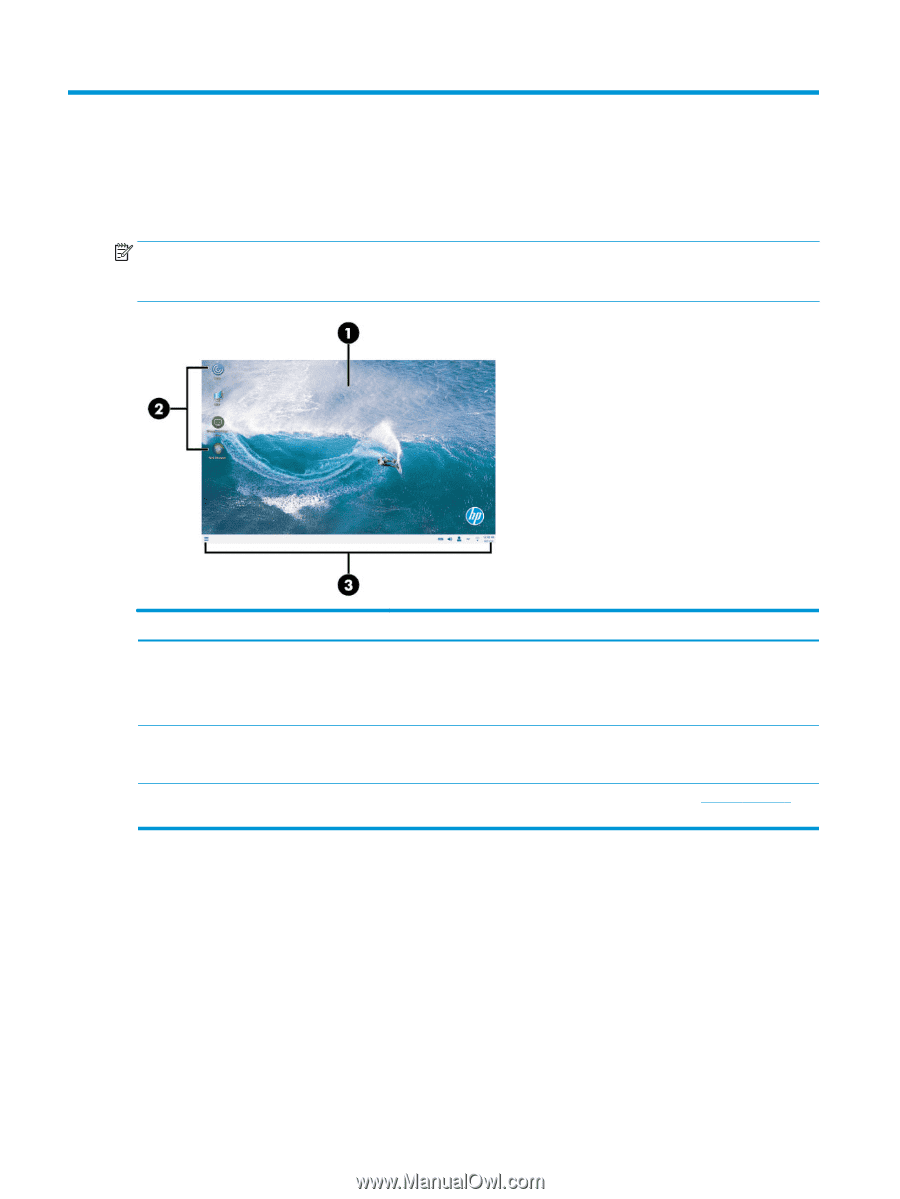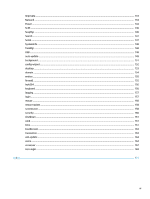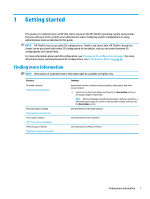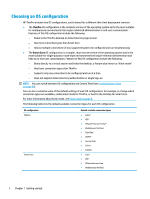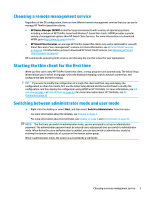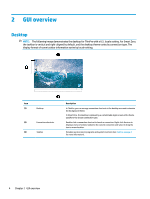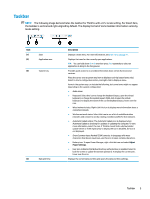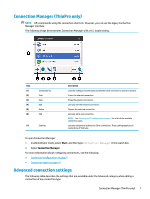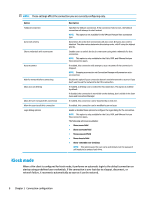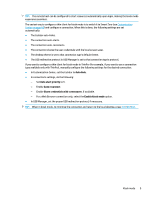HP t420 Administrator Guide 8 - Page 16
GUI overview, Desktop
 |
View all HP t420 manuals
Add to My Manuals
Save this manual to your list of manuals |
Page 16 highlights
2 GUI overview Desktop NOTE: The following image demonstrates the desktop for ThinPro with a U.S. locale setting. For Smart Zero, the taskbar is vertical and right-aligned by default, and the desktop theme varies by connection type. The display format of some taskbar information varies by locale setting. Item (1) Desktop (2) Connection shortcuts (3) Taskbar Description In ThinPro, you can arrange connection shortcuts in the desktop area and customize the background theme. In Smart Zero, the desktop is replaced by a customizable login screen with a theme specific to the chosen connection type. Double-click a connection shortcut to launch a connection. Right-click the icon to display a menu of actions related to the current connection and select to drag the icon to a new location. Provides quick access to programs and system functions (see Taskbar on page 5 for more information). 4 Chapter 2 GUI overview