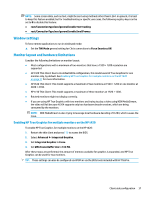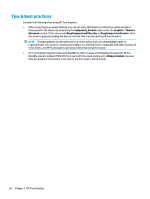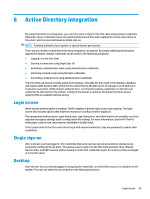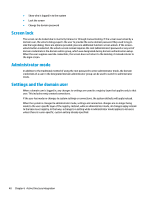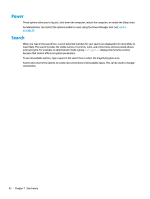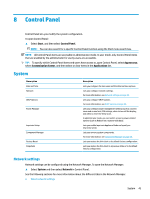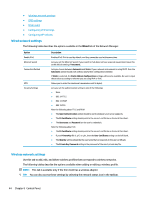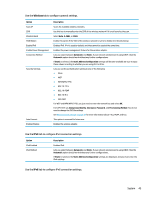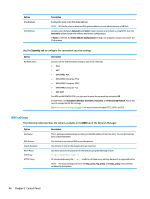HP t420 Administrator Guide 8 - Page 53
Start menu, Connection management, Switch to Administrator/Switch to User, System Information
 |
View all HP t420 manuals
Add to My Manuals
Save this manual to your list of manuals |
Page 53 highlights
7 Start menu ▲ To open the Start menu, select Start . Connection management The menu lists all the available connections. Right-click the connection name to manage that connection or select it to start the connection. If the connection is running, selecting it stops the connection. For more information on connection management, see Desktop connection management on page 6. Switch to Administrator/Switch to User This option allows you to switch between administrator mode and user mode. System Information This option starts the System Information application. For more information, see System Information on page 61. Control Panel This option starts Control Panel. For more information, see Control Panel on page 43. Tools There are many system tools provided, including one to start programs, such as a text terminal, or to run the Initial Setup Wizard a second time. If you are logged in as a user, only authorized tools are displayed. If this list is empty, the Tools menu entry is hidden. Menu option X Terminal Wireless Statistics Check for Updates Text Editor Task Manager Snipping Tool Registry Editor Initial Setup Wizard Description Lets you execute Linux commands. Lets you view information about wireless access points. Searches for updates from the server. Opens a basic text editor for viewing and editing text files. Lets you monitor the CPU usage and the CPU usage history for the thin client. Lets you take a snapshot of a rectangular selection of the screen, a specific window, or the entire screen. Opens the ThinPro Registry Editor. Starts the Initial Setup Wizard. Connection management 41