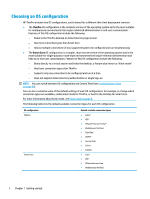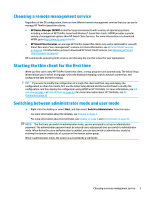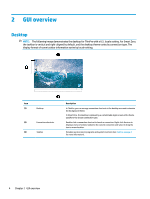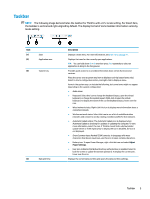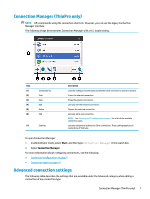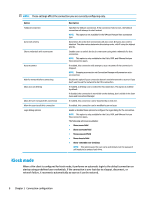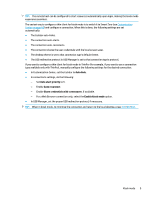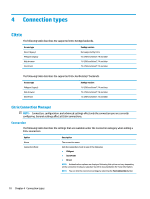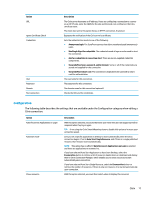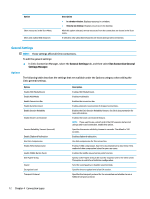HP t420 Administrator Guide 8 - Page 19
Connection Manager (ThinPro only), Advanced connection settings
 |
View all HP t420 manuals
Add to My Manuals
Save this manual to your list of manuals |
Page 19 highlights
Connection Manager (ThinPro only) NOTE: HP recommends using the connection shortcuts. However, you can use the legacy Connection Manager interface. The following image demonstrates Connection Manager with a U.S. locale setting. Item (1) Connection list (2) Start (3) Stop (4) Edit (5) Delete (6) Add (7) Settings Description Lists the configured connections and whether each connection is active or inactive. Starts the selected connection. Stops the selected connection. Lets you edit the selected connection. Deletes the selected connection. Lets you add a new connection. NOTE: See Choosing an OS configuration on page 2 for a list of the available connection types. Lets you edit general settings for Citrix connections. These settings apply to all connections of that type. To open Connection Manager: 1. In administrator mode, select Start, and then type Connection Manager in the search box. 2. Select Connection Manager. For more information about configuring connections, see the following: ● Connection configuration on page 6 ● Connection types on page 10 Advanced connection settings The following table describes the settings that are available under the Advanced category when editing a connection of any connection type. Connection Manager (ThinPro only) 7