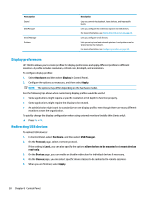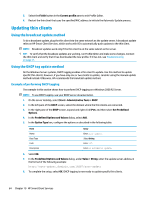HP t420 Administrator Guide 8 - Page 72
Customization Center, Appearance, Desktop, Connections, Applications, Taskbar
 |
View all HP t420 manuals
Add to My Manuals
Save this manual to your list of manuals |
Page 72 highlights
Customization Center To open Customization Center: ▲ Select Appearance and then select Customization Center in Control Panel. The button at the top of the Desktop page can be used to switch between the ThinPro and Smart Zero configurations. See Choosing an OS configuration on page 2 for more information about the differences between the two configurations. NOTE: When switching from ThinPro to Smart Zero, if you have configured a single connection, that connection is used automatically as the Smart Zero connection. If you have configured multiple connections, you are prompted to select the connection to use. Before switching to Smart Zero mode, the domain authentication function on the thin client should be disabled. Domain authentication and Smart Zero mode are incompatible. The following table describes the rest of the options available on the Desktop page. Option Description Launch the Connection Manager at start up When enabled, Connection Manager launches automatically at system startup. Enable right-click menu Disable this option to disable the context menu that appears when you right-click the desktop Enable X host access control security When enabled, only the systems listed in the XHost Access Control List area are allowed to remotely control the thin client. Enable USB Update Enables updates to be installed from a USB flash drive. See USB updates on page 74 for more information. Authenticate USB Update Disable this option to allow end users to install updates via USB. Allow user to switch to administrator Disable this option to remove the Administrator/User Mode Switch option from Control Panel mode in user mode. Time before cancelling administrator Specifies the idle timeout (in minutes) after which administrator mode will be terminated. If set mode to 0 or negative, administrator mode will never be automatically terminated. Use the Connections and Applications pages to select which connection types and Control Panel applications are available in user mode. Use the Taskbar page to configure the taskbar. 60 Chapter 8 Control Panel