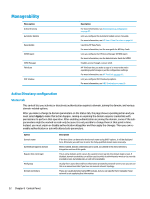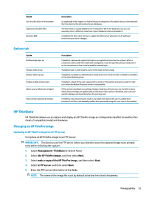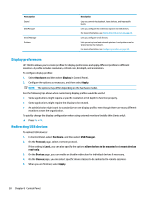HP t420 Administrator Guide 8 - Page 69
Input Devices, Hardware
 |
View all HP t420 manuals
Add to My Manuals
Save this manual to your list of manuals |
Page 69 highlights
Option VNC Read Only VNC Use Password Show "Stop Shadowing" Button VNC Allow Loopback Only VNC Notify User to Allow Refuse Automatically close the notification after (seconds) User Notification Message Refuse connections in default Re-set VNC server right now Input Devices Menu option Keyboard Keyboard Shortcuts Mouse Touch Screen SCIM Input Method Hardware Menu option Display Description Makes the VNC session read-only. Makes a password required when accessing the thin client using VNC. Select Set Password to set the password. If enabled, a Stop Shadowing button shows in the top left corner of the remote system. It stops VNC shadowing when pressed. If enabled, you can connect to the VNC server only from this thin client that is identified by the loopback address. Enables a notification dialog on the remote system that informs the remote user when someone is attempting to connect using VNC. The user can refuse either allow or refuse access. Closes the User Notification Message after x seconds. Allows you to display a message in the notification dialog to the remote user. If enabled, the VNC connection will be refused by default when the timer expires. Resets the VNC server after applying the new settings. Description Lets you change the keyboard layout to accommodate the language used by the primary keyboard and the secondary keyboard. Lets you create, modify, and delete keyboard shortcuts. Lets you configure the mouse speed and whether mouse input is right-handed or left-handed. On thin clients with a TouchPad, this menu option also lets you disable or enable the TouchPad. Lets you configure touch screen options. Lets you configure the Smart Common Input Method (SCIM) for Chinese, Japanese, and Korean input. For more information on this open source program, go to http://sourceforge.net/apps/mediawiki/scim/index.php? title=Main_Page. Description Lets you configure and test display options. For more information, see Display preferences on page 58. Input Devices 57