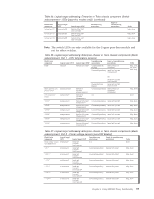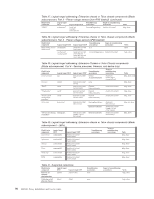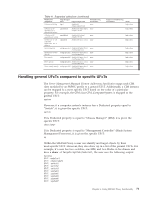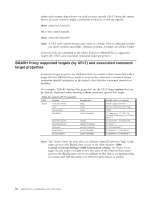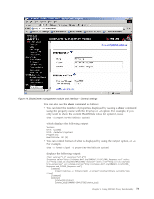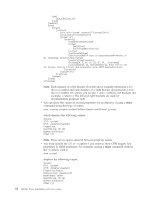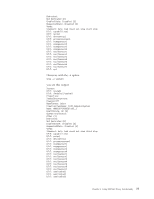IBM 26K6477 User Guide - Page 90
</show>.
 |
View all IBM 26K6477 manuals
Add to My Manuals
Save this manual to your list of manuals |
Page 90 highlights
[job] [job_id]2[/job_id] [/job] [/cmdstat] [show] [target] [instance] [ufit ufct="system" instance="1"]system1[/ufit] [ufip]/modular1/system1[/ufip] [properties] [property] [name]HealthState[/name] [value] [val]5[/val] [valstring]OK[/valstring] [/value] [type]uint16[/type] [description]Health State of ComputerSystem0=Unknown, 5= OK, 10=Warning, 20=Error[/description] [readonly]true[/readonly] [valuemap]0, 5, 10, 15, 20, 25, 30, ..[/valuemap] [values]Unknown, OK, Degraded/Warning, Minor failure, Ma jor failure, Critical failure, Non-recoverable error, DMTF Reserved[/values] [/property] [/properties] [/instance] [/target] [/show] [/response] Note: Each instance of a left bracket ([) in the above example represents a less than () symbol. On screen, you see the < and > symbols, not brackets (for example, ). The left and right brackets are used for documentation purposes only. v You can show the values of several properties for an object by issuing a show command using this type of syntax: show -display properties=(HealthState,OperationalStatus) system1 which displays the following output: Success UFiT: system1 UFiP: /modular1/system1 Properties: HealthState: OK (5) OperationalStatus: Other (1) Note: There are no spaces allowed between property names. v You must specify the all or -a option if you want to show OEM targets, key properties or OEM properties. For example, issuing a show command without the -a option, such as show system1 displays the following output: Success UFiT: system1 UFiP: /modular1/system1 Properties:Status Descriptions: Powered Off NameFormat: Other HealthState: OK (5) OperationalStatus: Other (1) 74 SMASH Proxy Installation and User's Guide