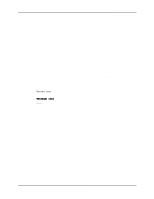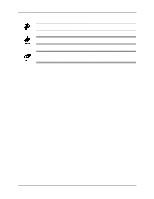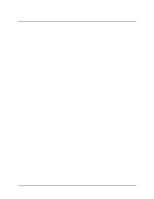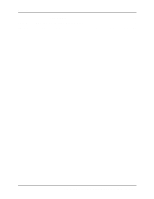Intel 2011B Configuration Guide
Intel 2011B - PRO/Wireless LAN Enterprise Access Point Manual
 |
UPC - 735858150187
View all Intel 2011B manuals
Add to My Manuals
Save this manual to your list of manuals |
Intel 2011B manual content summary:
- Intel 2011B | Configuration Guide - Page 1
Intel® PRO/Wireless 2011/2011B LAN Configuring Access Point Bridging and Repeating (WLAP Mode) - Intel 2011B | Configuration Guide - Page 2
® PRO/Wireless 2011/2011B LAN is a registered trademark of Intel Corporation. †Other product and corporate names mentioned herein may be trademarks of other companies and are used only for explanation and to the owners' benefit, without intent to infringe. A79771-001 ii Configuring Access Point - Intel 2011B | Configuration Guide - Page 3
screen on a computer monitor. Terminal text indicates text shown in a radio terminal LCD screen. URL indicates a Uniform Resource Locator, such as a Web page address. Configuring Access Point Bridging and Repeating (WLAP Mode) iii - Intel 2011B | Configuration Guide - Page 4
. indicates conditions that can cause equipment damage or data loss. indicates a potentially dangerous condition or procedure that only Intel® PRO/Wireless 2011/ 2011B LAN-trained personnel should attempt to correct or perform. iv Configuring Access Point Bridging and Repeating (WLAP Mode) - Intel 2011B | Configuration Guide - Page 5
Radio Coverage 4 2.1 One-Hop Wireless Network Example 4 2.2 Two-Hop Wireless Network Example 4 Verifying Wireless AP Operations 6 3.1 Viewing the WLAP RF Statistics Screen 6 3.2 Viewing the Known Access Points Screen 7 3.3 Observing the Access Point's LED Indicators 8 3.3.1 Functional State - Intel 2011B | Configuration Guide - Page 6
Contents Other Equipment ...35 Chapter 7. Regulatory Compliance Information 36 Index ...37 vi Configuring Access Point Bridging and Repeating (WLAP Mode) - Intel 2011B | Configuration Guide - Page 7
with firmware version 2.5x or higher. Additional information on access points is available in the Intel® PRO/Wireless 2011/2011B LAN Point Product Reference Guides available on the Intel support web site at www.support.Intel.com. 1.1 Basic Settings for Access Points For a wireless Access Point (AP - Intel 2011B | Configuration Guide - Page 8
the older access points would associate. Intel recommends AP is reset) Identifies this Wireless LAN (1-32 characters) Figure 1-2: Setting the ESS ID (Network Name/SSID) 1.2 Recommended Settings for Root Access Point On the root access point Manual BSS ID WLAP Priority Set the root access point - Intel 2011B | Configuration Guide - Page 9
screen. WLAP Manual BSS ID Intel recommends that you set the WLAP Manual BSS ID to its own MAC address. An example is shown in Figure 1-3. This causes the access point to go directly to the Functional state and therefore reduces the time required to begin the wireless connection. The Functional - Intel 2011B | Configuration Guide - Page 10
Computer 00:A0:F8:8B:71:45 B Root access point A 00:A0:F8:93:C5:B5 WLAP Priority = 7000 Ethernet 00:A0:F8:94:C3:64 C One Hop WLAP Manual BSS ID of A set to its own MAC address. Figure 2-1: Wireless AP Network with One Hop 2.1 One-Hop Wireless Network Example The example in Figure 2-1 extends - Intel 2011B | Configuration Guide - Page 11
Coverage HOST.CDR, FRAME WLAP Manual BSS ID set to MAC address of access point B. WLAP Manual BSS ID set to MAC address of access point A. Host Computer 00:A0:F8:8B:71:45 B Root access point A 00:A0:F8:93:C5:B5 WLAP Priority = 7000 Ethernet Figure 2-2: Wireless AP Network with Two Hops 00:A0 - Intel 2011B | Configuration Guide - Page 12
. From the RF Statistics screen, press F3. This displays the WLAP RF Statistics screen. An example is shown in Figure 3-1. During a wireless AP operation, associated access points are listed on the WLAP RF Statistics screen. The example screen in Figure 3-1 shows that two designated WLAPs have made - Intel 2011B | Configuration Guide - Page 13
can use the Known Access Points screen to determine the number of access points in a wireless AP network; however, keep in mind that the screen also lists access points that are connected to the same Ethernet as the root access point but may not be part of the wireless AP operation. Figure 3-3 is an - Intel 2011B | Configuration Guide - Page 14
and their basic functions are shown in Figure 3-4. As an access point proceeds through the various states of a wireless AP operation, the LEDs provide certain status indications. The Intel® PRO/Wireless 2011/2011B LAN Product Reference Guides describe how the LED indicators are displayed during the - Intel 2011B | Configuration Guide - Page 15
LAN Activity Wireless LAN Activity Activity Remains on Flashes if activity occurs Flickers rapidly Table 3-2: LED Indicators - Functional State When the access point is in the Functional state, it may or may not have successfully made a wireless AP connection. You can determine if a wireless AP - Intel 2011B | Configuration Guide - Page 16
occurs when an access point is configured to run in a wireless AP operation but is not associating with any other access points. The access point remains in the Send Probe state under one of the following conditions: a. The access point's WLAP Mode is set to Enabled and its WLAP Manual BSS ID is - Intel 2011B | Configuration Guide - Page 17
Extended Range 0 mi. WLAP Mode Link Required WLAP Priority 8000 hex WLAP Manual BSS ID 00:00:00:00:00:00 WLAP Hello Time 20 WLAP Max when access point B loses its Ethernet connection, it resets then makes a wireless link to the Ethernet through access point A. Configuring Access Point - Intel 2011B | Configuration Guide - Page 18
Link Required Option A B Ethernet Settings on Both Access Points: WLAP Mode = Link Required. WLAP Priority = 8000. WLAP Manual BSS ID = 0. Ethernet Timeout = 0. A B Ethernet If an access point loses its Ethernet connection, it resets and makes a wireless link to the Ethernet through the other - Intel 2011B | Configuration Guide - Page 19
Chapter 4. Using the Link Required Option Access Point A Current # WLAP Itf 0 Current State Priority Functional 8000 hex WLAP RF Statistics Root Interface Root Priority Root MAC Addr Root Path Cost 0 8000 hex 00:A0:F8:93:C5:B5 0 Wireless AP Interface Table Itf WLAP Itf Itf Path - Intel 2011B | Configuration Guide - Page 20
is set to a lower number (e.g., 6000) than the other access points. The lower priority number ensures that access point D is recognized as the new root access point in the event access point A loses its Ethernet connection. WLAP Manual BSS ID on RF Configuration Screen. On designated WLAPs B and - Intel 2011B | Configuration Guide - Page 21
Channel Setting. For wireless AP operations, it is not necessary to make any changes to the Channel setting. Designated WLAPs normally adopt the channel number of the root access point instead of using their own channel numbers specified on the System Configuration screen. To view the adopted - Intel 2011B | Configuration Guide - Page 22
Networks with Wireless AP In the example, access points A and B have their WLAP Mode set to Enabled and provide the link between the two Ethernet networks. The WLAP Manual BSS ID for access point A is set to the MAC address of root access point B. The WLAP Manual BSS ID for root access point B is - Intel 2011B | Configuration Guide - Page 23
] Previous-[F4] Exit-[ESC] Figure 5-2: Verifying Wireless AP for Bridging Networks From any of the access points, you can view the Known Access Points screen to verify that all access points are linked together through the wired and wireless connections. With a successful bridging operation, the - Intel 2011B | Configuration Guide - Page 24
screen, include: Setting Timeout = 0 Timeout = 1 Timeout = 2 Description Ethernet Timeout function is disabled. Access point detects a broken Ethernet connection and then turns off its radio.. The Wireless LAN Activity indicator turns off. When the Ethernet connection is restored, the radio is - Intel 2011B | Configuration Guide - Page 25
monitors WLAP-Alive BPDU messages on the Ethernet line as well as over the wireless network. If the BPDU message is missing on the Ethernet line, the access point resets. An example network using this setting is described in 5.3: Using the Ethernet Timeout Setting 4. Table 5-1: Ethernet Timeout - Intel 2011B | Configuration Guide - Page 26
Connections of Cross-Over 10BaseT Cable Access Point C WLAP RF Statistics Current # WLAP Current State Priority Itf 1 WLAP Lost on Ethernet 8000 hex Root Interface Root Priority Root MAC Addr Root Path Cost 0 8000 hex 00:A0:F8:94:C3:64 0 Wireless AP Interface Table Itf WLAP Itf Itf - Intel 2011B | Configuration Guide - Page 27
is restored, access point B resets and the wireless connection is terminated. As shown in Figure 5-7, Ethernet Timeout is set to 2 for access point A and to 4 for access point B. Both access points have the WLAP Mode set to Enabled, WLAP Priority set to 8000 (default), and WLAP Manual BSS ID set - Intel 2011B | Configuration Guide - Page 28
Link Test is only available with an Intel PRO/Wireless 2011 LAN Access Point that has been upgraded with the latest firmware. To obtain the latest firmware, go to the Intel support website. The example in Figure 6-1 shows two access points providing a wireless bridge between buildings. The RF Link - Intel 2011B | Configuration Guide - Page 29
Remote Device MAC Address Signal Quality Tx Rate Rx Rate Tx Retries RSSI Definition MAC address of the remote access point that has a wireless access point link to the local access point. Displayed as vertical bars. Each bar is the signal quality, or strength, of each reply received from the remote - Intel 2011B | Configuration Guide - Page 30
. In this case, RSSI is zero. If the letter X is continuously displayed, the access points may be either out of radio range or their wireless access point link is broken. For information on verifying the wireless access point operation, refer to 6.3: Preparing for the RF Link Test. Figure 6-3 is an - Intel 2011B | Configuration Guide - Page 31
-[ESC] Figure 6-4: Verifying the Wireless AP Operation 6.4 Running the RF Link Test To run the RF Link Test: 1. Set up the two access points as described in the previous section. 2. From the access point Main menu, select Show RF Statistics. Configuring Access Point Bridging and Repeating (WLAP - Intel 2011B | Configuration Guide - Page 32
RSSI Exit-[ESC] Enter MAC Address to start test. Figure 6-5: Connection Quality Screen Before Start of Test 4. Enter the MAC address of the remote access point. 5. Press Enter to highlight the MAC address, then press Enter again to start the RF Link Test. During the test, vertical bars scroll - Intel 2011B | Configuration Guide - Page 33
RF Link Test. These settings are described in 6.6.2: Procedure for Aligning Directional Antennas. Local Access Point MAC Addr: 00:A0:F8:93:C5:B5 Remote Access Point MAC Addr: 00:A0:F8:94:C2:04 Wireless AP Link Portable Computer Running the RF Link Test Figure 6-7: Basic Setup for RF Link Test - Intel 2011B | Configuration Guide - Page 34
235.55.53 MAC Addr: 00:A0:F8:94:C2:04 Wireless AP Link Ethernet Network IP Address 157.235.55.50 Portable Computer Running the RF Link Test Figure 6-8: Running RF Link Test with Telnet Connection LAPTOPLITE2.CDR, AP11MB3DSHADED.CDR 28 Configuring Access Point Bridging and Repeating (WLAP Mode) - Intel 2011B | Configuration Guide - Page 35
units. In this case, the access point does not have to be operating in the wireless access point mode. The only requirements are that the mobile units have the same ESS ID as the access point and that they support the WNMP. Figure 6-10 shows an access point associating with mobile units. In this - Intel 2011B | Configuration Guide - Page 36
is verified, run the RF Link Test by entering the mobile unit's MAC address in the Connection Quality Test screen (Figure 6-6) as previously described. Local Access Point Mobile Units 00:A0:F8:30:D6:88 C:R11:N 00:A0:F8:85:DC:57 P:R11:N Information-[CR] Echo-[F1] Timed-[F2] Next-[F3] Exit - Intel 2011B | Configuration Guide - Page 37
Wireless AP Link Antenna Cable Directional Antenna on Roof of Building B Antenna Cable Access Point A Computer with Serial Cable Access Point access point's radio power, while maintaining the maximum RSSI reading. Some access points support the radio power control feature; others do not support - Intel 2011B | Configuration Guide - Page 38
6.6.3: Additional Suggestions on Antenna Alignment. 1. Attempt to point the antennas toward each other so that the access points communicate with each other through a wireless access point operation. Information on verifying the wireless access point operation is covered in 6.3: Preparing for the RF - Intel 2011B | Configuration Guide - Page 39
miles. The Extended Range setting is only available with an Intel PRO/Wireless 2011 LAN Access Point that has been upgraded with the latest firmware. To obtain the latest firmware, go to the Intel support website. 4. Make sure the radio in each access point is set to full power. You can verify this - Intel 2011B | Configuration Guide - Page 40
RTS Threshold 2347 bytes Extended Range 2 mi. WLAP Mode Enabled WLAP Priority 7000 hex WLAP Manual BSS ID 00:00:00:00:00:00 WLAP Hello Time 20 WLAP Max Age 100 unable to make the access points operate with each other in the wireless access point mode, the problem is most likely that the - Intel 2011B | Configuration Guide - Page 41
when sites are not within visible range. They can be used in conjunction with a compass. GPS tools consist of portable devices as well as mapping software that runs in computers. Configuring Access Point Bridging and Repeating (WLAP Mode) 35 - Intel 2011B | Configuration Guide - Page 42
the Intel® PRO/Wireless 2011/ 2011B LAN, see the Regulatory Specifications posted on the Intel customer support website at http://support.intel.com. Important Regulatory Compliance Instructions If your country is listed on the regulatory labels included with the Intel® PRO/Wireless 2011/ 2011B LAN - Intel 2011B | Configuration Guide - Page 43
Extended Range setting, 32 Extended Service Set Identifer, 1 Extended Service Set Identifier, 1 Extending radio coverage, 4 F Firmware version, 1 Functional state, 6, 9 FWD, 6 G Global Positioning System, 35 GPS, 35 H Hop, 4 I Itf State, 6 K Known access points, 7 L LED indicators, 8 Link Required - Intel 2011B | Configuration Guide - Page 44
U Underscores, RSSI reading, 24 V Verify a wireless AP operation, 6 Viewing known access points, 7 Viewing the WLAN RF Statistics Screen, 6 W WEP settings, 2 Wireless AP operation, basic settings, 1 Wireless AP operation, verifying, 6 WLAP ID, 2, 3 WLAP Manual BSS ID setting, 3, 4, 5, 14 WLAP Mode
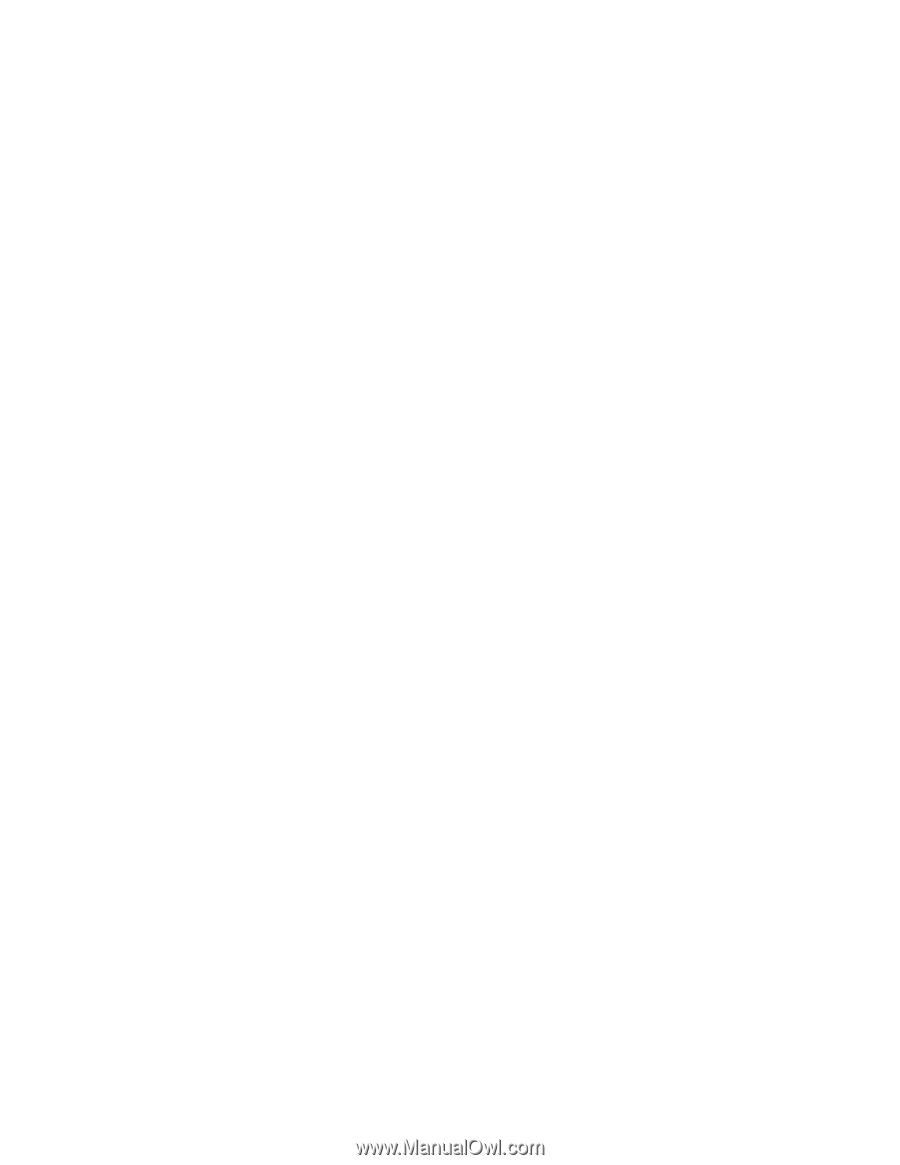
Intel® PRO/Wireless 2011/2011B LAN
Configuring Access Point Bridging and Repeating (WLAP
Mode)