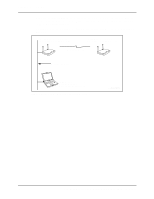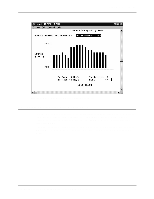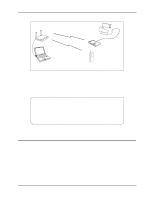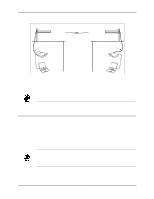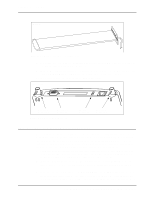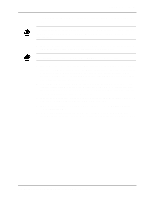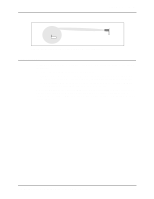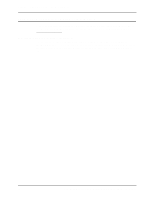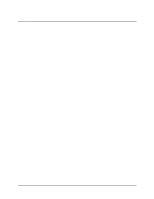Intel 2011B Configuration Guide - Page 39
The Extended Range setting is only available with an Intel PRO/Wireless 2011 LAN Access Point - pro wireless lan access point
 |
UPC - 735858150187
View all Intel 2011B manuals
Add to My Manuals
Save this manual to your list of manuals |
Page 39 highlights
Chapter 6. RF Link Test The maximum setting is 50 miles. The example screen in Figure 6-15 shows a setting of two miles. The Extended Range setting is only available with an Intel PRO/Wireless 2011 LAN Access Point that has been upgraded with the latest firmware. To obtain the latest firmware, go to the Intel support website. 4. Make sure the radio in each access point is set to full power. You can verify this by viewing the Tx Power Control setting on the RF Configuration screen (Figure 6-15). After changing screen settings, remember to Press F1. Then, reset the access point. 5. Run the RF Link Test. If the access point's RSSI reading is 31 (maximum), set the Tx Power Control to 30 mW by pressing the space bar. This setting is supported by some radios only. If both access points show an RSSI reading of 31, they should both have their radio power reduced at the same time. After changing the power settings, remember to save the setting by pressing F1 and then resetting the access point. 6. If the RSSI reading is less than 31, bring it up to maximum by slowly positioning one of the antennas left and right then up and down. Because the positioning of one antenna affects the RSSI readings at both locations, both technicians must monitor the RSSI readings. If required, repeat the positioning process for the other antenna. 7. With the RSSI reading at 31, repeat Step 5 while reducing the Tx Power Control setting as low as possible. The remaining settings are: 15 mW, 5 mW and 1 mW. 8. When the antenna alignment at both locations is complete, restore the Tx Power Control setting to Full (100 mW). 9. With full radio power restored, run the RF Link Test again to verify the maximum RSSI reading. Capture the Connection Quality Test screen to document your site survey activity. Do Configuring Access Point Bridging and Repeating (WLAP Mode) 33