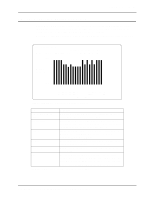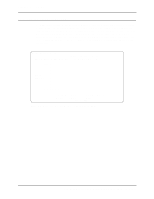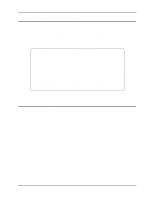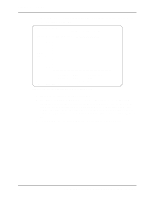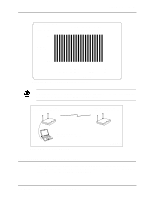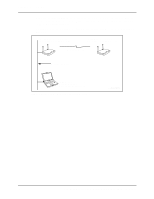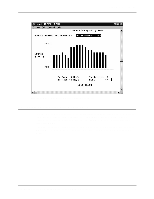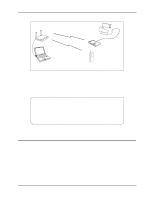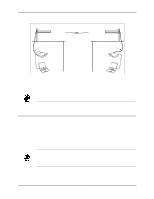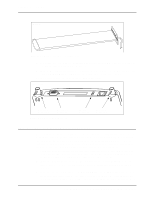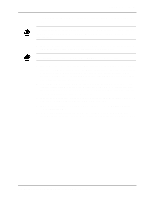Intel 2011B Configuration Guide - Page 34
Running RF Link Test with Telnet Connection
 |
UPC - 735858150187
View all Intel 2011B manuals
Add to My Manuals
Save this manual to your list of manuals |
Page 34 highlights
Chapter 6. RF Link Test Make sure the Telnet Logins option is enabled on the local access point's System Configuration screen. In addition, make sure that the IP address and subnet mask of the computer are appropriate for the network and access point. An example Telnet setup is shown in Figure 6-8, and the associated RF Link Test screen shown in Figure 6-9. IP Address 157.235.55.199 MAC Addr: 00:A0:F8:93:C5:B5 IP Address 157.235.55.53 MAC Addr: 00:A0:F8:94:C2:04 Wireless AP Link Ethernet Network IP Address 157.235.55.50 Portable Computer Running the RF Link Test Figure 6-8: Running RF Link Test with Telnet Connection LAPTOPLITE2.CDR, AP11MB3DSHADED.CDR 28 Configuring Access Point Bridging and Repeating (WLAP Mode)
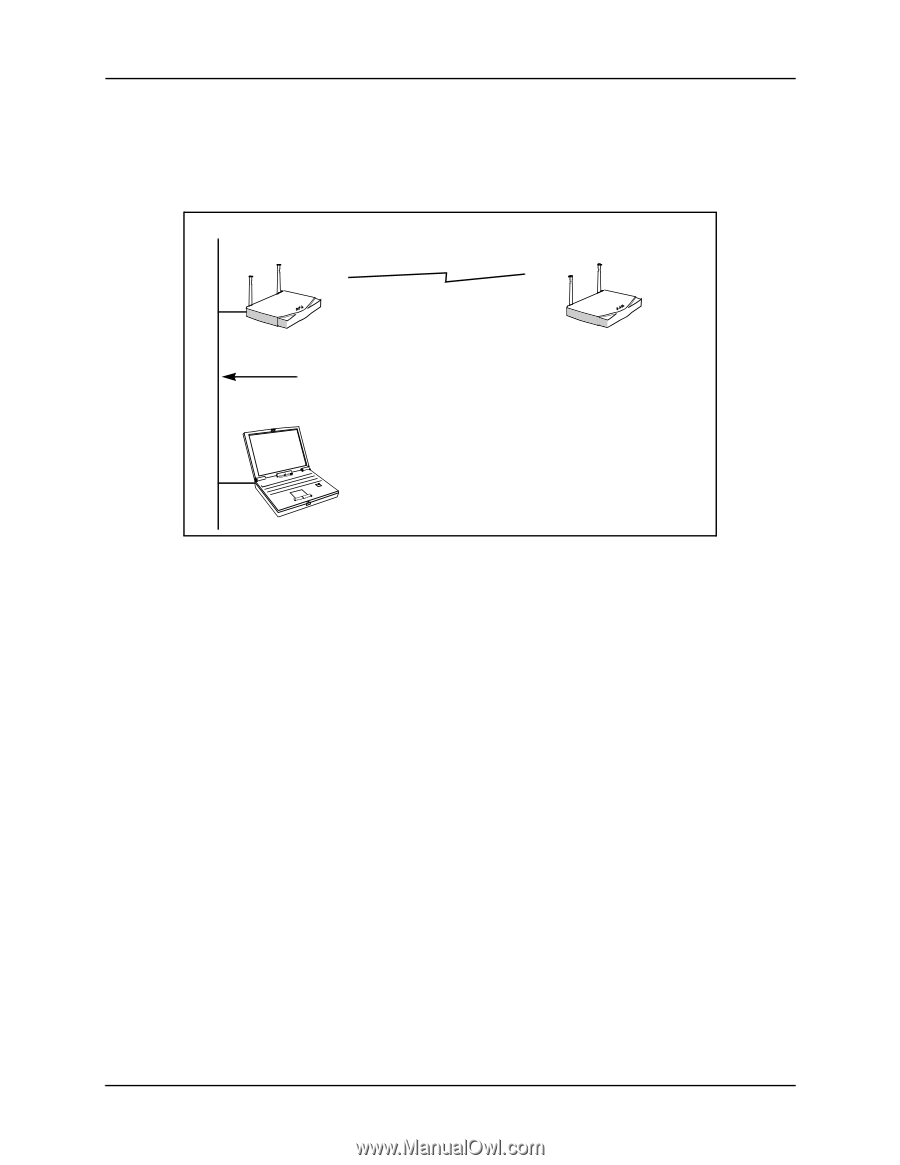
Chapter 6. RF Link Test
28
Configuring Access Point Bridging and Repeating (WLAP Mode)
Make sure the
Telnet Logins
option is enabled on the local access point’s System Configuration
screen. In addition, make sure that the IP address and subnet mask of the computer are appropriate
for the network and access point.
An example Telnet setup is shown in Figure 6-8, and the associated RF Link Test screen shown in
Figure 6-9.
IP Address 157.235.55.199
MAC Addr: 00:A0:F8:93:C5:B5
IP Address 157.235.55.53
MAC Addr: 00:A0:F8:94:C2:04
Ethernet Network
IP Address 157.235.55.50
Portable Computer
Running the RF Link Test
Wireless AP Link
LAPTOPLITE2.CDR,
AP11MB3DSHADED.CDR
Figure 6-8:
Running RF Link Test with Telnet Connection