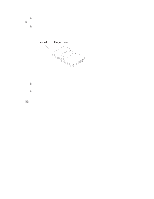Intel SBXL52 Hardware Maintenance Manual - Page 50
IDE connector 2 J62., Important, Attention
 |
View all Intel SBXL52 manuals
Add to My Manuals
Save this manual to your list of manuals |
Page 50 highlights
Complete the following steps to install a 2.5-inch IDE hard disk drive. ✏ NOTE Do not install a hard disk drive in IDE connector 2 if you intend to also install an optional I/O expansion card. The I/O expansion card occupies the same area as the second IDE hard disk drive. 1. Review "Electrical Safety" on page vi and "Installation guidelines" on page 27. 2. Shut down the operating system, turn off the blade server, and remove the blade server from the SBCE unit. See "Removing the blade server from the SBCE unit" on page 33 for instructions. 3. Carefully lay the blade server on a flat, non-conductive surface. 4. Open the blade server cover. See "Opening the blade server cover" on page 33 for instructions. 5. Insert the riser card from the option kit into an IDE connector on the blade server system board. Important: Drives must be installed in the following order: IDE connector 1 (J13) first, then IDE connector 2 (J62). 6. Place the hard disk drive tray from the option kit over the riser card as shown in the illustration, aligning the tray with the screw holes on the system board. Two of the screw holes have screws in them. 7. Remove the tray temporarily; then, remove the two screws from the screw holes on the system board and replace the tray. Secure the tray to the system board with screws from the kit. 8. Set any jumpers or switches on the hard disk drive. Important: Both IDE hard disk drives must be set to Master. Attention: Do not press on the top of the hard disk drive. Pressing the top could damage the hard disk drive. 36 SBXL52: Hardware Maintenance Manual and Troubleshooting Guide