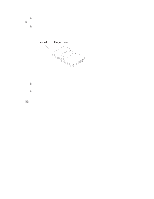Intel SBXL52 Hardware Maintenance Manual - Page 51
Installing memory modules
 |
View all Intel SBXL52 manuals
Add to My Manuals
Save this manual to your list of manuals |
Page 51 highlights
9. Place the hard disk drive into the tray and push it, from the rear edge of the hard disk drive, into the connector on the riser card until the hard disk drive moves past the lever at the back of the tray. The hard disk drive clicks into place. 10. If you have other options to install or remove, do so now; otherwise, go to "Completing the installation" on page 51. Installing memory modules You can increase the amount of memory in your blade server by installing memory-module options. When you install memory, you must install a pair of matched dual inline memory modules (DIMMs). Notes: 1. The system board contains four DIMM connectors and supports two-way memory interleaving. 2. The DIMM options available for your blade server are 256 MB, 512 MB, and 1 GB. The blade server supports a minimum of 512 MB and a maximum of 4 GB of system memory. 3. A minimum of two DIMMs, installed in the DIMM 3 and DIMM 4 memory connectors (J2 and J6, respectively), is required. When you install additional DIMMs, be sure to install them as a pair, in DIMM connectors 1 and 2 (J1 and J5). Install the DIMMs in the following order: Pair First Second DIMM connectors 3 and 4 (J2, J6) 1 and 2 (J1, J5) 4. Both DIMMs in a pair must be the same size, speed, type, and technology. You can mix compatible DIMMs from various manufacturers. 5. The second pair does not have to be DIMMs of the same size, speed, type, and technology as the first pair. 6. Install only 2.5 V, 184-pin, double-data-rate (DDR), PC2100, registered synchronous dynamic random-access memory (SDRAM) with error correcting code (ECC) DIMMs. These DIMMs must be compatible with the latest PC2100 SDRAM Registered DIMM specification, which is available from http://www.jedec.org/. For a list of supported options for your blade server, reference Intel's Memory Qualification List or contact your Intel Support Representative. 7. PC2100 DIMMs are backward-compatible and work in the PC1600 sockets. 8. Installing or removing DIMMs changes the configuration information for the blade server. Therefore, after installing or removing a DIMM, you must change and save the new configuration information by using the Configuration/Setup Utility program. When you restart the blade server, the system displays a message indicating that the memory configuration has changed. Start the Configuration/Setup Utility program and select Save Settings. See "Configuration/Setup Utility menu choices" on page 11 for more information. The following illustration shows how to install DIMMs on the system board. Installing options 37