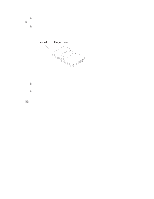Intel SBXL52 Hardware Maintenance Manual - Page 55
Installing an I/O expansion card
 |
View all Intel SBXL52 manuals
Add to My Manuals
Save this manual to your list of manuals |
Page 55 highlights
e. Carefully close the lever to secure the microprocessor in the socket. 9. Install a heat sink on the microprocessor: a. Remove the plastic protective cover from the bottom of the heat sink. Attention: 1) Do not set down the heat sink after you remove the plastic cover. 2) Do not touch the thermal grease on the bottom of the heat sink. Touching the thermal grease will contaminate it. If the thermal grease on the microprocessor or heat sink becomes contaminated, contact your service technician. b. Align and place the heat sink on top of the microprocessor in the retention bracket, grease side down. Press firmly on the heat sink. c. Using a screwdriver, secure the heat sink to the retention bracket on the system board using the two captive mounting screws. Press firmly on the screws and tighten them, alternating between them. Do not overtighten the screws. 10. If you have other options to install or remove, do so now; otherwise, go to "Completing the installation" on page 51. Installing an I/O expansion card You can add an optional I/O expansion card to your blade server to give the blade server additional network connections for communicating on a network. Attention: When you add an I/O expansion card, you must make sure that the I/O modules in bays 3 and 4 on the SBCE unit both support the I/O expansion card network-interface type. For example, if you add an Ethernet expansion card to your blade server, the modules in I/O module bays 3 and 4 on the SBCE unit must both be compatible with the Ethernet expansion card. All other I/O expansion cards installed on other blade servers in the SBCE unit must also be compatible with these switch modules. In this example, you could then install two Ethernet Switch Modules, two pass-thru modules, or one Ethernet Switch Module and one pass-thru module. Because pass-thru modules are compatible with a variety of I/O expansion cards, installing two pass-thru modules would allow use of several different types of compatible I/O expansion cards within the same SBCE unit. ✏ Important Installation of an I/O expansion card requires removal of the hard disk drive installed in IDE connector 2. The I/O expansion card occupies the same space as this hard disk drive and replaces it. You can not install a hard disk drive in IDE connector 2 while an I/O expansion card is installed in the blade server. Installing options 41