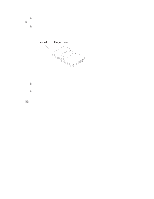Intel SBXL52 Hardware Maintenance Manual - Page 57
Installing a SCSI storage expansion unit
 |
View all Intel SBXL52 manuals
Add to My Manuals
Save this manual to your list of manuals |
Page 57 highlights
5. If an IDE hard disk drive is in IDE connector 2, remove the hard disk drive and tray (save the screws that secured the tray to the system board); otherwise, remove the two screws near IDE connector 2 that secure the system board to the chassis, as shown in the illustration. 6. Install the I/O expansion card: a. Install the I/O expansion card tray. Secure the tray to the system board with the screws from the option kit, as shown in the illustration. b. Orient the I/O expansion card as shown in the illustration. c. Slide the notch in the narrow end of the card into the raised hook on the tray; then, gently pivot the wide end of the card into the I/O expansion card connectors, as shown in the illustration. ✏ NOTE For device driver and configuration information to complete the installation of the I/O expansion card, see the documentation that comes with the option. Some documentation might also be on the SBCE Documentation CD that comes with the SBCE unit. 7. If you have other options to install or remove, do so now; otherwise, go to "Completing the installation" on page 51. Installing a SCSI storage expansion unit To use SCSI hard disk drives with your blade server, install a SCSI storage expansion unit, such as Intel's SBSCSI SCSI storage expansion unit, on the blade server. You will then be able to install two 3.5-inch, hot-swap, SCSI, 1-inch (26 mm) slim-high hard disk drives in the expansion unit, for use by the blade server. The SCSI controller in the SCSI storage expansion unit supports RAID level-1 (embedded mirroring). ✏ Important ✏ To avoid potential performance and reliability problems when configuring or replacing drives in a mirrored configuration, ensure that the storage capacities and speeds of the drives are identical. Notes: 1. After you install the SCSI storage expansion unit on your blade server, the blade server and expansion unit become a single unit that occupies two blade bays in the SBCE unit. 2. To ensure proper cooling and system reliability, make sure that each of the SCSI hard disk drive bays on the SCSI storage expansion unit contains either a hot-swap SCSI hard disk drive or a filler panel. For a list SCSI hard disk drives supported by your blade server, refer to Intel's "Tested Hardware and Operating Systems List" for this product. The following illustration shows how to install the SCSI storage expansion unit on the blade server. Installing options 43