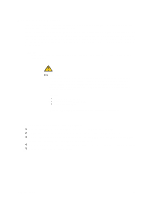Intel SBXL52 Hardware Maintenance Manual - Page 62
Replacing a SCSI hot-swap hard disk drive, Make sure the hard disk drive has stopped spinning.
 |
View all Intel SBXL52 manuals
Add to My Manuals
Save this manual to your list of manuals |
Page 62 highlights
Replacing a SCSI hot-swap hard disk drive If a hard disk drive in the storage expansion unit fails, you can replace it without turning off the blade server. Complete the following steps to replace a SCSI hot-swap hard disk drive in a storage expansion unit hot-swap bay. Attention: To maintain proper system cooling, do not operate the SBCE unit for more than one minute without either a hot-swap hard disk drive or a filler panel installed in each storage expansion unit bay. 1. Review "Electrical Safety" on page vi and "Installation guidelines" on page 27. 2. Locate the defective hard disk drive (look for an amber status LED that is lit on the front of the hard disk drive). 3. Make sure the hard disk drive has stopped spinning. 4. Move the handle on the hard disk drive to the open position (perpendicular to the hard disk drive), and pull the hot-swap hard disk drive assembly from the bay. 5. Within one minute, install the replacement hard disk drive in the hot-swap bay (see "Installing a SCSI hot-swap hard disk drive" on page 45 for instructions). 48 SBXL52: Hardware Maintenance Manual and Troubleshooting Guide