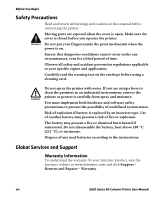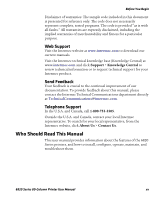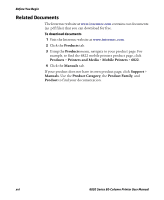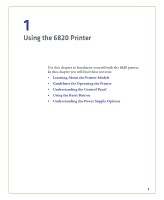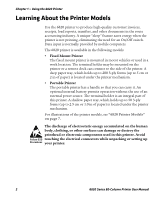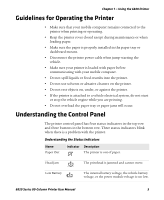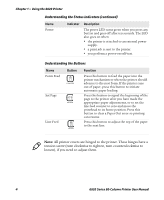Intermec 6822 6820 Series 80-Column Printer User Manual (for printers purchase - Page 19
Guidelines for Operating the Printer, Understanding the Control Panel - 6820 battery
 |
View all Intermec 6822 manuals
Add to My Manuals
Save this manual to your list of manuals |
Page 19 highlights
Chapter 1 - Using the 6820 Printer Guidelines for Operating the Printer • Make sure that your mobile computer remains connected to the printer when printing or operating. • Keep the printer cover closed except during maintenance or when loading paper. • Make sure the paper is properly installed in the paper tray or dashboard mount. • Disconnect the printer power cable when jump-starting the vehicle. • Make sure your printer is loaded with paper before communicating with your mobile computer. • Do not spill liquids or food crumbs into the printer. • Do not use solvents or abrasive cleaners on the printer. • Do not rest objects on, under, or against the printer. • If the printer is attached to a vehicle electrical system, do not start or stop the vehicle engine while you are printing. • Do not overload the paper tray or paper jams will occur. Understanding the Control Panel The printer control panel has four status indicators in the top row and three buttons in the bottom row. Three status indicators blink when there is a problem with the printer. Understanding the Status Indicators Name Paper Out Indicator Description The printer is out of paper. Head Jam The printhead is jammed and cannot move. Low Battery The internal battery voltage, the vehicle battery voltage, or the power module voltage is too low. 6820 Series 80-Column Printer User Manual 3