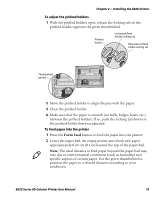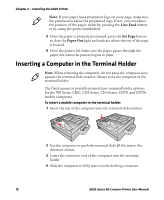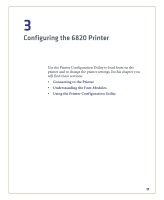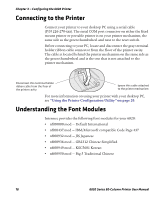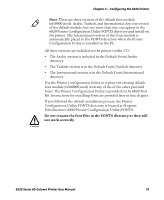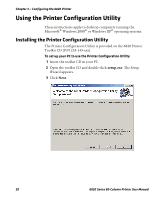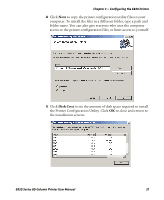Intermec 6822 6820 Series 80-Column Printer User Manual (for printers purchase - Page 32
Inserting a Computer in the Terminal Holder
 |
View all Intermec 6822 manuals
Add to My Manuals
Save this manual to your list of manuals |
Page 32 highlights
Chapter 2 - Installing the 6820 Printer Note: If your paper has a preprinted logo on every page, make sure the printhead is below the preprinted logo. If not, you can adjust the position of the paper, either by pressing the Line Feed button, or by using the green thumbwheel. 3 Once the paper is properly positioned, press the Set Page button to clear the Paper Out light and indicate where the top of the page is located. 4 Close the printer lid. Make sure the paper passes through the paper slot when the printer begins to print. Inserting a Computer in the Terminal Holder Note: When removing the computer, do not press the computer keys against the terminal slide retainer. Always store the computer in the terminal holder. The fixed mount or portable printers have terminal holder options for the 700 Series, CK61, CN3 Series, CN4 Series, CN70, and CN70e mobile computers. To insert a mobile computer in the terminal holder 1 Insert the top of the computer into the terminal slide retainer. 2 Use the computer to push the terminal slide all the way in the direction shown. 3 Lower the connector end of the computer into the terminal holder. 4 Slide the computer to fully seat it in the docking connector. 16 6820 Series 80-Column Printer User Manual