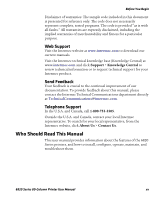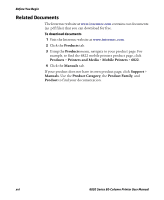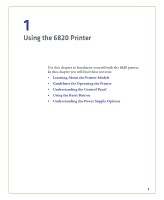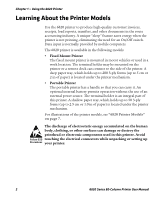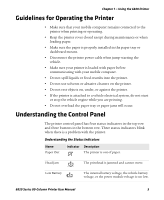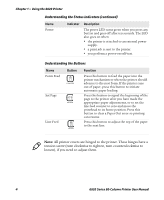Intermec 6822 6820 Series 80-Column Printer User Manual (for printers purchase - Page 20
Understanding the Buttons, Understanding the Status Indicators continued - 6820 paper out
 |
View all Intermec 6822 manuals
Add to My Manuals
Save this manual to your list of manuals |
Page 20 highlights
Chapter 1 - Using the 6820 Printer Understanding the Status Indicators (continued) Name Power Indicator Description The power LED turns green when you press any button and goes off after ten seconds. The LED also goes on when: • the printer is attached to an external power supply. • a print job is sent to the printer. • you perform a power-on-self-test. Understanding the Buttons Name Form Feed Set Page Line Feed Button FORM FEED SET PAGE LINE FEED Function Press this button to feed the paper into the printer mechanism or when the printer should advance to the next form. If the printer runs out of paper, press this button to initiate automatic paper loading. Press this button to signal the beginning of the page to the printer after you have made the appropriate paper adjustments, or to set the line feed counter to zero and move the printhead to its home position. Press this button to clear a Paper Out error so printing can resume. Press this button to adjust the top of the paper to the next line. Note: All printer covers are hinged to the printer. These hinges have a tension screw (turn clockwise to tighten, turn counterclockwise to loosen), if you need to adjust them. 4 6820 Series 80-Column Printer User Manual