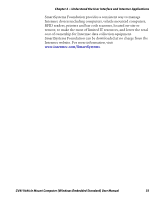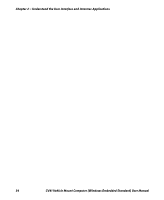Intermec CV41 CV41 Vehicle Mount Computer (Windows Embedded Standard) User Man - Page 41
About Screen Gestures, Use Pop-Up Menus
 |
View all Intermec CV41 manuals
Add to My Manuals
Save this manual to your list of manuals |
Page 41 highlights
Chapter 2 - Understand the User Interface and Intermec Applications About Screen Gestures Learning to use the computer is easy. This section describes the basic concepts of using and customizing the vehicle mount computer and Windows Embedded Standard. Screen Gestures Action Tap Double-tap Drag Tap and hold Description Tap the screen once with your stylus or finger to select options, open or close applications, or launch menus. Double-tap the screen with your stylus or finger to launch applications. Hold your stylus or finger on the screen and drag across the screen to select text and images. Tap and hold your stylus or finger on an item to see a menu of actions available for that item. On the pop-up menu that appears, tap the action you want to perform. Use Pop-Up Menus Use pop-up menus to quickly perform an action on an item. For example, you can use a pop-up menu to delete or make a copy of an item. To access a pop-up menu, tap and hold the item on which you want to perform the action. When the menu appears, tap the action you want to perform, or tap anywhere outside the menu to close the menu without performing the action. CV41 Vehicle Mount Computer (Windows Embedded Standard) User Manual 29