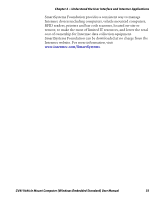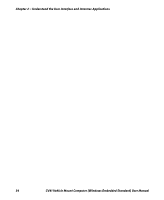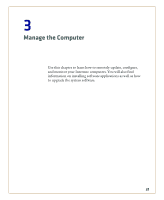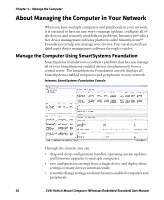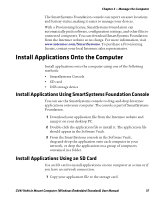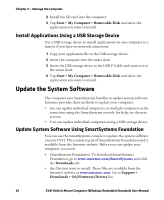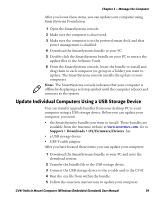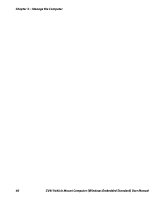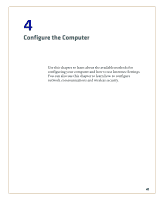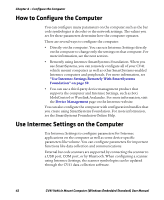Intermec CV41 CV41 Vehicle Mount Computer (Windows Embedded Standard) User Man - Page 49
Install Applications Onto the Computer, Install Applications Using SmartSystems Foundation Console
 |
View all Intermec CV41 manuals
Add to My Manuals
Save this manual to your list of manuals |
Page 49 highlights
Chapter 3 - Manage the Computer The SmartSystems Foundation console can report on asset locations and battery status, making it easier to manage your devices. With a Provisioning license, SmartSystems Foundation can automatically push software, configuration settings, and other files to connected computers. You can download SmartSystems Foundation from the Intermec website at no charge. For more information, visit www.intermec.com/SmartSystems. To purchase a Provisioning license, contact your local Intermec sales representative. Install Applications Onto the Computer Install applications onto the computer using one of the following methods: • SmartSystems Console • SD card • USB storage device Install Applications Using SmartSystems Foundation Console You can use the SmartSystems console to drag-and-drop Intermec applications onto your computer. The console is part of SmartSystems Foundation. 1 Download your application file from the Intermec website and unzip it on your desktop PC. 2 Double-click the application file to install it. The application file should appear in the Software Vault. 3 From the SmartSystems console in the Software Vault, drag-and-drop the application onto each computer in your network, or drop the application on a group of computers contained in a folder. Install Applications Using an SD Card Use an SD card to install applications on one computer at a time or if you have no network connection. 1 Copy your application file to the storage card. CV41 Vehicle Mount Computer (Windows Embedded Standard) User Manual 37