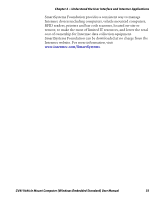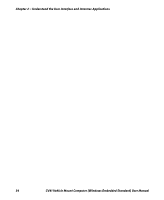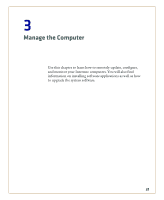Intermec CV41 CV41 Vehicle Mount Computer (Windows Embedded Standard) User Man - Page 42
Set the Date and Time, About Intermec Applications, Applications Available On the Computer
 |
View all Intermec CV41 manuals
Add to My Manuals
Save this manual to your list of manuals |
Page 42 highlights
Chapter 2 - Understand the User Interface and Intermec Applications Set the Date and Time Use this section to learn how to set the date and time for the computer. Optionally, you can sync the date and time to a local time server. 1 Tap the clock on the taskbar. The Date/Time Properties screen appears. 2 Set your current date, time, and time zone. 3 (Optional) Sync to a local time server. a Tap the Internet Time tab . b Select Automatically adjust clock for daylight savings. c In the Server drop-down menu, select a time server and tap Update Now. 4 Tap Apply to save your settings. About Intermec Applications Intermec provides many useful applications to help you configure, troubleshoot, and connect your computer to other devices and networks. You can also download additional applications from the Intermec website to help you use all of the features of your computer. Applications Available On the Computer Use this table to understand some of the Intermec applications available on your computer. Applications Available On the Computer Icon Application Description Intermec Settings Use Intermec Settings to configure your computer. You can use Intermec Settings to individually configure a computer or you can use it through SmartSystems to configure all of your computers. For more information, see "Use Intermec Settings on the Computer" on page 42. 30 CV41 Vehicle Mount Computer (Windows Embedded Standard) User Manual