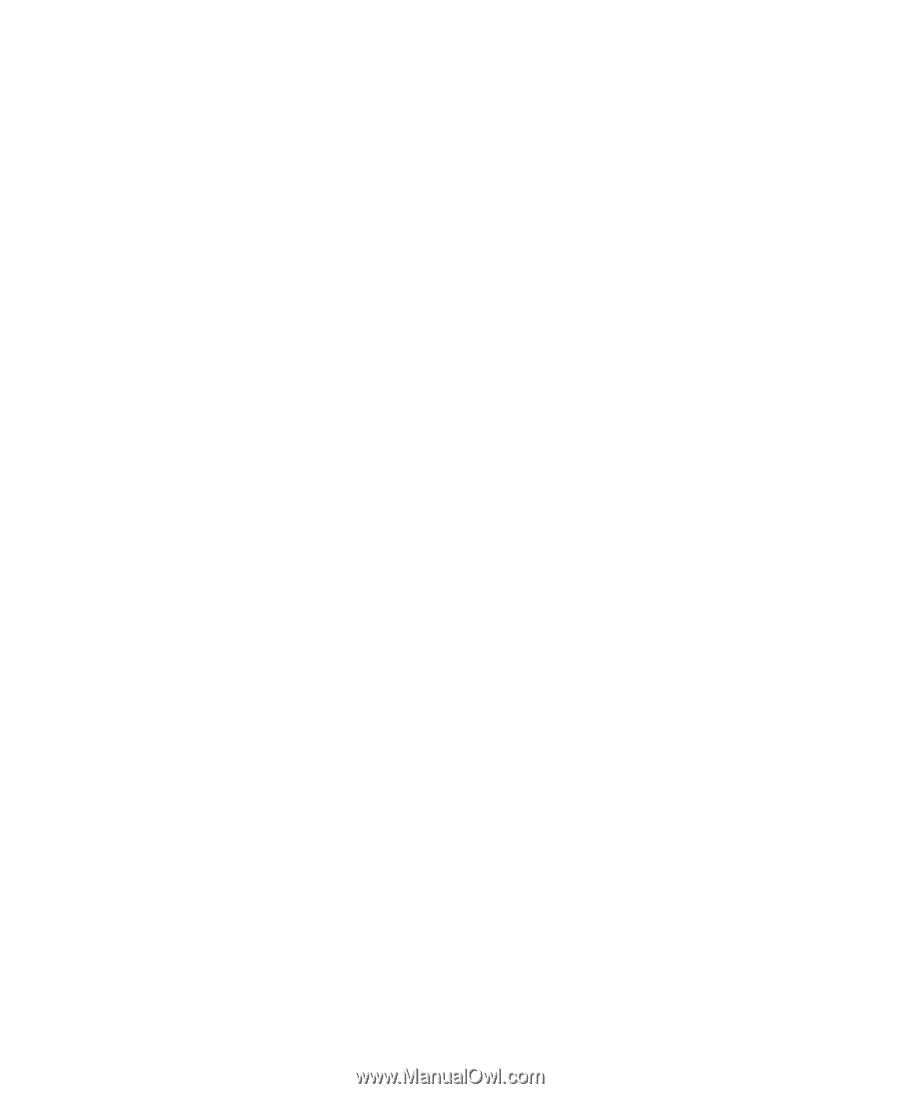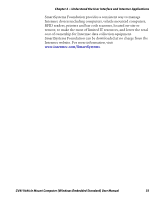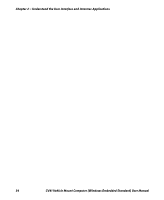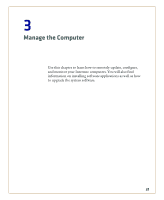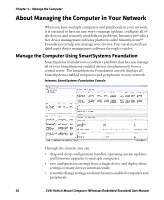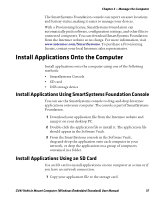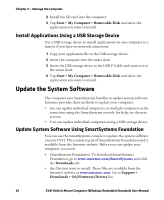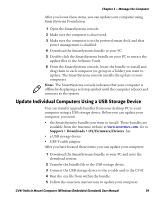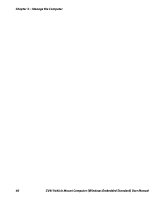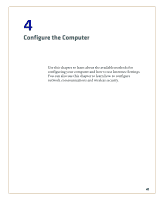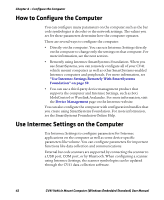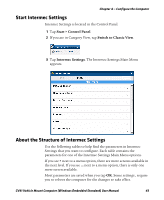Intermec CV41 CV41 Vehicle Mount Computer (Windows Embedded Standard) User Man - Page 50
Install Applications Using a USB Storage Device, Update the System Software - os
 |
View all Intermec CV41 manuals
Add to My Manuals
Save this manual to your list of manuals |
Page 50 highlights
Chapter 3 - Manage the Computer 2 Install the SD card into the computer. 3 Tap Start > My Computer > Removable Disk and select the application you want to install. Install Applications Using a USB Storage Device Use a USB storage device to install applications on one computer at a time or if you have no network connection. 1 Copy your application file to the USB storage device. 2 Insert the computer into the smart dock. 3 Insert the USB storage device to the USB Y-Cable and connect it to the smart dock. 4 Tap Start > My Computer > Removable Disk and select the application you want to install. Update the System Software The computer uses SmartSystems bundles to update system software. Intermec provides these methods to update your computer: • you can update individual computers, or multiple computers at the same time using the SmartSystems console. for help, see the next section. • You can update individual computers using a USB storage device. Update System Software Using SmartSystems Foundation You can use the SmartSystems console to update the system software on your CV41. The console is part of SmartSystems Foundation and is available from the Intermec website. Before you can update your computer, you need: • SmartSystems Foundation. To download SmartSystems Foundation, go to www.intermec.com/SmartSystems and click the Downloads tab. • the files you want to install. These files are available from the Intermec website at www.intermec.com. Go to Support > Downloads > OS/Firmware/Drivers list. 38 CV41 Vehicle Mount Computer (Windows Embedded Standard) User Manual