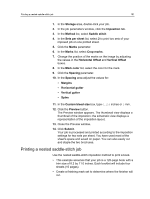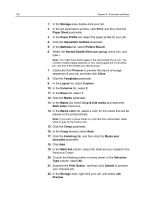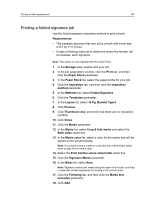Konica Minolta AccurioPress C6085 IC-314 User Guide - Page 166
Imposition Template Builder tool, Creating an imposition template
 |
View all Konica Minolta AccurioPress C6085 manuals
Add to My Manuals
Save this manual to your list of manuals |
Page 166 highlights
156 Chapter 8-Production workflows Imposition Template Builder tool Imposition Template Builder overview The Imposition Template Builder is available only with the Action Pack. The Imposition Template Builder enables you to define all imposition settings without having to adjust imposition parameters in the job parameters window. After you save a template in the Imposition Template Builder, you can apply it to a specific job using the Imposition tab in the job parameters window. The IC-314 print controller automatically updates the imposition settings in your job according to the selected imposition template. In addition, when you create a template, the IC-314 print controller publishes the list of imposition templates via JMF. Via JDF, you can then select the desired imposition template by specifying the imposition template name. Creating an imposition template Use the Imposition Template Builder to create an imposition template. The Imposition Template Builder is available only with the Action Pack. The Imposition Template Builder tool enables you to select the imposition method for which you want to create a template, and then define all the parameters for the selected imposition method. There are seven tabs in the Imposition Template Builder, and the options in each tab vary according to the imposition method selected. A detailed list of all the available options can be found in the section Imposition tab in the job parameters window. 1. From the Tools menu, select Imposition Template Builder. The Imposition Template Builder appears and displays tabs that enable you to define all of the required imposition parameters for your new template.