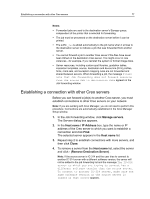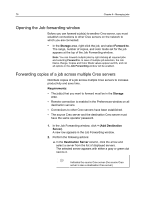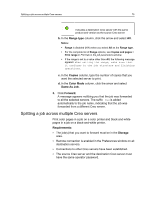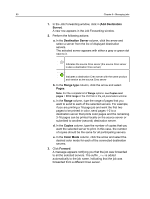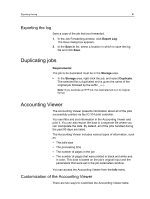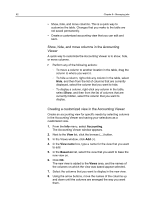Konica Minolta AccurioPress C6085 IC-314 User Guide - Page 87
Establishing a connection with other Creo servers, In the Job Forwarding window, click
 |
View all Konica Minolta AccurioPress C6085 manuals
Add to My Manuals
Save this manual to your list of manuals |
Page 87 highlights
Establishing a connection with other Creo servers 77 Notes: ● Forwarded jobs are sent to the destination server's Storage queue, independent of the printer that is selected for forwarding. ● The job must be processed on the destination server before it can be printed. ● The suffix _fwd is added automatically to the job name when it arrives to the destination server to indicate a job that was forwarded from another server. ● You cannot forward a job to another Creo server if the files have never been RIPed on the destination Creo server. This might occur in rare instances-for example, if you reinstall the system or format image disks. ● Server resources, including custom spot libraries, gradation tables, imposition templates, source, destination and device link (DVL) profiles, fonts, mark sets, and exception mapping rules are not forwarded and shared between servers. When forwarding a job, the message Please note that Job forwarding does not forward resource from the source DFE to destination DFEs appears in the Job forwarding window. Establishing a connection with other Creo servers Before you can forward a job(s) to another Creo server, you must establish connections to other Creo servers on your network. Note: If you are working with Creo Manager, you do not need to perform this procedure. Connections are automatically established in the Creo Manager Setup window. 1. In the Job Forwarding window, click Manage servers. The Servers dialog box appears. 2. In the Host name / IP Address box, type the name or IP address of the Creo server to which you want to establish a connection and click Find. The selected server appears in the Host name list. 3. Repeat step 2 to establish connections with more servers, and then click Close. 4. To remove a server from the Host name list, select the server and click - (Remove Destination Server) . Note: If the source server is IC-314 and the user tries to connect to another IC-314 server with a different software version, the server will not be added to the job forwarding list and the message The IC-314 server to which you are trying to connect has a different software version than the source server. To connect to another IC-314 server, make sure the same software version as the source server is loaded on that server appears.