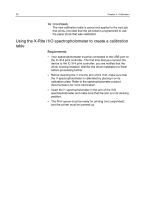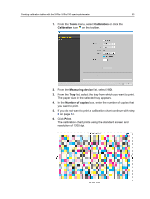Konica Minolta AccurioPress C6085 IC-314 User Guide - Page 38
appears in the wizard above, the icon of the color you have just scanned, and an arrow
 |
View all Konica Minolta AccurioPress C6085 manuals
Add to My Manuals
Save this manual to your list of manuals |
Page 38 highlights
28 Chapter 3-Calibration 7. Place the calibration chart on a flat surface ready for scanning. Alternatively, you can use the tray and ruler that is supplied with the i1. a. Place the calibration chart on the base of the tray and use the clip on the tray to hold the calibration chart in place. b. Fit the ruler in the tray above the calibration chart. c. Place the i1 on bracket on the ruler, and clip into place. d. Slide the ruler so that the head of the i1 is positioned over the first color separation to be scanned (cyan). 8. Click Next. The Measure Calibration screen of the Calibration wizard appears. In this step you start to scan the calibration chart so that the device can measure each separation and find the point at which the toner appears on the paper. 9. Perform the following steps for each separation on the calibration chart (cyan, magenta, yellow, and black). a. Press and hold the button on the side of the i1, and align the i1s head with the arrow tip of the color separation row you are scanning. The arrow is to the left of the color separation row on the calibration chart. Its tip intersects the semi-dotted line. b. Sweep the i1 spectrophotometer across the color separation row. When you reach the end of the row, if the scan is successful, a check mark appears in the wizard above the icon of the color you have just scanned, and an arrow appears below the icon of the next color to scan. The instructions in the wizard change according to the next color to be scanned. If the scan is not successful a red and white icon appears above the color you have just scanned indicating that the scan was not successful and that you should rescan that row. c. Repeat the above steps for all the color separations in the calibration chart making sure to scan each color separation in the order in which the icons appear on the calibration chart: cyan, magenta, yellow, and then black . When all of the color separation rows have been successfully scanned, a check mark appears above each of the color separation icons.