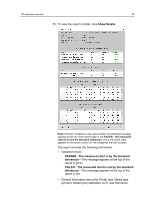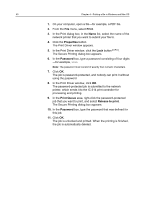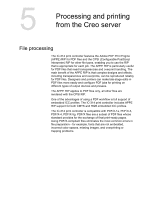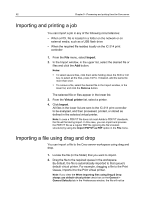Konica Minolta AccurioPress C6085 IC-314 User Guide - Page 67
Printing a file in Windows and Mac OS
 |
View all Konica Minolta AccurioPress C6085 manuals
Add to My Manuals
Save this manual to your list of manuals |
Page 67 highlights
4 Printing a file in Windows and Mac OS Printing a file to the IC-314 print controller from an application on your client computer Requirements: A network printer must be defined on your Windows and Mac computer. 1. Open a file with its corresponding application-for example, open a PDF file in Adobe Acrobat. 2. From the File menu, select Print. 3. In the Name list, select the desired network printer-for example, _Print. 4. (Optional) To modify job parameters: Option Description Windows Click Properties. Mac Click Printers, and then select Special Features > Job Parameters. a. Modify the parameters. b. Click OK. Note: The first time you open the Job Parameters window on a Mac computer or click Properties on a Microsoft Windows computer triggers an installation instance. 5. In the Print dialog box, click OK. The file is sent to the IC-314 print controller where it is processed and printed. Using a hot folder to print Use hot folders to automate your workflow and save time by simultaneously submitting multiple files for printing. You can use hot folders to process and print files from any computer. The following procedure can also be followed on a Mac computer.