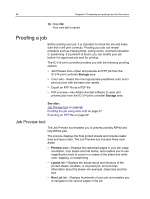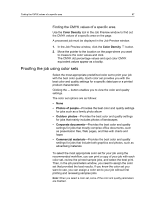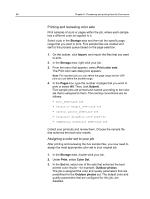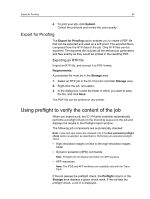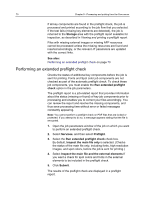Konica Minolta AccurioPress C6085 IC-314 User Guide - Page 81
Viewing and printing a preflight report, Preflight report window, Preflight options
 |
View all Konica Minolta AccurioPress C6085 manuals
Add to My Manuals
Save this manual to your list of manuals |
Page 81 highlights
Viewing and printing a preflight report 71 Viewing and printing a preflight report The preflight report is a job-related report that provides information about the status (missing or found) of key job components prior to printing and enables you to correct your files accordingly. If more than one preflight check is run on a job, the latest preflight report overrides the previous one. 1. In the Storage area, right-click your job and from the menu, select Preflight report. 2. In the Preflight Report window, click the desired report option (for example, External Files) to see the results for that option. 3. (Optional) To print the report, click Print. 4. (Optional) To export the preflight report, perform the following actions: a. Click Export and browse to the desired location. b. Click Save. 5. Click Close. Preflight report window The Preflight Report window is opened by right-clicking your job and selecting Preflight report. Fonts Spot Colors Preflight options The heading area lists the number of found and missing fonts. The report body lists the names of fonts that are found in the file, or are missing from the Font Library. The Source column indicates whether the font is embedded in the file or was found in the Font Library. The heading area lists the number of spot colors as well as the number of spot colors missing from the library. The report body lists both the missing spot color names (spot colors not found in the Spot Color Library), and the found spot color names (spot colors found in