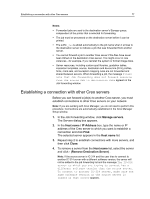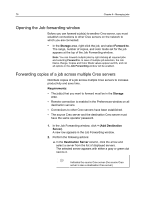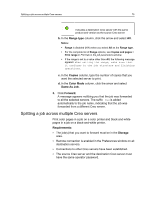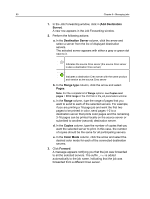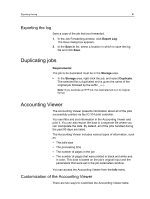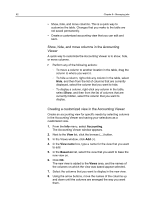Konica Minolta AccurioPress C6085 IC-314 User Guide - Page 88
Opening the Job forwarding window, Forwarding copies of a job across multiple Creo servers, Storage
 |
View all Konica Minolta AccurioPress C6085 manuals
Add to My Manuals
Save this manual to your list of manuals |
Page 88 highlights
78 Chapter 6-Managing jobs Opening the Job forwarding window Before you can forward a job(s) to another Creo server, you must establish connections to other Creo servers on the network to which you are connected. In the Storage area, right-click the job, and select Forward to. The range, number of copies, and color mode set for the job appears at the top of the Job Forwarding window. Note: You can forward multiple jobs by right-clicking all required jobs and selecting Forward to. In case of multiple job selection, the Job Name, Range, Copies and Color Mode values appear as N/A, and not all options in the Job Forwarding window will be enabled. Forwarding copies of a job across multiple Creo servers Distribute copies of a job across multiple Creo servers to increase productivity and save time. Requirements: ● The job(s) that you want to forward must be in the Storage area. ● Remote connection is enabled in the Preferences window on all destination servers. ● Connections to other Creo servers have been established. ● The source Creo server and the destination Creo server must have the same operator password. 1. In the Job Forwarding window, click + (Add Destination Server). A new row appears in the Job Forwarding window. 2. Perform the following actions: a. In the Destination Server column, click the arrow and select a server from the list of displayed servers. The selected server appears with either a gray or green dot next to it. Indicates the source Creo server (the source Creo server is also a destination Creo server)