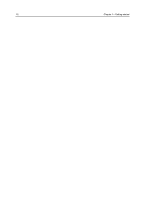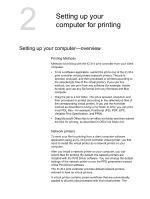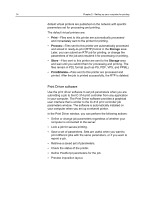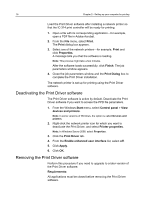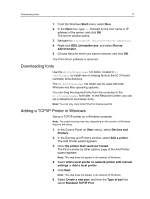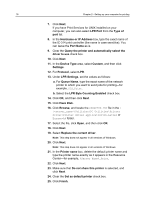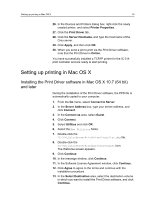Konica Minolta AccurioPress C6085 IC-314 User Guide - Page 27
Downloading fonts, Adding a TCP/IP Printer in Windows, Standard TCP/IP Port
 |
View all Konica Minolta AccurioPress C6085 manuals
Add to My Manuals
Save this manual to your list of manuals |
Page 27 highlights
Downloading fonts 17 1. From the Windows Start menu, select Run. 2. In the Open box, type \\, followed by the host name or IP address of the server, and click OK. The server window opens. 3. Navigate to Utilities\PC Utilities\Driver Extension. 4. Right-click DEX_Uninstaller.exe, and select Run as Administrator. 5. Choose the print driver you want to remove, and click OK. The Print Driver software is removed. Downloading fonts Use the HF_FontDownLoader hot folder, located in D: \HotFolders, to install new or missing fonts to the IC-314 print controller fonts directory. The HF_FontDownLoader hot folder can be used with both Windows and Mac operating systems. You can drag the required fonts from the computer to the HF_FontDownLoader hot folder. In the Resource Center, you can set a default font and delete fonts. Note: You can only copy fonts if the font license permits. Adding a TCP/IP Printer in Windows Set up a TCP/IP printer on a Windows computer. Note: The exact wording may vary depending on the version of Windows that you are using. 1. In the Control Panel (or Start menu), select Devices and Printers. 2. In the Devices and Printers window, select Add a printer. The Add Printer wizard appears. 3. Click The printer that I want isn't listed. The Find a printer by other options page of the Add Printer wizard appears. Note: This step does not appear in all versions of Windows. 4. Select Add a local printer or network printer with manual settings or Add a local printer. 5. Click Next. Note: This step does not appear in all versions of Windows. 6. Select Create a new port, and from the Type of port list, select Standard TCP/IP Port.