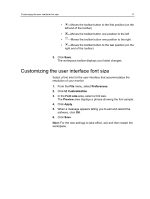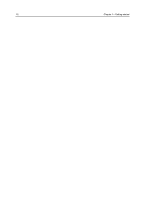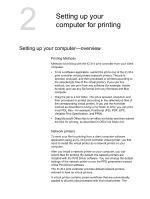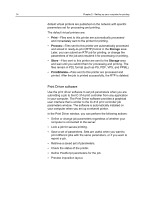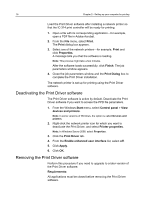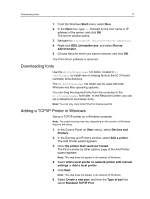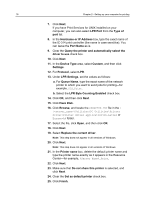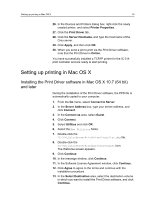Konica Minolta AccurioPress C6085 IC-314 User Guide - Page 26
Deactivating the Print Driver software, Print Driver
 |
View all Konica Minolta AccurioPress C6085 manuals
Add to My Manuals
Save this manual to your list of manuals |
Page 26 highlights
16 Chapter 2-Setting up your computer for printing Load the Print Driver software after installing a network printer so that the IC-314 print controller will be ready for printing. 1. Open a file with its corresponding application-for example, open a PDF file in Adobe Acrobat. 2. From the File menu, select Print. The Print dialog box appears. 3. Select one of the network printers-for example, Print and click Properties. A message tells you that the software is loading. Note: This process might take a few minutes. After the software loads successfully, click Finish. The job parameters window appears. 4. Close the job parameters window and the Print Dialog box to complete the Print Driver installation. The network printer is set up for printing using the Print Driver software. Deactivating the Print Driver software The Print Driver software is active by default. Deactivate the Print Driver software if you want to access the PPD file parameters. 1. From the Windows Start menu, select Control panel > View devices and printers. Note: In some versions of Windows, the option is called Devices and printers. 2. Right-click the network printer icon for which you want to deactivate the Print Driver, and select Printer properties. Note: In Windows Server 2008, select Properties. 3. Click the Print Driver tab. 4. From the Enable enhanced user interface list, select off. 5. Click Apply. 6. Click OK. Removing the Print Driver software Perform this procedure if you need to upgrade to a later version of the Print Driver software. Requirements: All applications must be closed before removing the Print Driver software.